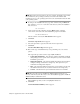Technical data
Chapter 2: Upgrade Instructions for the HP-UX OS 11
NOTE This mount point is shown here only as an example. You might need to modify
this command for your operating system. If you need more information about
mounting devices on your operating system, refer to the documentation that came with
your operating system.
5. To change to the installation directory, type this command, and press Enter. In
this command, <install> is the name of the directory where the installation
files are located.
cd <install>
6. At the prompt, type this command, and press Enter. In this command,
SMIA-HPUX.bin is the name of the installation program on the DVD.
sh SMIA-HPUX.bin
After the software is loaded, the Introduction window appears.
7. Click Next.
The License Agreement window appears.
8. Select the option that accepts the terms of the License Agreement.
9. Click Next.
The Select Installation Type window appears.
10. Based on the type of installation that you are performing, select one of these
options.
The steps in this procedure describe a typical (full) installation.
— Typical (Full Installation) – This selection, which is the default, installs all
of the packages on the system. Choose this option if you do not know which
installation type to select.
— Management Station – This selection installs the software that is needed to
configure, manage, and monitor a storage array. This option is for your
workstation or management computer.
— Host – This selection installs the storage array server software. Use this type
of installation for the host (server) that is connected to the storage array.
— Custom – This selection lets you customize the features to be installed.
NOTE The target directory for installing the SMclient utility must be the root
directory of the host system. Do not try to force the installation program to install the
SMclient utility in a different location.
The installation type that you select is highlighted in blue text.
11. Click Next.
The Pre-Installation Summary window appears.