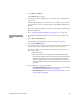Technical data
148
Consolidating Free
Capacity Nodes
1. Select the volume group that contains the Free Capacity nodes.
2. Select Volume Group >> Defragment.
This operation consolidates all of the Free Capacity nodes on the volume group.
3. Is the Free Capacity node that results from the procedure 2 GB or larger?
— Ye s – Go to “Configuring the Boot Volume on a Free Capacity Node"
on page 149.
— No – Go to “Deleting Volumes to Free Capacity" on page 148.
Deleting Volumes to
Free Capacity
1. Delete one or more volumes to create at least 2 GB of available capacity.
For additional information about how to delete volumes, refer to the online help
topics in the Array Management Window.
2. Examine the Free Capacity nodes and Unconfigured Capacity nodes on the
storage array. Based on the amount of available capacity, choose one of these
actions:
— You now have 2 GB of capacity available on the Unconfigured
Capacity node – Go to “Configuring the Boot Volume on an
Unconfigured Capacity Node" on page 148.
— You now have 2 GB of capacity available on a Free Capacity node
– Go to “Configuring the Boot Volume on a Free Capacity Node" on
page 149.
Configuring the Boot
Volume on an
Unconfigured
Capacity Node
1. Right-click the Unconfigured Capacity node, and click Create Volume.
The Default Host Type dialog appears.
2. Select the default host type from the list, and click OK.
The Create Volume Wizard Introduction dialog appears.
3. Click Next.
4. Select Unconfigured Capacity (create new volume group), and click Next.
The Specify Volume Group Parameters dialog appears.
5. Specify the RAID level and capacity that you want for the volume group.
A two-drive, RAID Level 1 volume group is recommended. However, you can
specify more drives and RAID Level 3, RAID Level 5, or RAID Level 6.
6. Click Next.
The Specify Volume Parameters dialog appears.
7. Specify the boot volume capacity.
A capacity of 4 GB is recommended. The capacity must be at least 2 GB.
8. Name the volume to identify it as the boot volume.
9. From the Advanced Volume Parameters area, select Customize settings.