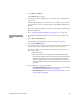Technical data
Appendix A: Boot Device Installation 147
5. Select Edit >> Add Device.
The Add Device dialog appears.
6. Add the Internet Protocol (IP) addresses or host names of the controllers in the
storage array.
You must add the IP addresses or host names of the controllers one at a time. For
more information, refer to the online help topics in the Enterprise Management
Window.
The storage array that you plan to use as the boot device appears in the Enterprise
Management Window.
7. Go to “Configuring the Boot Volume on the Storage Array” on page 147.
Configuring the Boot
Volume on the Storage
Array
1. In the Enterprise Management Window, select the storage array in the Device
Tree.
2. Select Tools >> Manage Device.
The Array Management Window for the selected storage array appears.
3. Select the Logical/Physical tab.
4. To determine where you can create a boot volume for the host, examine the Free
Capacity nodes and Unconfigured Capacity nodes on the storage array.
Do you have 2 GB of capacity on either the Unconfigured Capacity node or a
Free Capacity node?
— Ye s – Go to step 5.
— No – You need to free enough capacity for the boot volume from
either the Unconfigured nodes or the Free Capacity nodes. If you have
multiple Free Capacity nodes on a volume group, but none of the
nodes are 2 GB or larger, go to “Consolidating Free Capacity Nodes”
on page 148.Otherwise, go to “Deleting Volumes to Free Capacity" on
page 148.
5. Decide which type of capacity you will use:
— Unconfigured Capacity node – Go to “Configuring the Boot Volume
on an Unconfigured Capacity Node" on page 148.
— Free Capacity node – Go to “Configuring the Boot Volume on a Free
Capacity Node" on page 149.