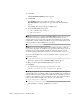Technical data
136
Checking the
Installation on
the Windows
OS
After you have completed installing the software packages, make sure that they
installed successfully.
NOTE To make sure that all of the packages installed successfully on the Windows
OS, go to the registry settings in the
HKEY_LOCAL_MACHINE\Software\Storage directory.
1. Select Start >> Programs.
The list of installed programs appears.
2. Make sure that storage management software appears in the program list.
If the storage management software does not appear in the list, refer to the
Product Release Notes for Version 10.83, or contact your Technical Support
representative.
3. To start the storage management software, select Start >> Programs >>
SMclient.
Refer to the online help topics in storage management software for more
information about how to manage your storage array.
After the client software starts, the Enterprise Management Window and these
dialogs appear:
— Select Addition Method
— Enterprise Management Window Task Assistant
Uninstalling
Storage
Management
Software on the
Windows OS
If you have installed storage management software, but you have determined that you
need to uninstall it, perform this procedure.
NOTE Uninstalling the software is not the same as removing previous versions of the
software.
NOTE The procedure in step 1 is required only if you are using the storage array as a
boot device.
1. Make sure that a single path exists to the storage array. Choose one of two
methods to make sure that the alternate path to the storage array has been
removed:
— Method 1 – Remove the host interface cable to the alternate path. When you
are finished, go to step 5.
— Method 2 – Modify NVSRAM to temporarily disable RDAC multi-path
functionality at the storage array by performing these substeps: