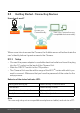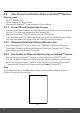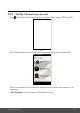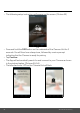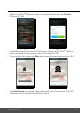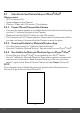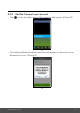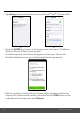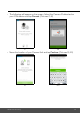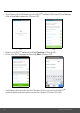User's Guide
Table Of Contents
- 1. Safety Instructions
- 2. Getting Started
- 2.1 Power up the Baby Unit
- 2.2 Charge the Parent Unit
- 3. Using the Baby Monitor
- 3.1 Setting Up
- 3.2 Power On or Off the Baby Unit
- 3.3 Power On or Off the Parent Unit
- 3.4 Night Vision Mode
- 4. Parent Unit Menu Options
- 4.1 Adjust Speaker Volume
- 4.2 Set the Screen Brightness
- 4.3 Adjust Settings
- 4.3.1 Zoom and Pan
- 4.3.2 Set lullaby
- 4.3.3 Set alarm
- 4.3.4 Screen off timer
- 4.3.5 Add camera
- 4.3.6 Delete camera
- 4.3.7 View camera
- 4.3.8 Switch camera view
- 4.3.9 Two-way communication
- 5. Disposal of the Device (environment)
- 6. Cleaning
- 7. Troubleshooting
- 8. General Information
- 9. Technical Specifications
- 5. Wi-Fi® Internet Viewing
- 5.1 Minimum System Requirements
- 5.2 Getting Started - Connecting Devices
- 5.2.1 Setup
- 5.3 User Account and Camera Setup on Android™ Devices
- 5.3.1 Power ON and Connect the Camera
- 5.3.2 Download Hubble for Motorola Monitors App
- 5.3.3 Run Hubble for Motorola Monitors App on Android™ device
- 5.3.4 Add the Camera to your account
- 5.4 User Account and Camera Setup on iPhone®/iPad®
- 5.4.1 Power ON and Connect the Camera
- 5.4.2 Download Hubble for Motorola Monitors App
- 5.4.3 Run Hubble for Motorola Monitors App on iPhone®/iPad®
- 5.4.4 Add the Camera to your account
- 5.5 Camera Functions:
- 5.5.1 Connecting the Camera Unit to power
- 5.5.2 Overview of the Features on Hubble App
- 5.6 Working with PC/Notebook
- 5.7 Procedure for Resetting the Camera
- 4.6.2 View a camera
- 4.6.3 Delete a camera
- 3. Using the Motorola Halo+
- 3.1 Set Night Light
- 3.2 Set Lightshow Projector
- 3.3 Night Vision Mode
- 3.4 Talk Mode
- 3.5 Adjust Parent Unit volume
- 3.6 Video ON/OFF
• The Camera Unit will search for the Wi-Fi
®
network (Picture i11) and display
a list of available networks. (Picture i12)
• S
elect your Wi-Fi
®
network and tap
Continue
. (Picture i13)
• E
nter your Wi-Fi
®
password and tap
Next
. (Picture i14)
• It will take a few minutes for the Camera Unit to connect to the Wi-Fi
®
n
etwork before showing the connection status. (Pictures i15, i16)
i11
i12
i13
i14
30 Wi-Fi® Internet Viewing