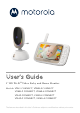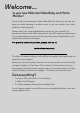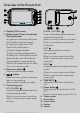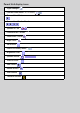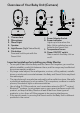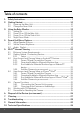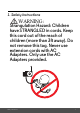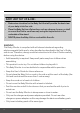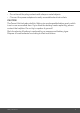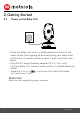User's Guide
Table Of Contents
- 1. Safety Instructions
- 2. Getting Started
- 2.1 Power up the Baby Unit
- 2.2 Charge the Parent Unit
- 3. Using the Baby Monitor
- 3.1 Setting Up
- 3.2 Power On or Off the Baby Unit
- 3.3 Power On or Off the Parent Unit
- 3.4 Night Vision Mode
- 4. Parent Unit Menu Options
- 4.1 Adjust Speaker Volume
- 4.2 Set the Screen Brightness
- 4.3 Adjust Settings
- 4.3.1 Zoom and Pan
- 4.3.2 Set lullaby
- 4.3.3 Set alarm
- 4.3.4 Screen off timer
- 4.3.5 Add camera
- 4.3.6 Delete camera
- 4.3.7 View camera
- 4.3.8 Switch camera view
- 4.3.9 Two-way communication
- 5. Disposal of the Device (environment)
- 6. Cleaning
- 7. Troubleshooting
- 8. General Information
- 9. Technical Specifications
- 5. Wi-Fi® Internet Viewing
- 5.1 Minimum System Requirements
- 5.2 Getting Started - Connecting Devices
- 5.2.1 Setup
- 5.3 User Account and Camera Setup on Android™ Devices
- 5.3.1 Power ON and Connect the Camera
- 5.3.2 Download Hubble for Motorola Monitors App
- 5.3.3 Run Hubble for Motorola Monitors App on Android™ device
- 5.3.4 Add the Camera to your account
- 5.4 User Account and Camera Setup on iPhone®/iPad®
- 5.4.1 Power ON and Connect the Camera
- 5.4.2 Download Hubble for Motorola Monitors App
- 5.4.3 Run Hubble for Motorola Monitors App on iPhone®/iPad®
- 5.4.4 Add the Camera to your account
- 5.5 Camera Functions:
- 5.5.1 Connecting the Camera Unit to power
- 5.5.2 Overview of the Features on Hubble App
- 5.6 Working with PC/Notebook
- 5.7 Procedure for Resetting the Camera
- 4.6.2 View a camera
- 4.6.3 Delete a camera
- 3. Using the Motorola Halo+
- 3.1 Set Night Light
- 3.2 Set Lightshow Projector
- 3.3 Night Vision Mode
- 3.4 Talk Mode
- 3.5 Adjust Parent Unit volume
- 3.6 Video ON/OFF
Press to increase speaker volume in
camera viewing mode.
When in a menu, press to scroll up.
While being in remote scan mode,
press to tilt up.
Overview of the Parent Unit
1. Display (LCD screen)
2. Battery status, Power, Sound level,
Pairing indicators
a) Lights up in blue when the Parent
Unit’s battery is being charged.
b) Lights up in green when the
Parent Unit is switched on.
c) Green-Orange-Red-Red
Show the sound level detected by
the Baby Unit - the louder the sound
detected, the more LEDs light up.
Flashes rapidly in green when the
Parent Unit is searching for the Baby
Unit, or is in pairing mode.
3. Main menu button M
Press to enter/exit menu mode.
4. OK / button
When in a menu, press to choose an
item, or save a setting.
Press to enter remote scan mode.
5. Control key panel
UP / VOLUME+
+
Press to increase speaker volume in
camera viewing mode.
When in a menu, press to scroll up.
When in remote scan mode, press
to tilt up.
DOWN /
VOLUME - -
Press to decrease speaker volume in
camera viewing mode.
When in a menu, press to scroll down.
When in remote scan mode, press
to tilt down.
LEFT <
Decrease brightness in camera
viewing mode.
When in a menu, press to scroll left.
When in remote scan mode, press
to pan left.
RIGHT >
Increase brightness in camera viewing
mode.
When in a menu, press to scroll right.
When in remote scan mode, press
to pan right.
6. TALK BACK T
Hold down to talk back to the baby
unit.
7. Power button 0
Press and hold to switch the unit On/
Off.
Press to turn the video screen Off/ On.
8. Power socket
1
2c
2b
2a
3
4
5
6
7
11
12
8 9 10
9.
Reset button
10. Support Stand
11. Speaker
12. Antenna