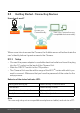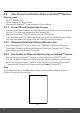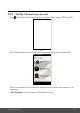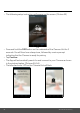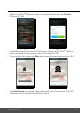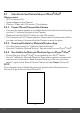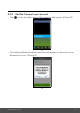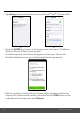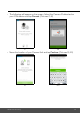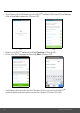User's Guide
Table Of Contents
- 1. Safety Instructions
- 2. Getting Started
- 2.1 Power up the Baby Unit
- 2.2 Charge the Parent Unit
- 3. Using the Baby Monitor
- 3.1 Setting Up
- 3.2 Power On or Off the Baby Unit
- 3.3 Power On or Off the Parent Unit
- 3.4 Night Vision Mode
- 4. Parent Unit Menu Options
- 4.1 Adjust Speaker Volume
- 4.2 Set the Screen Brightness
- 4.3 Adjust Settings
- 4.3.1 Zoom and Pan
- 4.3.2 Set lullaby
- 4.3.3 Set alarm
- 4.3.4 Screen off timer
- 4.3.5 Add camera
- 4.3.6 Delete camera
- 4.3.7 View camera
- 4.3.8 Switch camera view
- 4.3.9 Two-way communication
- 5. Disposal of the Device (environment)
- 6. Cleaning
- 7. Troubleshooting
- 8. General Information
- 9. Technical Specifications
- 5. Wi-Fi® Internet Viewing
- 5.1 Minimum System Requirements
- 5.2 Getting Started - Connecting Devices
- 5.2.1 Setup
- 5.3 User Account and Camera Setup on Android™ Devices
- 5.3.1 Power ON and Connect the Camera
- 5.3.2 Download Hubble for Motorola Monitors App
- 5.3.3 Run Hubble for Motorola Monitors App on Android™ device
- 5.3.4 Add the Camera to your account
- 5.4 User Account and Camera Setup on iPhone®/iPad®
- 5.4.1 Power ON and Connect the Camera
- 5.4.2 Download Hubble for Motorola Monitors App
- 5.4.3 Run Hubble for Motorola Monitors App on iPhone®/iPad®
- 5.4.4 Add the Camera to your account
- 5.5 Camera Functions:
- 5.5.1 Connecting the Camera Unit to power
- 5.5.2 Overview of the Features on Hubble App
- 5.6 Working with PC/Notebook
- 5.7 Procedure for Resetting the Camera
- 4.6.2 View a camera
- 4.6.3 Delete a camera
- 3. Using the Motorola Halo+
- 3.1 Set Night Light
- 3.2 Set Lightshow Projector
- 3.3 Night Vision Mode
- 3.4 Talk Mode
- 3.5 Adjust Parent Unit volume
- 3.6 Video ON/OFF
5.3 User Account and Camera Setup on Android™ Devices
What you need
• Wi-Fi
®
Camera Unit
• Power adapter for the Camera
• Device with Android
TM
system version 5.0 and above
5.3.1 Power ON and Connect the Camera
• Connect the power adapter to a suitable electrical outlet and insert the plug
into the DC socket on the back of the Camera Unit.
• Make sure that the ON/OFF switch is in the ON position.
• The Camera’s Red LED flashes after the Camera has finished booting. When
you hear one beep, this means that the Camera is ready for setup.
5.3.2 Download Hubble for Motorola Monitors App
• Go to Google Play™ Store to search for "Hubble for Motorola Monitors".
• Download "Hubble for Motorola Monitors" App from Google Play™ Store
and install it on your Android™ device
5.3.3 Run Hubble for Motorola Monitors App on Android™ device
• Ensure that your Android™ device is connected to your Wi-Fi
®
router.
• Run the "Hubble for Motorola Monitors" App, select create an account and
enter account information. Read through the Terms of Service, then select
"I agree to the Terms of Use" before you tap
Create
. (Picture A1)
Note
If you already have a Hubble App account, please select Already have an
Account? to go to the next step.
A1
22 Wi-Fi® Internet Viewing