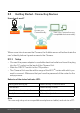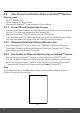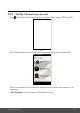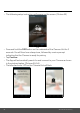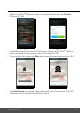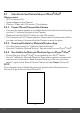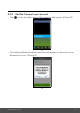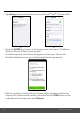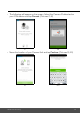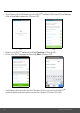User's Guide
Table Of Contents
- 1. Safety Instructions
- 2. Getting Started
- 2.1 Power up the Baby Unit
- 2.2 Charge the Parent Unit
- 3. Using the Baby Monitor
- 3.1 Setting Up
- 3.2 Power On or Off the Baby Unit
- 3.3 Power On or Off the Parent Unit
- 3.4 Night Vision Mode
- 4. Parent Unit Menu Options
- 4.1 Adjust Speaker Volume
- 4.2 Set the Screen Brightness
- 4.3 Adjust Settings
- 4.3.1 Zoom and Pan
- 4.3.2 Set lullaby
- 4.3.3 Set alarm
- 4.3.4 Screen off timer
- 4.3.5 Add camera
- 4.3.6 Delete camera
- 4.3.7 View camera
- 4.3.8 Switch camera view
- 4.3.9 Two-way communication
- 5. Disposal of the Device (environment)
- 6. Cleaning
- 7. Troubleshooting
- 8. General Information
- 9. Technical Specifications
- 5. Wi-Fi® Internet Viewing
- 5.1 Minimum System Requirements
- 5.2 Getting Started - Connecting Devices
- 5.2.1 Setup
- 5.3 User Account and Camera Setup on Android™ Devices
- 5.3.1 Power ON and Connect the Camera
- 5.3.2 Download Hubble for Motorola Monitors App
- 5.3.3 Run Hubble for Motorola Monitors App on Android™ device
- 5.3.4 Add the Camera to your account
- 5.4 User Account and Camera Setup on iPhone®/iPad®
- 5.4.1 Power ON and Connect the Camera
- 5.4.2 Download Hubble for Motorola Monitors App
- 5.4.3 Run Hubble for Motorola Monitors App on iPhone®/iPad®
- 5.4.4 Add the Camera to your account
- 5.5 Camera Functions:
- 5.5.1 Connecting the Camera Unit to power
- 5.5.2 Overview of the Features on Hubble App
- 5.6 Working with PC/Notebook
- 5.7 Procedure for Resetting the Camera
- 4.6.2 View a camera
- 4.6.3 Delete a camera
- 3. Using the Motorola Halo+
- 3.1 Set Night Light
- 3.2 Set Lightshow Projector
- 3.3 Night Vision Mode
- 3.4 Talk Mode
- 3.5 Adjust Parent Unit volume
- 3.6 Video ON/OFF
Wi-Fi® Internet Viewing 21
5.2 Getting Started - Connecting Devices
How does it work?
When a user tries to access the Camera, the Hubble server will authenticate the
user’s identity before it grants access to the Camera.
5.2.1 Setup
• Connect the power adapter to a suitable electrical outlet and insert the plug
into the
DC socket on the back of the Camera Unit.
• Slide the ON/OFF switch to the ON position.
• The Camera Unit must be within range of the Wi-Fi
®
router with which you
want to connect. Make sure that you have the password of the router for the
setup process.
Behavior of the status Indicator LED:
Note
You can only setup via a compatible smartphone or tablet, and not via a PC.
Pairing and setting up Flashes slowly in red and blue
Connected Flashes slowly in blue
Paired but not connected Lights up in blue
Ready for connection Flashes slowly in blue
Baby Unit
Wi-Fi
®
Camera
Wi-Fi Router
Hubble
Service
Access your
Camera locally.
View your Camera from any
compatible device remotely.