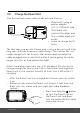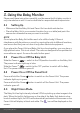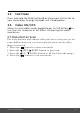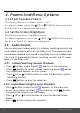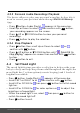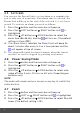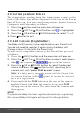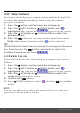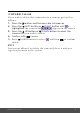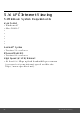User's Guide
Table Of Contents
- 1. Safety Instructions
- 2. Getting Started
- 2.1 Power up the Baby Unit
- 2.2 Charge the Parent Unit
- 3. Using the Baby Monitor
- 3.1 Setting Up
- 3.2 Power On or Off the Baby Unit
- 3.3 Power On or Off the Parent Unit
- 3.4 Night Vision Mode
- 4. Parent Unit Menu Options
- 4.1 Adjust Speaker Volume
- 4.2 Set the Screen Brightness
- 4.3 Adjust Settings
- 4.3.1 Zoom and Pan
- 4.3.2 Set lullaby
- 4.3.3 Set alarm
- 4.3.4 Screen off timer
- 4.3.5 Add camera
- 4.3.6 Delete camera
- 4.3.7 View camera
- 4.3.8 Switch camera view
- 4.3.9 Two-way communication
- 5. Disposal of the Device (environment)
- 6. Cleaning
- 7. Troubleshooting
- 8. General Information
- 9. Technical Specifications
- 5. Wi-Fi® Internet Viewing
- 5.1 Minimum System Requirements
- 5.2 Getting Started - Connecting Devices
- 5.2.1 Setup
- 5.3 User Account and Camera Setup on Android™ Devices
- 5.3.1 Power ON and Connect the Camera
- 5.3.2 Download Hubble for Motorola Monitors App
- 5.3.3 Run Hubble for Motorola Monitors App on Android™ device
- 5.3.4 Add the Camera to your account
- 5.4 User Account and Camera Setup on iPhone®/iPad®
- 5.4.1 Power ON and Connect the Camera
- 5.4.2 Download Hubble for Motorola Monitors App
- 5.4.3 Run Hubble for Motorola Monitors App on iPhone®/iPad®
- 5.4.4 Add the Camera to your account
- 5.5 Camera Functions:
- 5.5.1 Connecting the Camera Unit to power
- 5.5.2 Overview of the Features on Hubble App
- 5.6 Working with PC/Notebook
- 5.7 Procedure for Resetting the Camera
- 4.6.2 View a camera
- 4.6.3 Delete a camera
- 3. Using the Motorola Halo+
- 3.1 Set Night Light
- 3.2 Set Lightshow Projector
- 3.3 Night Vision Mode
- 3.4 Talk Mode
- 3.5 Adjust Parent Unit volume
- 3.6 Video ON/OFF
MENU
can
4.8 Set temperature format
The temperature
reading from the temperature sensor at the
back of the Baby Unit will be displayed at the top of the Parent
Unit LCD screen. You can switch temperature format between
Centigrade and Fahrenheit as follows:
1. Press the M button and the menu bar will pop up.
2. Press the < LEFT or > RIGHT button until is highlighted.
3. Press the + UP button or - DOWN button to select
o
C or
o
F.
4. Press M button to exit.
4.9 Add Camera (Registration)
The Baby Unit(Camera) is pre-registered to your Parent Unit.
You do not need to register it again unless the Baby Unit
(Camera) loses its link with the Parent Unit.
To add a new compatible camera to the Parent Unit, proceed
as follows:
1. Press the M MENU button and the menu bar will pop up.
2. Press the < LEFT or > RIGHT button to select add camera
icon , the camera list appear on the screen.
3. Press the + UP or -DOWN button to select the desired
amera, and press the O button to start searching for a
camera unit, with "press PAIR on cam" shown.
Note: If a baby unit is currently paired with the Parent Unit,
its camera location (with a against it) cannot be selected
for a new registration.
4. Press and hold the PAIR button on the rear of the camera
until the Parent Unit finds the camera, beeps and PAIR
OK appears on the screen. The video from the camera will
then appear.
NOTE
If a particular Baby Unit was registered previously, registering
this current Baby Unit again will cancel its old registration.
Parent Unit Menu Options 17