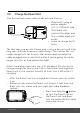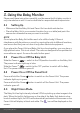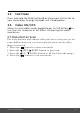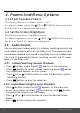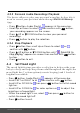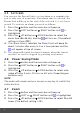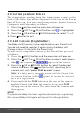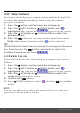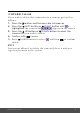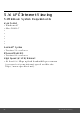User's Guide
Table Of Contents
- 1. Safety Instructions
- 2. Getting Started
- 2.1 Power up the Baby Unit
- 2.2 Charge the Parent Unit
- 3. Using the Baby Monitor
- 3.1 Setting Up
- 3.2 Power On or Off the Baby Unit
- 3.3 Power On or Off the Parent Unit
- 3.4 Night Vision Mode
- 4. Parent Unit Menu Options
- 4.1 Adjust Speaker Volume
- 4.2 Set the Screen Brightness
- 4.3 Adjust Settings
- 4.3.1 Zoom and Pan
- 4.3.2 Set lullaby
- 4.3.3 Set alarm
- 4.3.4 Screen off timer
- 4.3.5 Add camera
- 4.3.6 Delete camera
- 4.3.7 View camera
- 4.3.8 Switch camera view
- 4.3.9 Two-way communication
- 5. Disposal of the Device (environment)
- 6. Cleaning
- 7. Troubleshooting
- 8. General Information
- 9. Technical Specifications
- 5. Wi-Fi® Internet Viewing
- 5.1 Minimum System Requirements
- 5.2 Getting Started - Connecting Devices
- 5.2.1 Setup
- 5.3 User Account and Camera Setup on Android™ Devices
- 5.3.1 Power ON and Connect the Camera
- 5.3.2 Download Hubble for Motorola Monitors App
- 5.3.3 Run Hubble for Motorola Monitors App on Android™ device
- 5.3.4 Add the Camera to your account
- 5.4 User Account and Camera Setup on iPhone®/iPad®
- 5.4.1 Power ON and Connect the Camera
- 5.4.2 Download Hubble for Motorola Monitors App
- 5.4.3 Run Hubble for Motorola Monitors App on iPhone®/iPad®
- 5.4.4 Add the Camera to your account
- 5.5 Camera Functions:
- 5.5.1 Connecting the Camera Unit to power
- 5.5.2 Overview of the Features on Hubble App
- 5.6 Working with PC/Notebook
- 5.7 Procedure for Resetting the Camera
- 4.6.2 View a camera
- 4.6.3 Delete a camera
- 3. Using the Motorola Halo+
- 3.1 Set Night Light
- 3.2 Set Lightshow Projector
- 3.3 Night Vision Mode
- 3.4 Talk Mode
- 3.5 Adjust Parent Unit volume
- 3.6 Video ON/OFF
Parent Unit Menu Options 15
4.3.3
Personal Audio Recordings Playback
The device allows to play your personal recording, before this it
need to record your personal audio through Motorola Nursery
App.
• Press M button, Audio Playlist appears at the menu bar.
• Scroll Up or Down to select then confirm with O button,
your recording appears on the screen.
• Press + UP or - DOWN button to view your personal
recordings.
• Press O button to play the selection.
4.3.4
Stop Playback
• Press M button then scroll Up or Down to select or ,
confirm with O button.
• Press + UP button or - DOWN button until " Press OK to
stop playing" appears on screen then confirm with O button
to stop.
• Press M button to exit.
4.4 Set Mood Light
The mood light feature provides a soft glow to help soothe your
baby to sleep and help keep them calm throughout the night, the
mood light has 7 colour options(or auto looping) and 3 levels of
brightness available.
•
Press M button, Audio Playlist appears at the menu bar.
• Scroll LEFT or RIGHT to to then confirm with O button.
• Scroll UP or DOWN to then press O button to switch mood
light on.
•
Scroll UP or DOWN to for color options or to adjust the
brightness of mood light.
• When the mood light is on, select then press O button to
switch the mood light off.
• Press M button to exit.