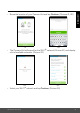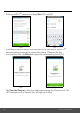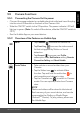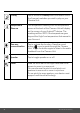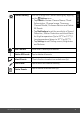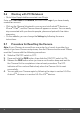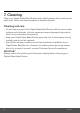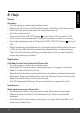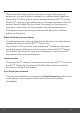User's Guide
Table Of Contents
- 1. Safety Instructions
- 2. Getting Started
- 2.1 Baby Unit Power Supply
- 2.2 Parent Unit Power Supply
- 2.3 Registration (Pairing)
- 3. Using the Baby Monitor
- 3.1 Setting Up
- 3.2 Pan and Tilt
- 3.3 Night Vision Mode
- 3.4 Talk Mode
- 3.5 Video ON/OFF
- 3.6 Temperature Display (HH °C / °F or LL °C / °F)
- 4. Parent Unit Menu Options
- 4.1 Volume
- 4.2 Brightness
- 4.3 Lullaby
- 4.4 Zoom
- 4.5 Alarm
- 4.6 Camera Control
- 4.6.1 Add (pair) a camera
- 4.6.2 View a camera
- 4.6.3 Delete a camera
- 4.6.4 Scan camera
- 4.7 Temperature
- 4.8 Power Saving Mode
- 4.9 View multiple cameras on screen
- 5. Wi-Fi® Internet Viewing
- 5.1 Minimum System Requirements
- 5.2 Getting Started - Connecting Devices
- 5.2.1 Setup
- 5.3 User Account and Camera Setup on Android™ Devices
- 5.3.1 Power ON and Connect the Camera
- 5.3.2 Download Hubble for Motorola Monitors App
- 5.3.3 Run Hubble for Motorola Monitors App on Android™ device
- 5.3.4 Add the Camera to your account
- 5.4 User Account and Camera Setup on iPhone®/iPad®
- 5.4.1 Power ON and Connect the Camera
- 5.4.2 Download Hubble for Motorola Monitors App
- 5.4.3 Run Hubble for Motorola Monitors App on iPhone®/iPad®
- 5.4.4 Add the Camera to your account
- 5.5 Camera Functions:
- 5.5.1 Connecting the Camera Unit to power
- 5.5.2 Overview of the Features on Hubble App
- 5.6 Working with PC/Notebook
- 5.7 Procedure for Resetting the Camera
- 6. Disposal of the Device (Environment)
- 7. Cleaning
- 8. Help
- 9. General Information
- 10. Technical Specifications
Wi-Fi® Internet Viewing 35
ENGLISH
Camera Setting You can change the Camera settings by tapping
on the
Settings
icon.
• T
ap
Details
to review Camera Name, Cloud
Subscription, Change Image, Timezone,
Camera Model, Firmware Version and Delete
All Events.
• T
ap
Notifications
to set the sensitivity of Sound
Detection, Motion Detection and to set Alerts
for High temperature (Up to 33
o
C or 91
o
F) /
Low temperature (down to 10
o
C or 50
o
F).
• T
ap
Settings
to set Ceiling mount, Brightness
and Volume.
Add Camera Enter Add Camera procedures.
Delete All Events Tap to delete all events.
Select Events Check the box to select recorded event(s).
Edit Events Tap to select and delete event(s).
Delete Events
Tap to delete selected event(s).