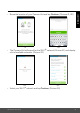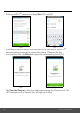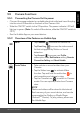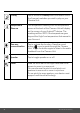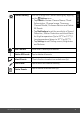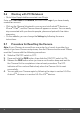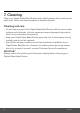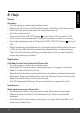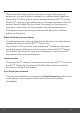User's Guide
Table Of Contents
- 1. Safety Instructions
- 2. Getting Started
- 2.1 Baby Unit Power Supply
- 2.2 Parent Unit Power Supply
- 2.3 Registration (Pairing)
- 3. Using the Baby Monitor
- 3.1 Setting Up
- 3.2 Pan and Tilt
- 3.3 Night Vision Mode
- 3.4 Talk Mode
- 3.5 Video ON/OFF
- 3.6 Temperature Display (HH °C / °F or LL °C / °F)
- 4. Parent Unit Menu Options
- 4.1 Volume
- 4.2 Brightness
- 4.3 Lullaby
- 4.4 Zoom
- 4.5 Alarm
- 4.6 Camera Control
- 4.6.1 Add (pair) a camera
- 4.6.2 View a camera
- 4.6.3 Delete a camera
- 4.6.4 Scan camera
- 4.7 Temperature
- 4.8 Power Saving Mode
- 4.9 View multiple cameras on screen
- 5. Wi-Fi® Internet Viewing
- 5.1 Minimum System Requirements
- 5.2 Getting Started - Connecting Devices
- 5.2.1 Setup
- 5.3 User Account and Camera Setup on Android™ Devices
- 5.3.1 Power ON and Connect the Camera
- 5.3.2 Download Hubble for Motorola Monitors App
- 5.3.3 Run Hubble for Motorola Monitors App on Android™ device
- 5.3.4 Add the Camera to your account
- 5.4 User Account and Camera Setup on iPhone®/iPad®
- 5.4.1 Power ON and Connect the Camera
- 5.4.2 Download Hubble for Motorola Monitors App
- 5.4.3 Run Hubble for Motorola Monitors App on iPhone®/iPad®
- 5.4.4 Add the Camera to your account
- 5.5 Camera Functions:
- 5.5.1 Connecting the Camera Unit to power
- 5.5.2 Overview of the Features on Hubble App
- 5.6 Working with PC/Notebook
- 5.7 Procedure for Resetting the Camera
- 6. Disposal of the Device (Environment)
- 7. Cleaning
- 8. Help
- 9. General Information
- 10. Technical Specifications
34 Wi-Fi® Internet Viewing
Lullaby Tap to access the
Melody
menu and select one of
the 5 pre-set melodies you wish to play on your
Camera Unit.
Temperature
Measure
The temperature reading from the temperature
sensor at the back of the Camera Unit will display
on the screen of your Android™ device. The
readings will turn RED if the temperature goes
beyond the High/Low temperature that was set in
your Account.
Tw o-way
communication
Tap to activate the function. Press the round
button
once to speak through the Camera
Unit. Toggle the button again to listen to the audio
feedback from the Camera Unit.
Speaker Tap to toggle speaker on or off.
Zoom Slide the scroll bar on the right hand side of the
screen to zoom in or zoom out.
You can also use the pinch-in and pinch-out
gestures to zoom out or zoom in a picture.
To use pinch-to-zoom gesture, your device must
support multi-touch technology.