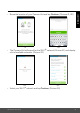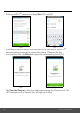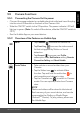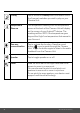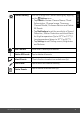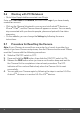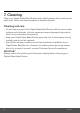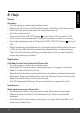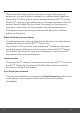User's Guide
Table Of Contents
- 1. Safety Instructions
- 2. Getting Started
- 2.1 Baby Unit Power Supply
- 2.2 Parent Unit Power Supply
- 2.3 Registration (Pairing)
- 3. Using the Baby Monitor
- 3.1 Setting Up
- 3.2 Pan and Tilt
- 3.3 Night Vision Mode
- 3.4 Talk Mode
- 3.5 Video ON/OFF
- 3.6 Temperature Display (HH °C / °F or LL °C / °F)
- 4. Parent Unit Menu Options
- 4.1 Volume
- 4.2 Brightness
- 4.3 Lullaby
- 4.4 Zoom
- 4.5 Alarm
- 4.6 Camera Control
- 4.6.1 Add (pair) a camera
- 4.6.2 View a camera
- 4.6.3 Delete a camera
- 4.6.4 Scan camera
- 4.7 Temperature
- 4.8 Power Saving Mode
- 4.9 View multiple cameras on screen
- 5. Wi-Fi® Internet Viewing
- 5.1 Minimum System Requirements
- 5.2 Getting Started - Connecting Devices
- 5.2.1 Setup
- 5.3 User Account and Camera Setup on Android™ Devices
- 5.3.1 Power ON and Connect the Camera
- 5.3.2 Download Hubble for Motorola Monitors App
- 5.3.3 Run Hubble for Motorola Monitors App on Android™ device
- 5.3.4 Add the Camera to your account
- 5.4 User Account and Camera Setup on iPhone®/iPad®
- 5.4.1 Power ON and Connect the Camera
- 5.4.2 Download Hubble for Motorola Monitors App
- 5.4.3 Run Hubble for Motorola Monitors App on iPhone®/iPad®
- 5.4.4 Add the Camera to your account
- 5.5 Camera Functions:
- 5.5.1 Connecting the Camera Unit to power
- 5.5.2 Overview of the Features on Hubble App
- 5.6 Working with PC/Notebook
- 5.7 Procedure for Resetting the Camera
- 6. Disposal of the Device (Environment)
- 7. Cleaning
- 8. Help
- 9. General Information
- 10. Technical Specifications
Wi-Fi® Internet Viewing 33
ENGLISH
5.5 Camera Functions:
5.5.1 Connecting the Camera Unit to power
• Connect the power adapter to a suitable electrical outlet and insert the plug
into the micro USB socket on the back of the Camera Unit.
• Slide the ON/OFF switch to the ON position. The power indicator LED will
light up in green. (Note: To switch off the device, slide the ON/OFF switch to
OFF.)
• Run the Hubble App on your smart device.
5.5.2 Overview of the Features on Hubble App
Menu • Tap
Cameras
to access the camera list.
• T
ap
Event Log
to access the video record
list that is triggered by Motion or Sound
detection.
• T
ap
Account
to access user
Profile
,
subscription
Plan
,
Notifications
setting,
Remote
Connection Setting
and
About Hubble
Photo/Video • Take a photo or record a video from your
Camera.
• T
ap the Video
icon
to activate Video
function. Tap and hold the red button
to
start recording and release to stop.
• Tap the Camera icon
to switch to Camera
mode. You can capture photos from Camera
view.
NOTE
Photos and videos will be stored in the internal
flash memory of your smart device, and can be
accessed via the Gallery or Media Player
(Android
TM
Device). To play videos, please use
the Hubble App.