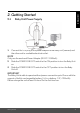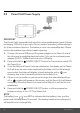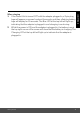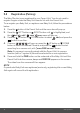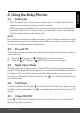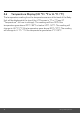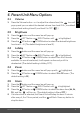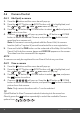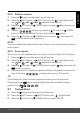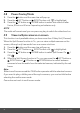User's Guide
Table Of Contents
- 1. Safety Instructions
- 2. Getting Started
- 2.1 Baby Unit Power Supply
- 2.2 Parent Unit Power Supply
- 2.3 Registration (Pairing)
- 3. Using the Baby Monitor
- 3.1 Setting Up
- 3.2 Pan and Tilt
- 3.3 Night Vision Mode
- 3.4 Talk Mode
- 3.5 Video ON/OFF
- 3.6 Temperature Display (HH °C / °F or LL °C / °F)
- 4. Parent Unit Menu Options
- 4.1 Volume
- 4.2 Brightness
- 4.3 Lullaby
- 4.4 Zoom
- 4.5 Alarm
- 4.6 Camera Control
- 4.6.1 Add (pair) a camera
- 4.6.2 View a camera
- 4.6.3 Delete a camera
- 4.6.4 Scan camera
- 4.7 Temperature
- 4.8 Power Saving Mode
- 4.9 View multiple cameras on screen
- 5. Wi-Fi® Internet Viewing
- 5.1 Minimum System Requirements
- 5.2 Getting Started - Connecting Devices
- 5.2.1 Setup
- 5.3 User Account and Camera Setup on Android™ Devices
- 5.3.1 Power ON and Connect the Camera
- 5.3.2 Download Hubble for Motorola Monitors App
- 5.3.3 Run Hubble for Motorola Monitors App on Android™ device
- 5.3.4 Add the Camera to your account
- 5.4 User Account and Camera Setup on iPhone®/iPad®
- 5.4.1 Power ON and Connect the Camera
- 5.4.2 Download Hubble for Motorola Monitors App
- 5.4.3 Run Hubble for Motorola Monitors App on iPhone®/iPad®
- 5.4.4 Add the Camera to your account
- 5.5 Camera Functions:
- 5.5.1 Connecting the Camera Unit to power
- 5.5.2 Overview of the Features on Hubble App
- 5.6 Working with PC/Notebook
- 5.7 Procedure for Resetting the Camera
- 6. Disposal of the Device (Environment)
- 7. Cleaning
- 8. Help
- 9. General Information
- 10. Technical Specifications
20 Parent Unit Menu Options
4.8 Power Saving Mode
1. Press the M button and the menu bar will pop up.
2. Press the < LEFT button or > RIGHT button until is highlighted.
3. Press the + UP button or - DOWN button to select auto video off after
5 mins, 30 mins or 60 mins if operating on batteries only.
NOTE
The audio will remain and you can press any key to switch the video back on.
4.9 View multiple cameras on screen
This function is only available when you have more than 1 Baby Unit (Camera).
When the Split Screen function is On, you can view multiple cameras on the
screen, although only hear audio from one screen at a time.
1. Press the M button and the menu bar will pop up.
2. Press the < LEFT button or > RIGHT button until is highlighted.
3. Press the + UP button or - DOWN button to select Split Screen On /
Off
.
4. W
hen the Split Screen function is On, you can press the < LEFT button or
> RIGHT button/ + UP button or - DOWN button to switch between
cameras to hear the audio from the selected camera, indicated by the red
frame.
Note:
When in multi-screen mode the TALK button operates with the selected camera.
If you want to play a lullaby sound through a camera, you must set this before
selecting the multi-screen mode.
Zoom does not work in multi-screen mode.
V