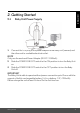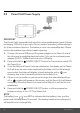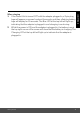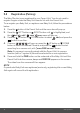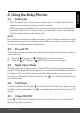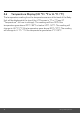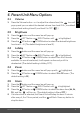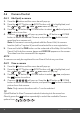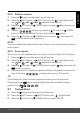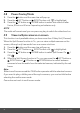User's Guide
Table Of Contents
- 1. Safety Instructions
- 2. Getting Started
- 2.1 Baby Unit Power Supply
- 2.2 Parent Unit Power Supply
- 2.3 Registration (Pairing)
- 3. Using the Baby Monitor
- 3.1 Setting Up
- 3.2 Pan and Tilt
- 3.3 Night Vision Mode
- 3.4 Talk Mode
- 3.5 Video ON/OFF
- 3.6 Temperature Display (HH °C / °F or LL °C / °F)
- 4. Parent Unit Menu Options
- 4.1 Volume
- 4.2 Brightness
- 4.3 Lullaby
- 4.4 Zoom
- 4.5 Alarm
- 4.6 Camera Control
- 4.6.1 Add (pair) a camera
- 4.6.2 View a camera
- 4.6.3 Delete a camera
- 4.6.4 Scan camera
- 4.7 Temperature
- 4.8 Power Saving Mode
- 4.9 View multiple cameras on screen
- 5. Wi-Fi® Internet Viewing
- 5.1 Minimum System Requirements
- 5.2 Getting Started - Connecting Devices
- 5.2.1 Setup
- 5.3 User Account and Camera Setup on Android™ Devices
- 5.3.1 Power ON and Connect the Camera
- 5.3.2 Download Hubble for Motorola Monitors App
- 5.3.3 Run Hubble for Motorola Monitors App on Android™ device
- 5.3.4 Add the Camera to your account
- 5.4 User Account and Camera Setup on iPhone®/iPad®
- 5.4.1 Power ON and Connect the Camera
- 5.4.2 Download Hubble for Motorola Monitors App
- 5.4.3 Run Hubble for Motorola Monitors App on iPhone®/iPad®
- 5.4.4 Add the Camera to your account
- 5.5 Camera Functions:
- 5.5.1 Connecting the Camera Unit to power
- 5.5.2 Overview of the Features on Hubble App
- 5.6 Working with PC/Notebook
- 5.7 Procedure for Resetting the Camera
- 6. Disposal of the Device (Environment)
- 7. Cleaning
- 8. Help
- 9. General Information
- 10. Technical Specifications
Getting Started 13
ENGLISH
When charging
1. If the Parent Unit is turned OFF with the adapter plugged in, a 2-pin plug
logo will appear on-screen for about 5 seconds, and then a flashing battery
logo will display for 15 seconds. The Blue LED at the top left will light up;
indicating that the adapter is plugged in and charging is continuing.
2. Whilst the power is ON, and the adapter is plugged in, the battery icon at
the top right corner of the screen will show that the battery is charging. The
Charging LED at the top left will light up to indicate that the adapter is
plugged in.