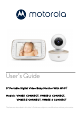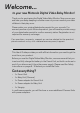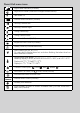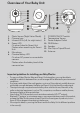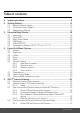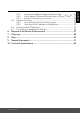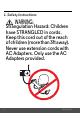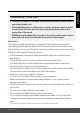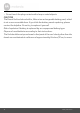User’s Guide 5" Portable Digital Video Baby Monitor With Wi-Fi® Mod els: VM855 CONNECT, VM855-2 CONNECT, VM855-3 CONNECT, VM855-4 CONNECT The features described in this User’s Guide are subject to modifications without prior notice.
Welcome... to your new Motorola Digital Video Baby Monitor! Thank you for purchasing the Digital Video Baby Monitor. Now you can see and hear your baby sleeping in another room or you can monitor your older children in their play room. Please retain your original dated sales receipt for your records. For warranty service of your Motorola product, you will need to provide a copy of your dated sales receipt to confirm warranty status. Registration is not required for warranty coverage.
Overview of the Parent Unit 1 12 13 14 15 16 17 2 7 3 8 4 9 5 10 6 11 Display (LCD screen) VIDEO ON/OFF button V Press to turn the LCD screen ON/ OFF. 3. TALK button T Press and hold to speak to your baby. 4. RESET button (recessed - use small pin) 5. UP button + Normal Mode: Tilt camera Up Menu Mode: Move Up menu options 6. DOWN button Normal Mode: Tilt camera Down Menu Mode: Move Down menu options 7. MENU button M Press to open / close the Menu options 8. OK button O 9.
Parent Unit menu icons Signal Level Indication (5 Levels) Night Vision Mode (Video also changes to Black/White) T Talk Mode On Volume Level Indication (4 Levels) Panning Camera Left Panning Camera Right Tilting Camera Up Tilting Camera Down Zoom Level Control (1X, 2X) Brightness Level Control (8 Levels) Lullaby Control (5 Sound Selections) Alarm Setting (6h, 4h, 2h, OFF) On status bar, indicates alarm set, and when flashing, that alarm time has been reached or missed.
Overview of Your Baby Unit 1. 2. 3. 4. 5. 6. Photo Sensor (Night Vision Mode) Camera Lens Infrared LEDs (x 8, for night vision) Power LED On when linked to Parent Unit Flashes when searching for Parent Unit Microphone Camera Battery LED On when AC power is connected to camera. Flashes when the battery level of the camera is low. 7. 8. 9. 10. 11. 12. 13.
Table of contents 1. 2. Safety Instructions .................................................................................... 8 Getting Started....................................................................................... 11 2.1 2.2 2.3 3. Using the Baby Monitor.......................................................................... 15 3.1 3.2 3.3 3.4 3.5 3.6 4. 4.7 4.8 4.9 Volume .....................................................................................................
5.6 5.7 6. 7. 8. 9. 10. Disposal of the Device (Environment) ................................................... 37 Cleaning .................................................................................................. 38 Help ......................................................................................................... 39 General Information ............................................................................... 47 Technical Specifications .........................................
1. Safety Instructions WARNING: Strangulation Hazard: Children have STRANGLED in cords. Keep this cord out of the reach of children (more than 3ft away). Never use extension cords with AC Adapters. Only use the AC Adapters provided.
ENGLISH CAMERA SET UP & USE: • Choose a location for the Baby Unit that will provide the best view of your baby in their crib. • Place the Baby Unit on a flat surface, such as a dresser, desk, or shelf or mount the Unit to a wall securely using the keyhole slots on the underside of the stand. • NEVER place the Baby Unit or cords in the crib or within reach of the baby (the unit and cords should be more than 3 feet away).
• Do not touch the plug contacts with sharp or metal objects. CAUTION The Parent Unit includes a built-in, lithium-ion rechargeable battery pack, which is not a user-accessible item. If you think the battery needs replacing, please contact the helpline. Do not try to replace it yourself. Risk of explosion if battery is replaced by an unapproved battery type. Dispose of used batteries according to their instructions.
2.1 1. ENGLISH 2. Getting Started Baby Unit Power Supply Connect the USB plug of the power adapter to the Baby Unit (camera) and the other end to a suitable electrical outlet. NOTE Only use the enclosed Power Adapter (5V DC / 1500mA). 2. 3. Slide the POWER ON/OFF switch to the ON position to turn the Baby Unit on. Slide the POWER ON/OFF switch to the OFF position to turn the Baby Unit off.
2.2 Parent Unit Power Supply IMPORTANT The Parent Unit is assembled with a built-in rechargeable battery pack (Lithium ion battery 2000mAh, to give up to 5 hours monitor operation), please charge it for 16 hours before initial use. The battery is not a user-accessible item. Please contact the helpline if you think it needs replacing. 1. 2. 3. 4. 5. Connect the micro USB plug of the power adapter to the Parent Unit and the other end to a suitable electrical outlet.
Getting Started 13 ENGLISH When charging 1. If the Parent Unit is turned OFF with the adapter plugged in, a 2-pin plug logo will appear on-screen for about 5 seconds, and then a flashing battery logo will display for 15 seconds. The Blue LED at the top left will light up; indicating that the adapter is plugged in and charging is continuing. 2. Whilst the power is ON, and the adapter is plugged in, the battery icon at the top right corner of the screen will show that the battery is charging.
2.3 Registration (Pairing) The Baby Monitor is pre-registered to your Parent Unit. You do not need to register it again unless the Baby Unit loses its link with the Parent Unit. To re-register your Baby Unit, or register a new Baby Unit, follow the procedures below: 1. 2. 3. 4. 5. Press the M button of the Parent Unit and the menu bar will pop up. Press the < LEFT button or > RIGHT button until is highlighted, and del/ add/ view/ scan menu will pop up.
3.1 ENGLISH 3. Using the Baby Monitor Setting Up • Place the Baby Unit in a convenient location (e.g. on a table) and point the camera lens towards the area you want to monitor. • Adjust the angle of the Baby Unit's camera by using the pan and tilt function from the Parent Unit, to move up, down, left and right until you are satisfied with the image shown on the Parent Unit.
3.6 Temperature Display (HH °C / °F or LL °C / °F) The temperature reading from the temperature sensor at the back of the Baby Unit will be displayed at the top of the LCD screen in °C or °F (see 4.7 “Temperature” for how to change). The readings will turn RED if the temperature goes above 29°C / 84°F or below 14°C / 57°F. The reading will change to HH °C / °F if the temperature goes above 36°C / 97°F. The reading will change to LL °C / °F if the temperature goes below 1°C / 34°F.
4.1 1. 4.2 Volume Press the Volume button - or + to adjust the volume level, the icon will pop up and you can select the desired volume from level 0~8. (The default volume level setting is level 5, and level 0 is OFF .) Brightness 1. Press the M button and the menu bar will pop up. 2. 3. Press the < LEFT button or > RIGHT button until is highlighted. Press the + UP button or - DOWN button to select the desired brightness from level 1 ~ 8. (The default brightness is level 4.) 4.3 Lullaby 1.
4.6 Camera Control 4.6.1 1. 2. 3. 4. 5. Add (pair) a camera Press the M button and the menu bar will pop up. Press the < LEFT button or > RIGHT button until is highlighted, and the del/ add/ view/ scan menu will pop up. add, and press the Press the ++UP button or - DOWN button to select + O button to confirm. Camera will pop up, press the + UP button or - DOWN _ _ _ button to select the desired Camera, and press the O button to start searching for a camera unit.
1. 2. 3. 4. 5. Delete a camera ENGLISH 4.6.3 Press the M button and the menu bar will pop up. Press the < LEFT button or > RIGHT button until is highlighted, and the del/ add/ view/ scan menu will pop up. del, and press the Press the ++UP button or - DOWN button to select O button to confirm. Camera _ _ _ will pop up, press the + UP button or - DOWN button to select the desired Camera, and press the O button.
4.8 1. 2. 3. Power Saving Mode Press the M button and the menu bar will pop up. Press the < LEFT button or > RIGHT button until V is highlighted. Press the + UP button or - DOWN button to select auto video off after 5 mins, 30 mins or 60 mins if operating on batteries only. NOTE The audio will remain and you can press any key to switch the video back on. 4.9 View multiple cameras on screen This function is only available when you have more than 1 Baby Unit (Camera).
5.1 ENGLISH 5. Wi-Fi® Internet Viewing Minimum System Requirements Web Portal • • • • • • • • Windows® 7 Mac OS® 10.7 Chrome™ 24 Internet Explorer® 9 Safari® 6 Java™ 7 Firefox® 18.0 Adobe® Flash® Player 15.0 Android™ System • Version 4.2 or above iPhone®/iPad® iOS • Version 7.0 or above High Speed (Wi-Fi®) Internet • At least 0.6 Mbps upload bandwidth per camera (you can test your internet speed on this site: http://www.speedtest.
5.2 Getting Started - Connecting Devices How does it work? MBP855CONNECT Camera Wi-Fi Router Access your Camera locally. View your Camera from any compatible device remotely. Hubble Service When a user tries to access the Camera, the Hubble server will authenticate the user’s identity before it grants access to the Camera. 5.2.1 Setup • Connect the power adapter to a suitable electrical outlet and insert the plug into the micro USB socket on the back of the Camera Unit.
User Account and Camera Setup on Android™ Devices ENGLISH 5.3 What you need • Wi-Fi® Camera Unit • Power adapter for the Camera • Device with AndroidTM system version 4.2 and above 5.3.1 Power ON and Connect the Camera • Connect the power adapter to a suitable electrical outlet and insert the plug into the micro USB socket on the back of the Camera Unit. • Make sure that the ON/OFF switch is in the ON position. • The Camera’s Red LED flashes after the Camera has finished booting.
5.3.4 • Tap Add the Camera to your account on the top right corner of the screen to add camera. (Picture A2) A2 • The following setup instructions will appear on the screen. (Picture A3) A3 • Plug in and switch on the camera, and wait for a couple of minutes for it to warm up. • Tap Continue when the Camera LED starts to blink.
ENGLISH • The following setup instructions will appear on the screen. (Picture A4) A4 • Press and hold the PAIR button on the bottom of the Camera Unit for 3 seconds. You will then hear a beep tone, followed by a voice prompt indicating that the Camera is ready for pairing. • Tap Continue. • The App will automatically search for and connect to your Camera as shown in the pictures below. (Pictures A5, A6) • The blue/red color LED on the Camera Unit will flash.
• Select your Wi-Fi® Network, enter your password and then tap Connect. (Pictures A7, A8) A8 A7 • It will take a few minutes for the Camera to connect to the Wi-Fi® network before showing the connection status. (Pictures A9, A10) • If connection fails, please tap Retry and repeat the steps starting from 5.3.4. A9 A10 • Tap View Camera to view the video captured by the Camera Unit. The LED indicator on the Camera Unit will light up in blue.
User Account and Camera Setup on iPhone®/iPad® ENGLISH 5.4 What you need • Wi-Fi® Camera Unit • Power adapter for the Camera • iPhone® / iPad® with iOS version 7.0 and above 5.4.1 Power ON and Connect the Camera • Connect the power adapter to a suitable electrical outlet and insert the plug into the micro USB socket at the back of the Camera. • Make sure that the ON/OFF switch is in the ON position. • The Camera's red LED flashes after the Camera has finished booting.
Account? to go to the next step (Picture i1). i1 5.4.4 • Tap Add the Camera to your account on the top right corner of the screen to add camera.
i3 • Tap Settings and activate Bluetooth on your iPhone®/iPad®. (Pictures i4,i5) i5 i4 • Press the HOME key to return to the home screen, then tap on "Hubble for Motorola Monitors" App to resume setup. Wi-Fi® Internet Viewing 29 ENGLISH • The following Bluetooth setup instructions will appear on the screen.
• The following setup instructions will appear on the screen. (Picture i6) Note that if Bluetooth is on, you will be brought to this step directly. i6 • Wait for a couple of minutes for the Camera Unit to warm up and tap Continue when the Camera LED indicator starts to blink. • The following will appear on the screen. Select the Camera ID detected on your iOS® device and tap Connect.
ENGLISH • Name the location of your Camera Unit and tap Continue. (Pictures i9, i10) i9 i10 • The Camera Unit will search for the Wi-Fi® network (Picture i11) and display a list of available networks. (Picture i12) i12 i11 • Select your Wi-Fi® network and tap Continue.
• Enter your Wi-Fi® password and tap Next. (Picture i14) i13 i14 • It will take a few minutes for the Camera Unit to connect to the Wi-Fi® network before showing the connection status. (Pictures i15, i16) • If connection fails, tap Retry and repeat the steps starting from 5.4.4. i15 i16 • Tap View Live Camera to view the video captured by the Camera Unit. The LED indicator on the Camera Unit will light up in blue.
Camera Functions: 5.5.1 Connecting the Camera Unit to power • Connect the power adapter to a suitable electrical outlet and insert the plug into the micro USB socket on the back of the Camera Unit. • Slide the ON/OFF switch to the ON position. The power indicator LED will light up in green. (Note: To switch off the device, slide the ON/OFF switch to OFF.) • Run the Hubble App on your smart device. 5.5.2 Overview of the Features on Hubble App Menu • Tap Cameras to access the camera list.
Lullaby Tap to access the Melody menu and select one of the 5 pre-set melodies you wish to play on your Camera Unit. Temperature Measure The temperature reading from the temperature sensor at the back of the Camera Unit will display on the screen of your Android™ device. The readings will turn RED if the temperature goes beyond the High/Low temperature that was set in your Account. Two-way communication Tap to activate the function. Press the round once to speak through the Camera button Unit.
You can change the Camera settings by tapping Settings icon. on the • Tap Details to review Camera Name, Cloud Subscription, Change Image, Timezone, Camera Model, Firmware Version and Delete All Events. • Tap Notifications to set the sensitivity of Sound Detection, Motion Detection and to set Alerts for High temperature (Up to 33 oC or 91 oF) / Low temperature (down to 10o C or 50 oF). • Tap Settings to set Ceiling mount, Brightness and Volume. Add Camera Enter Add Camera procedures.
5.6 Working with PC/Notebook • Go to https://app.hubbleconnected.com/#login Enter your User Name and Password, and then click Login if you have already created an account. • Click on the Camera list paired in your account via Android™ device or iPhone®/iPad®, and the Camera view will appear on screen. You can easily stay connected with your favorite people, places and pets with live video streaming. • On the website, you can change the Settings by following the menu instructions. 5.
ENGLISH 6. Disposal of the Device (Environment) At the end of the product life cycle, you should not dispose of this product with normal household waste. Take this product to a collection point for the recycling of electrical and electronic equipment. The symbol on the product, user's guide and/or box indicates this. Some of the product materials can be re-used if you take them to a recycling point.
7. Cleaning Clean your Digital Video Baby Monitor with a slightly damp cloth or with an antistatic cloth. Never use cleaning agents or abrasive solvents. Cleaning and care • Do not clean any part of the Digital Video Baby Monitor with thinners or other solvents and chemicals - this may cause permanent damage to the product which is not covered by the warranty. • Keep your Digital Video Baby Monitor away from hot, humid areas or strong sunlight, and do not let it get wet.
Display No display • Try recharging or replacing the battery pack. • Reset the Units. Disconnect the battery pack of the Parent Unit and unplug both the Units' electrical power, then plug them back in. • Is the Unit switched on? Press and hold the ON/OFF button 0 on the Parent Unit to switch it ON. • Is the correct camera selected? Change the camera number, if necessary. • Is the video display turned on? Press the VIDEO ON/OFF button V to turn it ON.
• Make sure that the Baby and Parent Units are not near other electrical equipment, such as a television, computer or cordless/mobile telephone. • Use of other 2.4 GHz products, such as wireless networks (Wi-Fi® routers), Bluetooth™ systems, or microwave ovens, may cause interference with this product. Keep the Baby Monitor at least 1.5m away from these types of products, or switch them off if they appear to be causing interference.
Category Problem Description / Error ENGLISH Troubleshooting for Wi-Fi® Internet Viewing Solution Account I am unable to login Please check your user name and even after registration. password. Account I receive an error Please ensure that you have message saying: "Email registered with us. Tap Create ID is not registered". Account to create an account. Account What do I do if I forget Click on the "Forgot Password" link on https://app.hubbleconnected.
Viewing Camera When I am in "remote mode", the video stops after 5 minutes. How do I view for longer? When you are accessing your Camera via a network different from your home network (over the internet) your video times out after 5 minutes. You can click on the Camera again from the Android™/iOS application to start streaming again. If you are accessing from your webbrowser, then you can press on the Reload button to start viewing your Camera video stream again.
What is the significance of LED flashing? A flashing LED indicates the following status: Slow flashing: 1. Your Camera is in setup mode. You can add the Camera to your account in this mode. Out of the box, the Camera is in Setup mode. To reset to Setup mode, press and hold the PAIR button on the bottom of the Camera untill you hear a beep. Slow flashing: 2. The Camera is either connecting to the router or has lost the link to the router. Please ensure that the Camera is in the Wi-Fi® signal range.
Connectivity Even though I am Issues accessing my Camera from the same Wi-Fi® network, I still find my Camera is shown as remote. I can only access it for 5 minutes at a time. Please check your wireless router settings. For example, for Buffalo brand routers there is an option called Wireless Isolation. Please disable this option. Camera When I try to view the Camera, I get a prompt for Camera firmware upgrade. What should I do? Please upgrade your firmware. This takes around 5 minutes.
What is the meaning of When you are accessing your Camera "Local Camera" and from the same wireless network (Home) "Remote Camera"? in which it is configured, it is a Local Camera. When you are accessing your Camera away from your home it is a Remote Camera. You may be using 3G, 4G or 4G LTE or a Wi-Fi® connection outside of your home. General How do I download the Android™: App for Android™ and - Open the Google Play Store on iOS devices? your Android™ device.
Features How many users can access the Camera at one time? Connectivity I found interference issues caused by my other webcam devices. 46 If you are accessing in Local Mode, two users are supported, after two users all streaming will go through the remote server. This allows for unlimited user access to a single Camera at one time. Video streaming performance is related to internet bandwidth, especially if you have 2 or more video streaming devices that are working through the same router.
ENGLISH 9. General Information If your product is not working properly... 1. 2. 3. Read this User's Guide or the Quick Start Guide. Visit our website: motorolanursery.com Contact Customer Service by visit at : motorolanursery.com/support To order a replacement battery pack for parent Unit, contact customer service. Consumer Products and Accessories Limited Warranty ("Warranty") Thank you for purchasing this Motorola branded product manufactured under license by Meizhou Guo Wei Electronics CO., Ltd.
transferable. What will MZGW do? MZGW or its authorized distributor at its option and within a commercially reasonable time, will at no charge repair or replace any Products or Accessories that do not conform to this Warranty. We may use functionally equivalent reconditioned/ refurbished/ pre-owned or new Products, Accessories or parts.
Length of Coverage One (1) year from the date of the products original purchase by the first consumer purchaser of the product. Consumer Accessories Ninety (90) days from the date of the accessories original purchase by the first consumer purchaser of the product. Consumer Products and Accessories The balance of the original warranty or that are Repaired or Replaced for ninety (90) days from the date returned to the consumer, whichever is longer. Exclusions Normal Wear and Tear.
Unauthorized Service or Modification. Defects or damages resulting from service, testing, adjustment, installation, maintenance, alteration, or modification in any way by someone other than MOTOROLA, MZGW or its authorized service centers, are excluded from coverage. Altered Products.
ENGLISH FCC and IC regulations FCC Caution: Any Changes or modifications not expressly approved by the party responsible for compliance could void the user's authority to operate the equipment. This device complies with part 15 of the FCC Rules. Operation is subject to the following two conditions: (1) This device may not cause harmful interference, and (2) this device must accept any interference received, including interference that may cause undesired operation.
ISEDC Warning This device complies with Innovation, Science, and Economic Development Canada licence-exempt RSS standard(s). Operation is subject to the following two conditions: (1) this device may not cause interference, and (2) this device must accept any interference, including interference that may cause undesired operation of the device. Le présent appareil est conforme aux CNR d' Innovation, Sciences et Développement économique Canada applicables aux appareils radio exempts de licence.
ENGLISH 10. Technical Specifications BABY UNIT 2400 MHz to 2483.5 MHz color CMOS 1M Pixels Operating Temperature 0oC - 45oC Frequency Image sensor IR LED 8 pcs Power Adapter Dongguan Becky Electronics Tech Co., Ltd. (BQ12G-0501500-U) Input 100-240V AC, 50/60Hz, 300mA; Output: 5.0V DC, 1500mA or Shenzhen YWK Electronic Co., Ltd. (YWK-AD050150-U) Input: 100-240V AC, 50/60Hz, 400mA; Out-put: 5.0V DC, 1500mA WARNING Use only with supplied power supply. Battery (built-in) ZhongShan TianMao Battery Co.
PARENT UNIT Frequency Display 2400 MHz to 2483.5 MHz 5" diagonal TFT LCD Display Colors 16.7M color LCD Operating Temperature 0oC - 45oC Brightness Control 8 steps Volume Control 8 steps + Off Power Adapter Dongguan Becky Electronics Tech Co., Ltd. (BQ05A-0501000-U) Input 100-240V AC, 50/60Hz, 300mA; Output: 5.0V DC, 1000mA or Shenzhen YWK Electronic Co., Ltd. (YWK-AD050100-U) Input: 100-240V AC, 50/60Hz, 300mA; Output: 5.0V DC, 1000mA WARNING Use only with provided power supply.
Manufactured, distributed or sold by MZGW Electronics International LTD., official licensee for this product. MOTOROLA and the Stylized M logo are trademarks or registered trademarks of Motorola Trademark Holdings, LLC. and are used under license. Apple logo and Safari are trademarks of Apple Inc., registered in the U.S. and other countries. App Store is a service mark of Apple Inc. Google Play, Android, and Chrome are trademarks of Google Inc. WiFi is a trademark of the Wi-Fi Alliance.