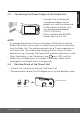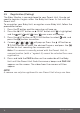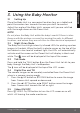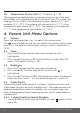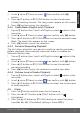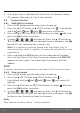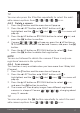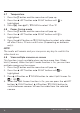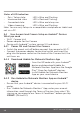User's Guide
Table Of Contents
- _bookmark1
- _bookmark2
- _bookmark3
- _bookmark14
- 1. Safety Instructions
- 2. Getting Started
- 3. Using the Baby Monitor
- 4. Parent Unit Menu Options
- 5. Wi-Fi® Internet Viewing
- 6. Camera Functions
- 7. Working with PC/Notebook
- 8. Procedure for Resetting the Camera
- 9. Disposal of the Device (environment)
- 10. Cleaning
- 11. Help
- 12. General Information
- 13. Technical Specifications
20
Wi-Fi® Internet Viewing
Status of LED Indication:
- Pair / Setup state: LED is Blue and Flashing.
- Unconnected state: LED is Red and Flashing.
- Connected state: LED is Blue and always on.
- Video streaming: LED is Blue and Flashing.
Note: You can only setup via a compatible smartphone or tablet and
not via a PC.
5.4 User Account and Camera Setup on Android™ Devices
What you need
• Wi-Fi
®
Camera Unit
• Power adapter for the Camera
• Device with Android™ system version 5.0 and above
5.4.1 Power ON and Connect the Camera
• Switch the parent unit off before connect the camera to Wi-Fi
®
.
• Connect the power adapter to electrical outlet and insert the
plug into the power socket on the back of the Camera Unit, the
unit turns on.
5.4.2 Download Hubble for Motorola Monitors App
• Scan the QR code with your Android
™
device and download Hubble for
Motorola Monitors App from the Google
Play™ Store for Android™ devices.
• Install Hubble for Motorola Monitors
App on your smart device.
5.4.3 Run Hubble for Motorola Monitors App on Android™
device
• Ensure that your Android™ device is connected to your Wi-Fi
®
router.
• Run “Hubble for Motorola Monitors” App, enter your account
information, read through the Terms of Service, then select “By
signing up you agree to our Terms & Conditions” before you tap
SIGNUP. (Picture A1)