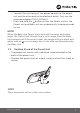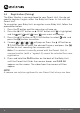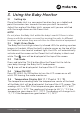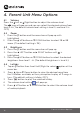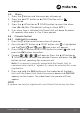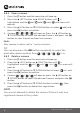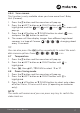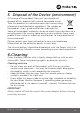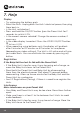User's Guide
Table Of Contents
- _bookmark1
- _bookmark2
- _bookmark3
- _bookmark14
- 1. Safety Instructions
- 2. Getting Started
- 3. Using the Baby Monitor
- 4. Parent Unit Menu Options
- 5. Wi-Fi® Internet Viewing
- 6. Camera Functions
- 7. Working with PC/Notebook
- 8. Procedure for Resetting the Camera
- 9. Disposal of the Device (environment)
- 10. Cleaning
- 11. Help
- 12. General Information
- 13. Technical Specifications
- 空白页面
- 空白页面
- LUX64_IFU_US EN_v1_20200117.pdf
- _bookmark1
- _bookmark2
- _bookmark3
- _bookmark14
- 1. Safety Instructions
- 2. Getting Started
- 3. Using the Baby Monitor
- 4. Parent Unit Menu Options
- 5. Wi-Fi® Internet Viewing
- 6. Camera Functions
- 7. Working with PC/Notebook
- 8. Procedure for Resetting the Camera
- 9. Disposal of the Device (environment)
- 10. Cleaning
- 11. Help
- 12. General Information
- 13. Technical Specifications
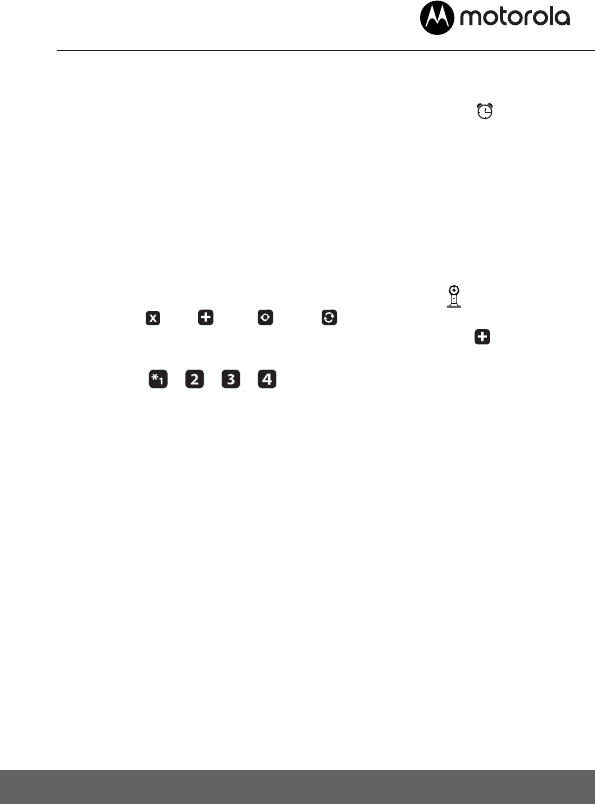
15
Parent Unit Menu Options
4.5 Alarm
1. Press the
M
button and the menu bar will pop up.
2. Press the
<
LEFT button or
>
RIGHT button until is
highlighted.
3. Press the
+
UP button or
-
DOWN button to select the alarm
time (6h, 4h, 2h). (The default setting is Alarm OFF.)
4. If an alarm time is selected, the Parent Unit will beep for about
45 seconds after every 6, 4 or 2 hour period.
4.6 Camera Control
4.6.1 Add (pair) a camera
1. Press the
M
button and the menu bar will pop up.
2. Press the
<
LEFT button or
>
RIGHT button until is highlighted,
and the del/ add/
view/
scan menu will pop up.
3. Press the
+
UP button or
-
DOWN button to select add, and
press the
O
button to confirm.
4. Camera
/ / / will pop up. Press the
+
UP button or
-
DOWN button to select the desired Camera, and press the
O
button to start searching for a camera unit.
Note: If a camera is currently paired with the Parent Unit, its
camera location (with a * against it) cannot be selected for a new
registration.
5. Press and hold the PAIR button on the underside of the Baby
Unit until the Parent Unit finds the camera, beeps and PAIR OK
appears on the screen. The video from the camera will then
appear.
NOTE
A camera can only be registered to one Parent Unit at any one time.