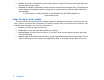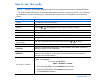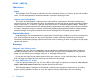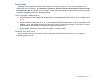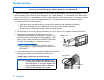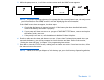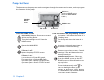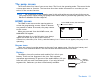User guide
The basics 13
The pump screen
The screen shows five lines of text at one time. The first is the operating mode. The second is the
current open menu or function. The last three lines show either information or text that you can
select for the current function.
NOTE - The screen text in the examples used in this guide might not exactly match the text on
your pump screen. Please follow your pump screen instructions. If you have any questions, call the
Medtronic MiniMed 24 Hour HelpLine.
HOME screen
The HOME screen serves as the starting point to
access the programming screens. When no buttons
are pressed for about 30 seconds, the pump returns
to this screen.
When you press ACT from the HOME screen, the
MAIN MENU will appear.
When the pump is on, the following icons always
appear across the top of the screen: reservoir
volume icon, the time (12 or 24 hr), and the battery icon. If these do not appear, the pump is not
operating.
Screen icons
There are various icons that appear at the top of your pump screen, like the time, battery and
reservoir icons mentioned above. The next sections describe what the icons mean.
Battery
The battery icon tells you how much usable life is left in your
battery. There are four segments in the icon. Each segment
represents approximately 25 percent of the usable battery life you
have left until you reach Low Battery point. If you only have one
segment left, make sure you have a new battery available.
in the HOME screen, the area below
the icons is blank.
Battery
Indicator
icons
At least 75% left
Low battery