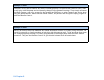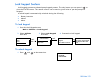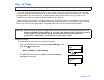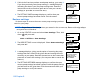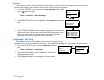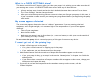User guide
120 Chapter 8
History
If you want to view a listing of the dates and times of all recent User Settings operations you have
done on your pump, such as saves and restores, take the following steps:
1 Go to the UTILITIES screen and select User Settings. Then, hold
down and press ACT.
Main > Utilities > User Settings
2 The USER SETTINGS screen is displayed. Select History and press
ACT.
3 The SETTINGS HISTORY screen displays, giving you a list of all the
dates and times of your most recent User Setting operations. Use
the scroll bar to view the entire history. When you are done
looking at the history, press ESC to exit the menu.
Language setting
The language shown on the pump screens can be changed. Some
languages will not be available on all pumps. To change the language for your pump, do these steps:
1 Go to the UTILITIES screen, select Language and press
ACT
.
Main > Utilities > Language
2 The LANGUAGE MENU Screen is displayed. Select your
language and press ACT.
3 The language setting is now changed. Exit the menus.
Selftest
Language
UTILITIES MENU
User Settings
ACT
USER SETTINGS
Restore Settings
Clear Settings
ACT
History
SETTINGS HISTORY
15MAR
10MAR
03MAR
12FEB
09:15A
04:15P
10:03A
12:10P
Restor
Save
Save
Restor
ESC
Selftest
User Settings
ACT
UTILITIES MENU
LANGUAGE MENU
English
Espanol
Francais
Language