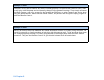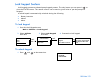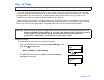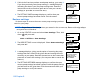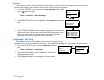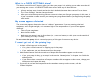User guide
118 Chapter 8
3 If this is the first time you have saved pump settings, go to step 4.
If you have previously saved pump settings, a message displays,
indicating the date of your last pump settings save. Read the
instructions on the screen then press ACT to save your current
settings (or press ESC to cancel the save).
4 The SETTINGS SAVED message displays to confirm that your
current pump settings have been saved. Exit the menus.
Restore settings
Do these steps to restore the most recent pump settings you have
saved to your pump.
NOTE - Regardless of the basal pattern you saved or the current one, Restore Settings always
sets patterns to Standard.
1 Go to the UTILITIES screen and select User Settings. Then, hold
down and press ACT.
Main > Utilities > User Settings
2 The USER SETTINGS screen is displayed. Select Restore Settings
and press ACT.
3 A message displays, giving you the option of restoring the pump
settings that were saved on the given date and erasing the ones
currently on your pump. Read the instructions on the screen then
press ACT to restore the settings. (You can press ESC to cancel the
restore.)
4 The SETTINGS RESTORED message displays to confirm that your
current pump settings have been replaced with the pump settings
you had saved on the given date. Exit the menus and check your
pump settings to verify the restore.
ACT
Press ACT to over
write settings saved
20APR2004 at 9:41A
ESC to CANCEL
User settings have
been saved
920APR2004 at 9:43A
SETTINGS SAVED
ESC/ACT
UTILITIES MENU
Selftest
Language
User Settings
ACT
USER SETTINGS
Save Settings
Clear Settings
ACT
Restore Settings
ACT
Press ACT to restore
settings saved on
03/10/2004 at 04:15P
ESC to CANCEL
SETTINGS RESTORED
User settings have been
restored.
PLEASE CHECK SETTINGS
ACT