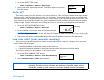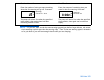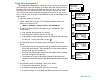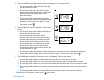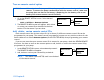User guide
112 Chapter 8
Turn on remote control option
1 Go to the REMOTE OPTION screen. Select On and
press ACT.
Main > Utilities > Remote Options
2 The REMOTE ID MENU screen will appear. Add, delete
or review your remote ID as described in the next
section. Exit the menus if you are done.
Add, delete, review remote control IDs
Each remote control has its own unique ID. Up to three (3) different remote control IDs can be
programmed in your pump. The remote control programming screens are very similar to those for the
meter. Make sure to select Remote Options (in the UTILITIES MENU) when programming your remote
control.
If you are not sure that your remote control ID is entered in your pump, check the REVIEW REMOTE
ID screen. You have to turn on the remote option to add, delete or review the remote control ID(s)
programmed in your pump.
1 In the REMOTE OPTION screen, select On and press ACT.
The REMOTE ID MENU will appear.
2 Add, delete or review your remote ID(s) as desired.
NOTE - The remote control RF ID code is on the back
of the remote control.
WARNING: If there is a Low Battery condition, the pump will not receive signals from the
remote. To ensure the pump communicates with the remote control, make sure
the pump does not have a low battery. (Replacing the low battery with a new
battery will restore remote control function.)
REMOTE OPTION
Off
REMOTE ID MENU
On
Delete ID
Review ID
Add ID
ACT
REMOTE OPTION
Off
On
REMOTE ID MENU
Delete ID
Review ID
Add ID
ACT