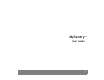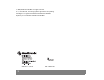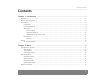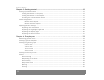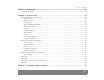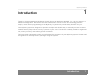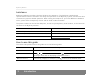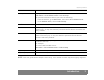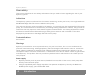User's Manual
Table Of Contents
- © 2008, Medtronic MiniMed. All rights reserved.
- U.S., International, and foreign patent applications are pending.
- Paradigm® is a registered trademark of Medtronic MiniMed.
- MySentry™ is a trademark of Medtronic MiniMed.
- MySentry
- Contents
- Chapter 1: Introduction 1
- Chapter 2: Basics 9
- Chapter 3: Getting started 15
- Chapter 4: Everyday use 23
- Chapter 5: Maintenance 31
- Chapter 6: Specifications 33
- Chapter 7: Frequently asked questions 45
- Chapter 8: End user software license agreement 49
- Introduction 1
- Basics 2
- Getting started 3
- Everyday use 4
- Maintenance 5
- Cleaning the Monitor
- CAUTION:
- . Never place the Monitor directly in water.
- . Never try to clean the inside of the Monitor.
- . Use only a damp cloth and mild liquid soap to clean the Monitor.
- . Never use organic solvents such as lighter fluid, nail polish remover, or paint thinner to clean the Monitor.
- . Never use lubricants of any kind to clean the Monitor.
- CAUTION:
- Cleaning the Monitor
- Specifications 6
- Frequently asked questions 7
- End user software license agreement 8
- Index
MySentry Monitor
2 Introduction
Assistance
Medtronic Diabetes provides a 24-hour HelpLine for assistance. The HelpLine is staffed with
representatives who are trained in the setup and operation of the MySentry system, and who are able
to answer any system-related questions. When calling the HelpLine or your local Medtronic Diabetes
office, please have the MySentry device and its serial number available.
The phone number for the 24 Hour HelpLine, as well as your MySentry serial number, is also listed on
the back of the MySentry Monitor.
How to use this guide
The terms and symbols used in this guide are in the following table.
Department Telephone number
24 Hour HelpLine (within the United States) 800.646.4633
24 Hour HelpLine (outside the United States) 818.576.5555
Web site www.medtronicdiabetes.com
Convention Description
Press Push and release the button.
Select Press or to select an item, then press to perform the action (such as
choosing a menu item or displaying a particular screen.)
Monitor buttons Indicated by images; for example, press to return to the Utilities menu.