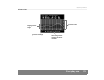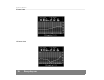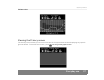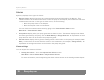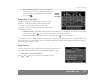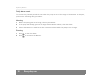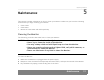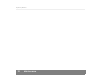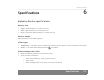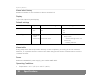User's Manual
Table Of Contents
- © 2008, Medtronic MiniMed. All rights reserved.
- U.S., International, and foreign patent applications are pending.
- Paradigm® is a registered trademark of Medtronic MiniMed.
- MySentry™ is a trademark of Medtronic MiniMed.
- MySentry
- Contents
- Chapter 1: Introduction 1
- Chapter 2: Basics 9
- Chapter 3: Getting started 15
- Chapter 4: Everyday use 23
- Chapter 5: Maintenance 31
- Chapter 6: Specifications 33
- Chapter 7: Frequently asked questions 45
- Chapter 8: End user software license agreement 49
- Introduction 1
- Basics 2
- Getting started 3
- Everyday use 4
- Maintenance 5
- Cleaning the Monitor
- CAUTION:
- . Never place the Monitor directly in water.
- . Never try to clean the inside of the Monitor.
- . Use only a damp cloth and mild liquid soap to clean the Monitor.
- . Never use organic solvents such as lighter fluid, nail polish remover, or paint thinner to clean the Monitor.
- . Never use lubricants of any kind to clean the Monitor.
- CAUTION:
- Cleaning the Monitor
- Specifications 6
- Frequently asked questions 7
- End user software license agreement 8
- Index
MySentry Monitor
Everyday use 29
• Alarm Silence feature — To switch the Alarm
Silence feature on or off, make sure there are
no alarms currently displayed on the monitor,
then press .
Responding to an alarm
The Monitor displays alarms sent from the pump.
However, clearing an alarm on the Monitor does
not clear it on the pump. When an alarm is
received, one of the following happens, depending
on the alarm mode:
• Standard mode — the alarm tone sounds and the alarm text is displayed. The alarm text remains
on the screen. Press once to silence the alarm, and twice to clear it.
• Silent Alarm mode — the alarm text is displayed. Press to clear the alarm.
If the pump is out of range of either the Monitor or Outpost, the Monitor does not display alarms sent
from the pump. See the Alarms section in the Everyday use chapter for examples and descriptions of
the each type of alarm screen.
Alarm history
You can view up to the 12 most recent alarms the Monitor has
received. From the Monitor, go to the Alarm History screen.
Main menu > View Alarm History
Press and to scroll through the available alarms.
indicates
alarms
are silent