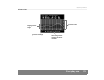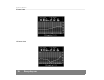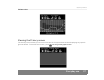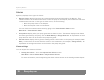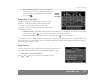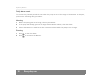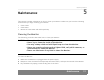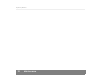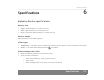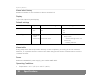User's Manual
Table Of Contents
- © 2008, Medtronic MiniMed. All rights reserved.
- U.S., International, and foreign patent applications are pending.
- Paradigm® is a registered trademark of Medtronic MiniMed.
- MySentry™ is a trademark of Medtronic MiniMed.
- MySentry
- Contents
- Chapter 1: Introduction 1
- Chapter 2: Basics 9
- Chapter 3: Getting started 15
- Chapter 4: Everyday use 23
- Chapter 5: Maintenance 31
- Chapter 6: Specifications 33
- Chapter 7: Frequently asked questions 45
- Chapter 8: End user software license agreement 49
- Introduction 1
- Basics 2
- Getting started 3
- Everyday use 4
- Maintenance 5
- Cleaning the Monitor
- CAUTION:
- . Never place the Monitor directly in water.
- . Never try to clean the inside of the Monitor.
- . Use only a damp cloth and mild liquid soap to clean the Monitor.
- . Never use organic solvents such as lighter fluid, nail polish remover, or paint thinner to clean the Monitor.
- . Never use lubricants of any kind to clean the Monitor.
- CAUTION:
- Cleaning the Monitor
- Specifications 6
- Frequently asked questions 7
- End user software license agreement 8
- Index
MySentry Monitor
28 Everyday use
Alarms
MySentry displays three types of alarms:
• Monitor alarms display when there are communication issues encountered by the Monitor. They
indicate whether the communication issue is with the pump or the Outpost, and include the time that
communication was lost. If this type of alarm occurs, do the following:
• Move the pump closer to the Outpost.
• Move the Outpost closer to the Monitor.
You can check the communication status by going to the View Network Status screen.
Main Menu > View Network Status
• Pump alarms display when your pump generates an alarm or alert. The Monitor displays most alarms
and alerts generated by the pump, such as Weak Battery or Empty Reservoir. An explanation of each
pump alarm or alert can be found in the pump user guide.
• Glucose alarms display when a glucose reading causes a sensor alert on the pump (for example, Rise
Rate), or when there is an issue with the sensor or the transmitter (for example, Change Sensor). An
explanation of each glucose alarm can be found in the pump user guide.
Alarm settings
You can adjust the alarms as follows:
• Setting the volume — Go to the Adjust Alarm Volume screen.
Main Menu > Go to Utilities Menu > Adjust Alarm Volume
For more information, see the Adjusting the alarm volume section in the Getting started chapter.