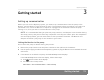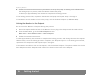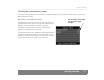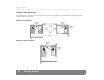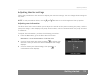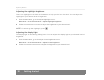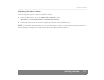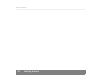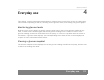User's Manual
Table Of Contents
- © 2008, Medtronic MiniMed. All rights reserved.
- U.S., International, and foreign patent applications are pending.
- Paradigm® is a registered trademark of Medtronic MiniMed.
- MySentry™ is a trademark of Medtronic MiniMed.
- MySentry
- Contents
- Chapter 1: Introduction 1
- Chapter 2: Basics 9
- Chapter 3: Getting started 15
- Chapter 4: Everyday use 23
- Chapter 5: Maintenance 31
- Chapter 6: Specifications 33
- Chapter 7: Frequently asked questions 45
- Chapter 8: End user software license agreement 49
- Introduction 1
- Basics 2
- Getting started 3
- Everyday use 4
- Maintenance 5
- Cleaning the Monitor
- CAUTION:
- . Never place the Monitor directly in water.
- . Never try to clean the inside of the Monitor.
- . Use only a damp cloth and mild liquid soap to clean the Monitor.
- . Never use organic solvents such as lighter fluid, nail polish remover, or paint thinner to clean the Monitor.
- . Never use lubricants of any kind to clean the Monitor.
- CAUTION:
- Cleaning the Monitor
- Specifications 6
- Frequently asked questions 7
- End user software license agreement 8
- Index
MySentry Monitor
Everyday use 23
Everyday use 4
This chapter contains information about MySentry features that you are likely to use on a daily basis.
This includes responding to alarms, checking current glucose levels, and viewing the glucose graphs.
Monitoring glucose levels
MySentry gives you the ability to quickly view the pump user’s most recent glucose reading at any
time, or view a more detailed graph that shows glucose readings over a number of hours. If the
glucose readings exceed the values defined in the pump, or if there is a problem with the sensor or
transmitter, a glucose alarm displays. See the Responding to an alarm section in the Everyday use
chapter for more information about alarms.
Viewing a glucose snapshot
The Glucose Snapshot screen displays the current glucose reading recorded in the pump, and the time
at which the reading was made.