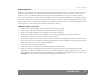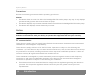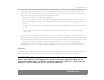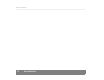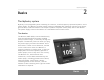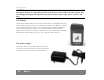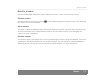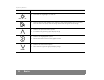User's Manual
Table Of Contents
- © 2008, Medtronic MiniMed. All rights reserved.
- U.S., International, and foreign patent applications are pending.
- Paradigm® is a registered trademark of Medtronic MiniMed.
- MySentry™ is a trademark of Medtronic MiniMed.
- MySentry
- Contents
- Chapter 1: Introduction 1
- Chapter 2: Basics 9
- Chapter 3: Getting started 15
- Chapter 4: Everyday use 23
- Chapter 5: Maintenance 31
- Chapter 6: Specifications 33
- Chapter 7: Frequently asked questions 45
- Chapter 8: End user software license agreement 49
- Introduction 1
- Basics 2
- Getting started 3
- Everyday use 4
- Maintenance 5
- Cleaning the Monitor
- CAUTION:
- . Never place the Monitor directly in water.
- . Never try to clean the inside of the Monitor.
- . Use only a damp cloth and mild liquid soap to clean the Monitor.
- . Never use organic solvents such as lighter fluid, nail polish remover, or paint thinner to clean the Monitor.
- . Never use lubricants of any kind to clean the Monitor.
- CAUTION:
- Cleaning the Monitor
- Specifications 6
- Frequently asked questions 7
- End user software license agreement 8
- Index
MySentry Monitor
Basics 13
MySentry buttons
The Monitor screen display important information such as alarm messages, insulin pump status, and
glucose trends. The buttons on the Monitor face are used to navigate through the MySentry system
options and screens.
The Monitor buttons work by creating an electrical
connection between your finger and an embedded
sensor. Unlike regular buttons, they require a certain
amount of surface contact between your finger and
the button in order to work properly. The illustration
to the right shows the correct and incorrect way to
activate the Monitor buttons.
The buttons are also lighted when they are active for
a given screen; they are not lighted when they are not
active for a given screen. The following table shows
you the functions and properties of each button.
Button Uses
VIEW
• Accesses the Main Menu
• Cycles through the Glucose screens
• Updates the display with another view of data
BACK
• Cancels the current operation
• Cycles backwards through the sensor graph
• Displays the previous screen in a sequence
Incorrect
Correct