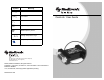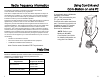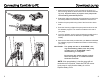User Manual
Table Of Contents
- Radio frequency information
- Help line
- Using ComLink and Com-Station on one PC
- Troubleshooting
- Cleaning
- Introduction
- Contents
- Connecting ComLink to PC
- Download pump
- 1. Make sure that a bolus is not in progress on the pump. If a bolus is being delivered, allow bo...
- 2. Extend the cable (provided) the full length away from the PC to minimize possible communicatio...
- 3. Position the pump within six (6) feet of the ComLink to download.
- 4. Enter the first six (6) digits of the pump serial number into the PC software program. The num...
- 5. In the PC software, set the communications port setting to the serial port that the cable is a...
- 6. Refer to the User Guide provided with your Medtronic MiniMed PC software program for detailed ...
Troubleshooting
If you are unable to download your pump, check the following:
• Close any personal desktop assistant (PDA) hot snyc
application running on the PC task bar.
• Move the ComLink away from the PC.
• Check to make sure all the cables are connected properly and
securely.
• Check to make sure the ComLink is connected to the serial com
port selected in the PC software.
• Make sure the pump serial number is entered correctly in the
PC software.
• Make sure the pump battery is not
low by checking the Status screen
on the pump. If low, replace the bat-
tery.
• Make sure that the ComLink is not
connected to the Com-Station.
Cleaning
• Disconnect the ComLink from the cable.
• Use a soft cloth with a solution of 70 percent isopropyl alcohol
and wipe down the ComLink. Take care not to get the isopropyl
alcohol on the connector or inside the enclosure.
• Allow to dry and reconnect to the cable.
Introduction
The Medtronic MiniMed
ComLink (MMT-7304) is
used to download your
Medtronic MiniMed
Paradigm insulin pump
(MMT-511) into Medtronic
MiniMed diabetes data
management software,
Solutions Pumps &
Meters 4.0A and higher.
The included communication interface cable can also be used to
download third-party glucose meters into your Solutions Pumps
& Meters software (MMT-7311). Refer to your software User
Guide for instructions.
Contents
• ComLink (MMT-7304)
• Communication
Interface
Cable (MMT-7324)
• User Guide
• Warranty Card
• Registration Card
Communication
Interface
Cable
ComLink
5
2