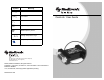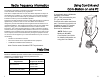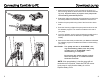User Manual
Table Of Contents
- Radio frequency information
- Help line
- Using ComLink and Com-Station on one PC
- Troubleshooting
- Cleaning
- Introduction
- Contents
- Connecting ComLink to PC
- Download pump
- 1. Make sure that a bolus is not in progress on the pump. If a bolus is being delivered, allow bo...
- 2. Extend the cable (provided) the full length away from the PC to minimize possible communicatio...
- 3. Position the pump within six (6) feet of the ComLink to download.
- 4. Enter the first six (6) digits of the pump serial number into the PC software program. The num...
- 5. In the PC software, set the communications port setting to the serial port that the cable is a...
- 6. Refer to the User Guide provided with your Medtronic MiniMed PC software program for detailed ...
Radio frequency information
The following information is provided in accordance with Federal
Communications Commission (FCC) regulations.
This device complies with Part 15 of the FCC Rules. Operation is subject to
the following two conditions: (1) This device may not cause harmful interfer-
ence, and (2) this device must accept any interference received, including
interference that may cause undesirable operation.
This device has been tested and found to comply with the limits for a Class B
digital device, pursuant to Part 15 of the FCC Rules. These limits are
designed to provide reasonable protection against harmful interference in a
residential installation. This equipment generates, uses and can radiate radio
frequency energy and, if not installed and used in accordance with the
instructions, may cause harmful interference to radio or television reception.
However, there is no guarantee that interference will not occur in a particular
installation. If this equipment does cause harmful interference to radio or tele-
vision reception, which can be determined by turning the equipment off and
on, the user is encouraged to try to correct the interference by one or more of
the following:
• Reorient or relocate the ComLink
• Move the ComLink as far as possible from the equipment
• Call Medtronic MiniMed Clinical Services
Note: Device meets Canadian RT&T requirements.
Help line
Medtronic MiniMed provides a Clinical Services help line for
assistance in troubleshooting ComLink problems from
8:00am-5:00pm Pacific Time.
Using ComLink and
Com-Station on one PC
If you already have a Medtronic
MiniMed Com-Station
(MMT-7301) connected to your
PC, you can connect the
ComLink to the other serial com
port. If a second com port is not
available on your PC, contact
Medtronic MiniMed Clinical
Services for assistance.
NOTE: Refer to your
Medtronic MiniMed
Com-Station User Guide
for detailed information on
using the Com-Station.
Department Telephone Number
Clinical Services 800-826-2099
818-576-5555
Customer Services (sales) 800-843-6687
Medtronic MiniMed web site www.minimed.com
1
6