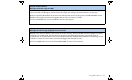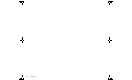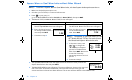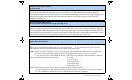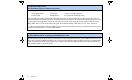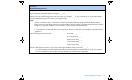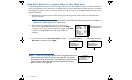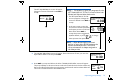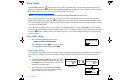User Manual
Table Of Contents
- Table of contents
- Glossary
- Before you begin...
- The basics...
- Basic programming
- Starting on insulin
- Using Bolus Wizard
- Optimizing pump therapy
- Insulin pump therapy follow-up
- Utilities
- Troubleshooting and alarms
- Troubleshooting
- My pump has a no delivery alarm...
- What happens if I leave the battery out too long?
- Why doesn’t my pump battery last very long?
- What is a CHECK SETTINGS alarm?
- My screen appears distorted...
- I can’t get out of the priming loop...
- The pump is asking me to rewind...
- My bolus stopped...
- My pump buttons are not acting right during a bolus...
- My pump won’t display my BG reading from my meter...
- I dropped my pump
- I submerged my pump in water
- Alarms
- Alarm conditions
- Troubleshooting
- Pump maintenance
- User safety
- Pump specifications
- Alarms and error messages
- Alarm history
- Backlight
- Basal
- BG target
- Bolus delivery
- Bolus history
- Bolus units
- Bolus Wizard
- Carb ratios
- Carb units
- Daily totals
- Default screen
- Delivery accuracy
- Drive motor
- Dual Wave bolus
- Easy bolus
- Infusion pressure
- (insulin) sensitivity
- Insulin type
- Low resv (reservoir) warning
- Meter value
- Normal bolus
- Occlusion detection
- Percent temp basal
- Power supply
- Prime function
- Prime history
- Program safety checks
- Pump size
- Pump weight
- Remote control
- Reservoir
- Square Wave bolus
- Status screen
- Temporary (temp) basal rate
- Time and date screen
- Water tight
- Bolus Wizard specifications
- Default settings
- Icon table
- Menu map
Optimizing pump therapy 75
5. The SQUARE DURATION screen will appear. Enter the amount of time you want the
Square Wave bolus to last and press ACT.
6. Press ACT to accept and deliver the bolus. The BOLUS DELIVERY screen will appear.
The pump will beep or vibrate at the start and end of the bolus. As the bolus is delivered,
the screen will show the bolus type and amount until the total units have been delivered.
The screen will then default to the HOME screen.
4. For a Square Wave bolus:
The SET SQUARE BOLUS screen will appear.
Change the amount if desired. Press ACT to
accept.
For a Dual Wave bolus do these steps:
NOTE - The number of units you program for the
SET DUAL BOLUS TOTAL is a total of both the
Normal and Square Wave bolus units.
a. The SET DUAL BOLUS TOTAL
screen will appear. Change the
amount if desired. Press ACT to
accept.
b. In the next screen, notice the
screen shows the Normal (Now)
and Square portions of the Dual
Wave bolus. Press ACT to
accept the portions suggested
by Bolus Wizard, or press
/
to change
these portions then press ACT.
NOTE - Bolus Wizard splits the food
portion of your bolus 50/50 between the
Square and Now portions. The entire
correction amount is always assigned to
the Now portion.
MiniMed
SET SQUARE BOLUS
4.0U
Estimate
ACT
MiniMed
SET DUAL BOLUS TOTAL
4.0U
Estimate
ACT
MiniMed
Now:
71%
1.2U
Square:
29%
2.8U
ACT
MiniMed
SQUARE DURATION
Sq: 1.2 u
0:30
ACT
MiniMed
BOLUS DELIVERY
0.
1U
3:24P
NORMAL
ACT