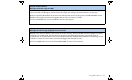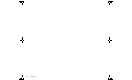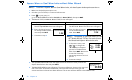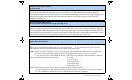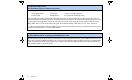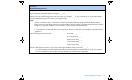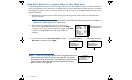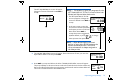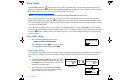User Manual
Table Of Contents
- Table of contents
- Glossary
- Before you begin...
- The basics...
- Basic programming
- Starting on insulin
- Using Bolus Wizard
- Optimizing pump therapy
- Insulin pump therapy follow-up
- Utilities
- Troubleshooting and alarms
- Troubleshooting
- My pump has a no delivery alarm...
- What happens if I leave the battery out too long?
- Why doesn’t my pump battery last very long?
- What is a CHECK SETTINGS alarm?
- My screen appears distorted...
- I can’t get out of the priming loop...
- The pump is asking me to rewind...
- My bolus stopped...
- My pump buttons are not acting right during a bolus...
- My pump won’t display my BG reading from my meter...
- I dropped my pump
- I submerged my pump in water
- Alarms
- Alarm conditions
- Troubleshooting
- Pump maintenance
- User safety
- Pump specifications
- Alarms and error messages
- Alarm history
- Backlight
- Basal
- BG target
- Bolus delivery
- Bolus history
- Bolus units
- Bolus Wizard
- Carb ratios
- Carb units
- Daily totals
- Default screen
- Delivery accuracy
- Drive motor
- Dual Wave bolus
- Easy bolus
- Infusion pressure
- (insulin) sensitivity
- Insulin type
- Low resv (reservoir) warning
- Meter value
- Normal bolus
- Occlusion detection
- Percent temp basal
- Power supply
- Prime function
- Prime history
- Program safety checks
- Pump size
- Pump weight
- Remote control
- Reservoir
- Square Wave bolus
- Status screen
- Temporary (temp) basal rate
- Time and date screen
- Water tight
- Bolus Wizard specifications
- Default settings
- Icon table
- Menu map
74 Chapter 6
Using Bolus Wizard for a Square Wave or Dual Wave bolus
If you are using Bolus Wizard to calculate your Square Wave or Dual Wave bolus amounts, you will be prompted to
enter your BG reading and/or the (carb or exchange) units you will eat. Bolus Wizard will use this input to calculate
your suggested correction and/or food bolus amount. If you do not want to use the Bolus Wizard estimate, you can
change it, if desired.
1. Bolus Wizard must be turned on and the settings must be programmed. Also, make sure the dual/square
option is turned on.
NOTE - If you want to use the pump-to-meter link, make sure the meter option is on. Refer to
the section, “Meter option” for instructions.
2. After you enter your BG and/or food entry, review the
information in the ESTIMATE DETAILS screen. Press ACT to
continue to step 3. If you need to make any changes, press ESC
to return to the ENTER BG screen and make changes as
necessary.
3. In the next screen, select Square Wave Bolus or Dual
Wave Bolus as desired and press ACT.
NOTE - If you are using Bolus Wizard and it calculates that your
bolus includes a portion to correct your high BG, the Square
Wave bolus will not be available. This helps you to select a bolus
type (Normal or Dual Wave) that has an immediate delivery
option to cover your high BG.
Food intake: 45gr
(Meter) BG: 160
Food: 3.0U
Correction: 2.0U
Active Ins: 1.0U
Est total: 4.0U
(values shown are
for example only)
ESTIMATE DETAILS
ACT to proceed,
ESC to back up
MiniMed
BOLUS EST: 10.5U
Normal Bolus
Square Wave Bolus
Dual Wave Bolus
ACT
(using Bolus Wizard)
MiniMed
BOLUS TYPE
Normal Bolus
Square Wave Bolus
Dual Wave Bolus
ACT
(without Bolus Wizard)
MiniMed
BOLUS EST: 10.5U
Normal Bolus
Dual Wave Bolus