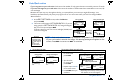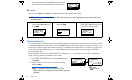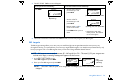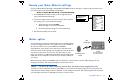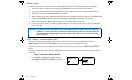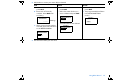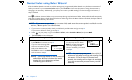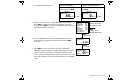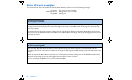User Manual
Table Of Contents
- Table of contents
- Glossary
- Before you begin...
- The basics...
- Basic programming
- Starting on insulin
- Using Bolus Wizard
- Optimizing pump therapy
- Insulin pump therapy follow-up
- Utilities
- Troubleshooting and alarms
- Troubleshooting
- My pump has a no delivery alarm...
- What happens if I leave the battery out too long?
- Why doesn’t my pump battery last very long?
- What is a CHECK SETTINGS alarm?
- My screen appears distorted...
- I can’t get out of the priming loop...
- The pump is asking me to rewind...
- My bolus stopped...
- My pump buttons are not acting right during a bolus...
- My pump won’t display my BG reading from my meter...
- I dropped my pump
- I submerged my pump in water
- Alarms
- Alarm conditions
- Troubleshooting
- Pump maintenance
- User safety
- Pump specifications
- Alarms and error messages
- Alarm history
- Backlight
- Basal
- BG target
- Bolus delivery
- Bolus history
- Bolus units
- Bolus Wizard
- Carb ratios
- Carb units
- Daily totals
- Default screen
- Delivery accuracy
- Drive motor
- Dual Wave bolus
- Easy bolus
- Infusion pressure
- (insulin) sensitivity
- Insulin type
- Low resv (reservoir) warning
- Meter value
- Normal bolus
- Occlusion detection
- Percent temp basal
- Power supply
- Prime function
- Prime history
- Program safety checks
- Pump size
- Pump weight
- Remote control
- Reservoir
- Square Wave bolus
- Status screen
- Temporary (temp) basal rate
- Time and date screen
- Water tight
- Bolus Wizard specifications
- Default settings
- Icon table
- Menu map
Using Bolus Wizard 61
Review your Bolus Wizard settings
Check your Bolus Wizard settings in the REVIEW SETTINGS screen. If necessary, compare this information with
your information in the Bolus Wizard settings table.
Bolus > Bolus Wizard Setup > Review Settings
1.
In the REVIEW SETTINGS screen, scroll through the text to
view your Bolus Wizard settings.
2. If an arrow appears next to an item, that item has more than
one setting. You can review these settings.
a. Select the item and press ACT.
All the settings for that item will appear.
b. Scroll through the settings for that bolus setting.
3. Exit the menus when you are done.
Meter option
You can setup your pump to automatically receive your BG reading
from the Paradigm Link meter. This meter may not be available in
all countries. Check with your local Medtronic MiniMed
representative. Your pump is set at the factory with the meter
option turned off. Programming your Paradigm Link meter ID, links
your pump to the meter. If you do not “link” the meter to your
pump, you will enter your BG readings manually. Each Paradigm Link
meter has its own unique ID. You can link up to three (3) meters to
your pump.
When the pump is idle (at the HOME screen), it will beep or vibrate when it receives a BG reading from the
Paradigm Link meter. The reading will appear on the pump screen.
NOTE - The use of RF (radio frequency) devices with the pump reduces pump battery life.
You have to turn on the meter option to add, delete or review the meter ID(s) programmed in your pump. The
meter ID is the serial number printed on the back of the Paradigm Link meter. See the user guide that came with
your Paradigm Link meter for detailed information on how to use it.
Carb Units:
Wizard
REVIEW SETTINGS
On
Carb Ratios:
grams
MiniMed
12:00A 15
6:00A
10
BG Units:
mg/dL
Ins Sensitivity:
12:00A
30
6:00A 35
BG Targets:
12:00A
110
6:00A
100
ACT
MiniMed
WIZARD SETUP
Edit Settings
Review Settings
BG
Readings
Pump
(512 pump shown;
712 pump similar)
Paradigm Link
meter