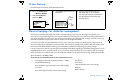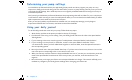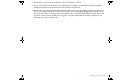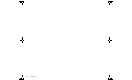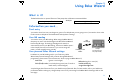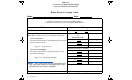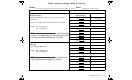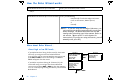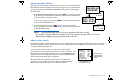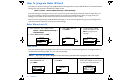User Manual
Table Of Contents
- Table of contents
- Glossary
- Before you begin...
- The basics...
- Basic programming
- Starting on insulin
- Using Bolus Wizard
- Optimizing pump therapy
- Insulin pump therapy follow-up
- Utilities
- Troubleshooting and alarms
- Troubleshooting
- My pump has a no delivery alarm...
- What happens if I leave the battery out too long?
- Why doesn’t my pump battery last very long?
- What is a CHECK SETTINGS alarm?
- My screen appears distorted...
- I can’t get out of the priming loop...
- The pump is asking me to rewind...
- My bolus stopped...
- My pump buttons are not acting right during a bolus...
- My pump won’t display my BG reading from my meter...
- I dropped my pump
- I submerged my pump in water
- Alarms
- Alarm conditions
- Troubleshooting
- Pump maintenance
- User safety
- Pump specifications
- Alarms and error messages
- Alarm history
- Backlight
- Basal
- BG target
- Bolus delivery
- Bolus history
- Bolus units
- Bolus Wizard
- Carb ratios
- Carb units
- Daily totals
- Default screen
- Delivery accuracy
- Drive motor
- Dual Wave bolus
- Easy bolus
- Infusion pressure
- (insulin) sensitivity
- Insulin type
- Low resv (reservoir) warning
- Meter value
- Normal bolus
- Occlusion detection
- Percent temp basal
- Power supply
- Prime function
- Prime history
- Program safety checks
- Pump size
- Pump weight
- Remote control
- Reservoir
- Square Wave bolus
- Status screen
- Temporary (temp) basal rate
- Time and date screen
- Water tight
- Bolus Wizard specifications
- Default settings
- Icon table
- Menu map
56 Chapter 5
How to program Bolus Wizard
You need your personal settings from the Bolus Wizard settings table to setup the Bolus Wizard. Your Bolus Wizard
settings are programmed in the EDIT SETTINGS screen.
Main > Bolus > Bolus Wizard Setup > Edit Settings
Once the settings are programmed, you do not have to program them again unless the values change. After you
program one setting, the screen will automatically go to the next required setting. After you program all your
settings, review them as described in this section to make sure they are set correctly.
Instructions for programming the Bolus Wizard settings are in the next paragraphs. Program your settings in the
order described to make sure you program all the settings.
Bolus Wizard on/off
Carb units
The carb unit setting lets the pump know which way to count your carbohydrates (grams or exchanges). Refer to
the “Bolus Wizard settings table” for your carb ratio settings.
NOTE - Any time you make changes to the carb units, you must also reprogram the carb ratios.
1. Go to the EDIT SETTINGS screen.
Bolus > Bolus Wizard Setup >
Edit Settings
2.
Select
Wizard
and press
ACT
.
3. Select On or Off and
press ACT.
4. The EDIT SETTINGS
screen will appear. Press
ACT to program your
settings.
1. In the EDIT SETTINGS screen,
select Carb Units and
press ACT.
2. Select Grams or Exchanges and
press ACT.
3. The screen will return to the
EDIT SETTINGS screen so you
can set your carb ratios next.
Carb Units:
Wizard:
EDIT SETTINGS
Off
Carb Ratios:
- - -
- - -
MiniMed
ACT
On
Off
WIZARD ON/OFF
ACT
MiniMed
Wizard: On
ACT
Carb Units:
Carb Ratios:
- - -
- - -
MiniMed
EDIT SETTINGS
Carb Units:
Wizard
EDIT SETTINGS
On
Carb Ratios:
- - -
- - -
MiniMed
Grams
CARB UNITS
Exchanges
MiniMed
Carb Units:
Wizard
EDIT SETTINGS
Off
Carb Ratios:
- - -
grams
MiniMed