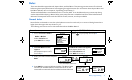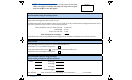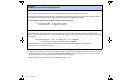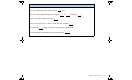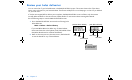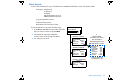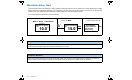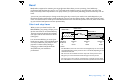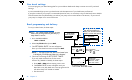User Manual
Table Of Contents
- Table of contents
- Glossary
- Before you begin...
- The basics...
- Basic programming
- Starting on insulin
- Using Bolus Wizard
- Optimizing pump therapy
- Insulin pump therapy follow-up
- Utilities
- Troubleshooting and alarms
- Troubleshooting
- My pump has a no delivery alarm...
- What happens if I leave the battery out too long?
- Why doesn’t my pump battery last very long?
- What is a CHECK SETTINGS alarm?
- My screen appears distorted...
- I can’t get out of the priming loop...
- The pump is asking me to rewind...
- My bolus stopped...
- My pump buttons are not acting right during a bolus...
- My pump won’t display my BG reading from my meter...
- I dropped my pump
- I submerged my pump in water
- Alarms
- Alarm conditions
- Troubleshooting
- Pump maintenance
- User safety
- Pump specifications
- Alarms and error messages
- Alarm history
- Backlight
- Basal
- BG target
- Bolus delivery
- Bolus history
- Bolus units
- Bolus Wizard
- Carb ratios
- Carb units
- Daily totals
- Default screen
- Delivery accuracy
- Drive motor
- Dual Wave bolus
- Easy bolus
- Infusion pressure
- (insulin) sensitivity
- Insulin type
- Low resv (reservoir) warning
- Meter value
- Normal bolus
- Occlusion detection
- Percent temp basal
- Power supply
- Prime function
- Prime history
- Program safety checks
- Pump size
- Pump weight
- Remote control
- Reservoir
- Square Wave bolus
- Status screen
- Temporary (temp) basal rate
- Time and date screen
- Water tight
- Bolus Wizard specifications
- Default settings
- Icon table
- Menu map
Basic programming 23
Bolus details
You can view the details for any of the deliveries in the BOLUS HISTORY screen. The details include:
➠ bolus type: N (Normal),
S (Square),
D (Dual),
DS (Dual Square portion),
DN (Dual Normal portion).
➠ programmed bolus amount
➠ delivered bolus amount
➠ Bolus Wizard information (if used)
To see the details for any bolus, do these steps:
1. In the BOLUS HISTORY screen, select the bolus
that you want to review and press ACT.
2. The details for that bolus will appear
on the screen. Scroll through the details.
3. Exit when you are done.
If
Bolus Wizard
calculated your bolus,
this information
will also appear in the
BOLUS DETAIL screen.
MiniMed
BOLUS HISTORY
05SEP
ACT
05SEP
06:30P
01:05P
4.8S
0.2N
MiniMed
BOLUS DETAIL
(User Entry:
Type:
4.0U)
Normal
(Delivered: 0.7U)
Last 05:48P 0.7N
MiniMed
(User Entry:
Type:
4.0U)
Normal
(Stopped at: 0.7U)
MiniMed
(Delivered:
Type:
4.0U)
Normal
(delivery is active)
(delivery stopped)
(delivery completed)
Bolus Wizard:
Food intake: 45gr
(Meter) BG: 160
Food: 3.0U
Correction: 2.0U
Active Ins: 1.0U
Est total: 4.0U
Est time: 12:03P
(values shown are
for example only)
BOLUS DETAIL
BOLUS DETAIL