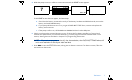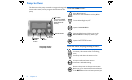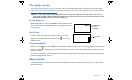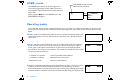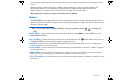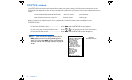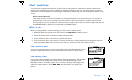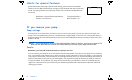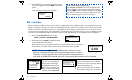User Manual
Table Of Contents
- Table of contents
- Glossary
- Before you begin...
- The basics...
- Basic programming
- Starting on insulin
- Using Bolus Wizard
- Optimizing pump therapy
- Insulin pump therapy follow-up
- Utilities
- Troubleshooting and alarms
- Troubleshooting
- My pump has a no delivery alarm...
- What happens if I leave the battery out too long?
- Why doesn’t my pump battery last very long?
- What is a CHECK SETTINGS alarm?
- My screen appears distorted...
- I can’t get out of the priming loop...
- The pump is asking me to rewind...
- My bolus stopped...
- My pump buttons are not acting right during a bolus...
- My pump won’t display my BG reading from my meter...
- I dropped my pump
- I submerged my pump in water
- Alarms
- Alarm conditions
- Troubleshooting
- Pump maintenance
- User safety
- Pump specifications
- Alarms and error messages
- Alarm history
- Backlight
- Basal
- BG target
- Bolus delivery
- Bolus history
- Bolus units
- Bolus Wizard
- Carb ratios
- Carb units
- Daily totals
- Default screen
- Delivery accuracy
- Drive motor
- Dual Wave bolus
- Easy bolus
- Infusion pressure
- (insulin) sensitivity
- Insulin type
- Low resv (reservoir) warning
- Meter value
- Normal bolus
- Occlusion detection
- Percent temp basal
- Power supply
- Prime function
- Prime history
- Program safety checks
- Pump size
- Pump weight
- Remote control
- Reservoir
- Square Wave bolus
- Status screen
- Temporary (temp) basal rate
- Time and date screen
- Water tight
- Bolus Wizard specifications
- Default settings
- Icon table
- Menu map
The basics... 9
The pump screen
The screen shows five lines of text at one time. The first is the operating mode. The second is the current open
menu or function. The last three lines show either information or text that you can select for the current function.
NOTE - The screen text in the examples used in this guide might not exactly match the text on
your pump screen. Please follow your pump screen instructions. If you have any questions, call the
Medtronic MiniMed 24-hour Product Help Line.
Is my pump on?
When the pump is on, the word “MiniMed” always appears across
the top of the screen. If “MiniMed” does not appear, the pump is
not operating.
Scroll bar
If there is more text than the screen can show, a scroll bar
appears in the right side of the screen. Press to view any
additional text.
Screen backlight
When you press from the HOME screen, the light on the screen turns on or off. During programming, the light
will stay on while you are pressing any of the pump buttons. It will turn off automatically 30 seconds after the last
button is pressed.
To conserve your battery, the backlight will turn off automatically while the pump is vibrating. After the vibration is
finished, the light will turn back on.
Beep/vibrate
Your pump will beep or vibrate to indicate activity. Refer to the section, “Setting your alert type” in chapter 8 for
setup instructions.
indicates the
pump is
operating
MiniMed
scroll bar
MiniMed