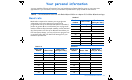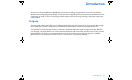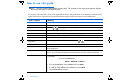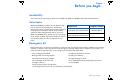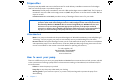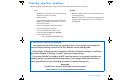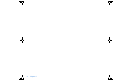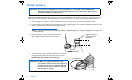User Manual
Table Of Contents
- Table of contents
- Glossary
- Before you begin...
- The basics...
- Basic programming
- Starting on insulin
- Using Bolus Wizard
- Optimizing pump therapy
- Insulin pump therapy follow-up
- Utilities
- Troubleshooting and alarms
- Troubleshooting
- My pump has a no delivery alarm...
- What happens if I leave the battery out too long?
- Why doesn’t my pump battery last very long?
- What is a CHECK SETTINGS alarm?
- My screen appears distorted...
- I can’t get out of the priming loop...
- The pump is asking me to rewind...
- My bolus stopped...
- My pump buttons are not acting right during a bolus...
- My pump won’t display my BG reading from my meter...
- I dropped my pump
- I submerged my pump in water
- Alarms
- Alarm conditions
- Troubleshooting
- Pump maintenance
- User safety
- Pump specifications
- Alarms and error messages
- Alarm history
- Backlight
- Basal
- BG target
- Bolus delivery
- Bolus history
- Bolus units
- Bolus Wizard
- Carb ratios
- Carb units
- Daily totals
- Default screen
- Delivery accuracy
- Drive motor
- Dual Wave bolus
- Easy bolus
- Infusion pressure
- (insulin) sensitivity
- Insulin type
- Low resv (reservoir) warning
- Meter value
- Normal bolus
- Occlusion detection
- Percent temp basal
- Power supply
- Prime function
- Prime history
- Program safety checks
- Pump size
- Pump weight
- Remote control
- Reservoir
- Square Wave bolus
- Status screen
- Temporary (temp) basal rate
- Time and date screen
- Water tight
- Bolus Wizard specifications
- Default settings
- Icon table
- Menu map
xx Introduction
How to use this guide
NOTE - This user guide shows sample screens only. The screens in this user guide may be slightly
different than your actual pump screens.
For step-by-step instructions, refer to the applicable sections in this guide. Refer to the Glossary for definitions of
terms and functions. The terms and symbols used in the step-by-step instructions are in the table below.
Term / symbol Meaning
“Press” to push and release the button
“Hold” to push and keep pressure on the button
“Select”
to press / to highlight a screen item you want to select
“Exit the menus” Press ESC until the HOME screen appears
Pump Buttons always bold and uppercase; for example, ESC, ACT
Screen and menu names always uppercase; for example, MAIN MENU, REWIND screen
Menu selections always bold; for example, 12-Hour Setup, On, Off
flashing (blinking)
screen item
you can change the value for that item with the
/
buttons
NOTE- and TIP - additional helpful information for the preceding text
CAUTION: warns of a potential hazard which, if not avoided, may result in minor or moderate injury
to the equipment
WARNING: notifies you of a potential hazard which, if not avoided, could result in death or serious
injury. It may also describe potential serious adverse reactions and safety hazards
“Go to the...screen.” when a step instructs you to “Go to” a screen, the path to that screen is shown.
For example:
1. From the MAIN MENU, select Utilities and press ACT.
2. In the UTILITIES MENU, select Alarm and press ACT.
3. The ALARM MENU appears.
Go to the ALARM MENU.
Main > Utilities > Alarm