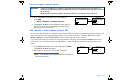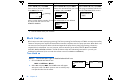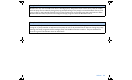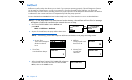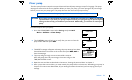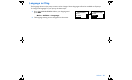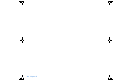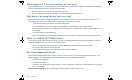User Manual
Table Of Contents
- Table of contents
- Glossary
- Before you begin...
- The basics...
- Basic programming
- Starting on insulin
- Using Bolus Wizard
- Optimizing pump therapy
- Insulin pump therapy follow-up
- Utilities
- Troubleshooting and alarms
- Troubleshooting
- My pump has a no delivery alarm...
- What happens if I leave the battery out too long?
- Why doesn’t my pump battery last very long?
- What is a CHECK SETTINGS alarm?
- My screen appears distorted...
- I can’t get out of the priming loop...
- The pump is asking me to rewind...
- My bolus stopped...
- My pump buttons are not acting right during a bolus...
- My pump won’t display my BG reading from my meter...
- I dropped my pump
- I submerged my pump in water
- Alarms
- Alarm conditions
- Troubleshooting
- Pump maintenance
- User safety
- Pump specifications
- Alarms and error messages
- Alarm history
- Backlight
- Basal
- BG target
- Bolus delivery
- Bolus history
- Bolus units
- Bolus Wizard
- Carb ratios
- Carb units
- Daily totals
- Default screen
- Delivery accuracy
- Drive motor
- Dual Wave bolus
- Easy bolus
- Infusion pressure
- (insulin) sensitivity
- Insulin type
- Low resv (reservoir) warning
- Meter value
- Normal bolus
- Occlusion detection
- Percent temp basal
- Power supply
- Prime function
- Prime history
- Program safety checks
- Pump size
- Pump weight
- Remote control
- Reservoir
- Square Wave bolus
- Status screen
- Temporary (temp) basal rate
- Time and date screen
- Water tight
- Bolus Wizard specifications
- Default settings
- Icon table
- Menu map
102 Chapter 8
Select your insulin type
The factory setting for the insulin type is 100U fast-acting. If you are preparing your pump for the first time, or you
have changed insulin type and need to change the pump setting, do these steps:
NOTE - When you change the insulin type in your pump, you will also have to rewind your pump.
1. Go to the INSULIN TYPE screen and select your type.
Press ACT.
Main > Prime > Insulin Change
2.
The pump will siren (or vibrate) and the INSULIN CHANGE.
screen will appear to warn that you are changing your
insulin type. Press ACT to continue.
TIP - If you realize you do not want to change insulin
type, press
ESC
now. The PRIME Menu will appear.
Exit the menus. No changes will be made.
3. Read the message on the screen and press ACT again to
continue. To cancel, press ESC.
4. The VERIFY INSULIN CHANGE screen will appear. Select Yes
if the insulin type is correct. Press ACT and continue to step 5.
If the insulin type is not correct:
a. Select No and press ACT. The INSULIN TYPE screen will appear
again (see step 1).
b. Repeat steps 1 through 4.
5. The REWIND screen will appear for 30 seconds, then default to the
HOME screen. You must now rewind your pump as described in the section,
“Rewinding your pump” in chapter 4.
WARNING: Do not change your insulin type unless your healthcare professional has instructed you to do so.
Make sure you select the correct insulin type. The correct insulin type is essential for proper
use of the Bolus Wizard.
MiniMed
INSULIN TYPE
U100 Regular
U100 Fast Acting
ACT
MiniMed
INSULIN
ACT
CHANGE!
MiniMed
PRIME MENU
ESC
Rewind
Prime History
Insulin Change
to
cancel
to continue
MiniMed
Consult your
changing insulin
therapy.
ESC
to cancel
physician before
ACT
VERIFY INSULIN CHANGE
Yes
U100
No
Fast Acting
ACT
to continue
MiniMed
REWIND
Disconnect from Body
Press ACT to Rewind
MiniMed