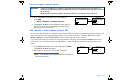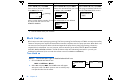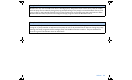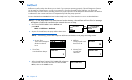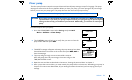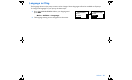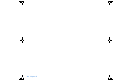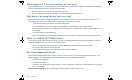User Manual
Table Of Contents
- Table of contents
- Glossary
- Before you begin...
- The basics...
- Basic programming
- Starting on insulin
- Using Bolus Wizard
- Optimizing pump therapy
- Insulin pump therapy follow-up
- Utilities
- Troubleshooting and alarms
- Troubleshooting
- My pump has a no delivery alarm...
- What happens if I leave the battery out too long?
- Why doesn’t my pump battery last very long?
- What is a CHECK SETTINGS alarm?
- My screen appears distorted...
- I can’t get out of the priming loop...
- The pump is asking me to rewind...
- My bolus stopped...
- My pump buttons are not acting right during a bolus...
- My pump won’t display my BG reading from my meter...
- I dropped my pump
- I submerged my pump in water
- Alarms
- Alarm conditions
- Troubleshooting
- Pump maintenance
- User safety
- Pump specifications
- Alarms and error messages
- Alarm history
- Backlight
- Basal
- BG target
- Bolus delivery
- Bolus history
- Bolus units
- Bolus Wizard
- Carb ratios
- Carb units
- Daily totals
- Default screen
- Delivery accuracy
- Drive motor
- Dual Wave bolus
- Easy bolus
- Infusion pressure
- (insulin) sensitivity
- Insulin type
- Low resv (reservoir) warning
- Meter value
- Normal bolus
- Occlusion detection
- Percent temp basal
- Power supply
- Prime function
- Prime history
- Program safety checks
- Pump size
- Pump weight
- Remote control
- Reservoir
- Square Wave bolus
- Status screen
- Temporary (temp) basal rate
- Time and date screen
- Water tight
- Bolus Wizard specifications
- Default settings
- Icon table
- Menu map
98 Chapter 8
3. Exit the menus when your are done.
Block feature
Block restricts access to pump programming. The factory setting for this feature is off. Block is an important safety
feature if the pump user requires someone else to maintain complete control of pump operation. When block is on,
the remote control is used to deliver a bolus and suspend the pump. Direct pump programming is limited to
suspend, block, and selftest. You can, however, still view status-type screens (STATUS, BOLUS and PRIME
HISTORY, BASAL REVIEW and DAILY TOTALS). Discuss what uses and settings are best for you with your
healthcare professional. (You can order the remote control from Medtronic MiniMed.)
Turn block on
NOTE - The vibrate alert-type is disabled when block is on.
1. Go to the BLOCK OPTION screen.
Main > Utilities > Block
2.
Select On and press ACT. The HOME screen will appear
with open circles. The Block option is now on and the pump
is in Special mode. Exit the menus.
Add Delete Review
Select Add ID and press ACT. Select Delete ID and press ACT. Select Review ID and press ACT.
Enter each of the six ID numbers.
Press ACT after each.
After you set the last number of the
ID, the screen will return to the
REMOTE ID MENU.
Select the remote ID that you want
to delete and press ACT.
The selected ID is now deleted.
The programmed IDs will show in
the REVIEW REMOTE ID screen.
MiniMed
ADD REMOTE ID
- - - - - -
(flashing)
MiniMed
DELETE REMOTE ID
1 111111
2 222222
3 - - - - - -
MiniMed
REMOTE ID MENU
Add ID
Review ID
Delete ID
MiniMed
REVIEW REMOTE ID
1 - - - - - -
2 222222
3 - - - - - -
BLOCK OPTION
Off
On
MiniMed
ACT
MiniMed