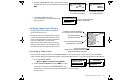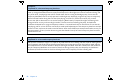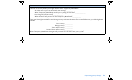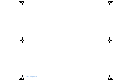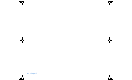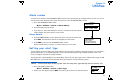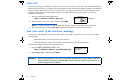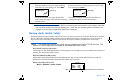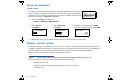User Manual
Table Of Contents
- Table of contents
- Glossary
- Before you begin...
- The basics...
- Basic programming
- Starting on insulin
- Using Bolus Wizard
- Optimizing pump therapy
- Insulin pump therapy follow-up
- Utilities
- Troubleshooting and alarms
- Troubleshooting
- My pump has a no delivery alarm...
- What happens if I leave the battery out too long?
- Why doesn’t my pump battery last very long?
- What is a CHECK SETTINGS alarm?
- My screen appears distorted...
- I can’t get out of the priming loop...
- The pump is asking me to rewind...
- My bolus stopped...
- My pump buttons are not acting right during a bolus...
- My pump won’t display my BG reading from my meter...
- I dropped my pump
- I submerged my pump in water
- Alarms
- Alarm conditions
- Troubleshooting
- Pump maintenance
- User safety
- Pump specifications
- Alarms and error messages
- Alarm history
- Backlight
- Basal
- BG target
- Bolus delivery
- Bolus history
- Bolus units
- Bolus Wizard
- Carb ratios
- Carb units
- Daily totals
- Default screen
- Delivery accuracy
- Drive motor
- Dual Wave bolus
- Easy bolus
- Infusion pressure
- (insulin) sensitivity
- Insulin type
- Low resv (reservoir) warning
- Meter value
- Normal bolus
- Occlusion detection
- Percent temp basal
- Power supply
- Prime function
- Prime history
- Program safety checks
- Pump size
- Pump weight
- Remote control
- Reservoir
- Square Wave bolus
- Status screen
- Temporary (temp) basal rate
- Time and date screen
- Water tight
- Bolus Wizard specifications
- Default settings
- Icon table
- Menu map
96 Chapter 8
Personal reminders
Alarm clock
The alarm clock is a feature that allows you to set daily reminders for various events
(8 max). The factory setting for this feature is off. The alarm clock can be useful to
remind you when to check your blood glucose, eat, bolus, etc. When the alarm clock
goes off, the message, “REMINDER” will appear.
1. Go to the ALARM OPTION screen.
Main > Utilities > Alarm Clock
5.
Repeat step 4 to program additional alarm times. Exit the menus when you are done.
Remote control option
The factory setting for this feature is off. You may want to explore the remote option after you have become
completely familiar with the basic functions of your pump. It is important that you consult with your healthcare
professional before using this feature. Remote controls can be purchased from Medtronic MiniMed.
Refer to the remote control user guide for operating instructions.
NOTE - The use of RF (radio frequency) devices with the pump reduces battery life.
To use the remote control, these pump settings must be programmed:
➠ Remote Options = On
➠ Remote control ID code entered in pump (code is on back of remote)
➠ Easy Bolus = On
2. Select On/Set.
Press ACT.
3. Select Add Alarm.
Press ACT.
4. Enter the hour (flashing). Press ACT.
Enter the minutes (flashing). Press ACT.
REMINDER
MiniMed
ESC, ACT to clear
12:40P
ALARM OPTION
MiniMed
On/Set
Off
Add Alarm
Review Alarms
Delete Alarm
ALARM CLOCK
MiniMed
ADD ALARM
MiniMed
_ _ : _ _ (P)
(flashing)