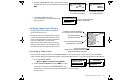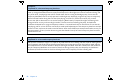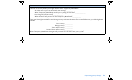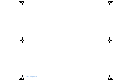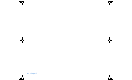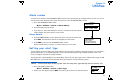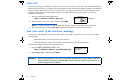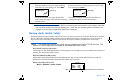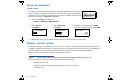User Manual
Table Of Contents
- Table of contents
- Glossary
- Before you begin...
- The basics...
- Basic programming
- Starting on insulin
- Using Bolus Wizard
- Optimizing pump therapy
- Insulin pump therapy follow-up
- Utilities
- Troubleshooting and alarms
- Troubleshooting
- My pump has a no delivery alarm...
- What happens if I leave the battery out too long?
- Why doesn’t my pump battery last very long?
- What is a CHECK SETTINGS alarm?
- My screen appears distorted...
- I can’t get out of the priming loop...
- The pump is asking me to rewind...
- My bolus stopped...
- My pump buttons are not acting right during a bolus...
- My pump won’t display my BG reading from my meter...
- I dropped my pump
- I submerged my pump in water
- Alarms
- Alarm conditions
- Troubleshooting
- Pump maintenance
- User safety
- Pump specifications
- Alarms and error messages
- Alarm history
- Backlight
- Basal
- BG target
- Bolus delivery
- Bolus history
- Bolus units
- Bolus Wizard
- Carb ratios
- Carb units
- Daily totals
- Default screen
- Delivery accuracy
- Drive motor
- Dual Wave bolus
- Easy bolus
- Infusion pressure
- (insulin) sensitivity
- Insulin type
- Low resv (reservoir) warning
- Meter value
- Normal bolus
- Occlusion detection
- Percent temp basal
- Power supply
- Prime function
- Prime history
- Program safety checks
- Pump size
- Pump weight
- Remote control
- Reservoir
- Square Wave bolus
- Status screen
- Temporary (temp) basal rate
- Time and date screen
- Water tight
- Bolus Wizard specifications
- Default settings
- Icon table
- Menu map
93
Chapter 8
Utilities
Alarm review
You can review alarms in the ALARM HISTORY screen. This screen shows up to 36 past alarms and/or errors. You
can also review the details for each alarm when you are in the ALARM HISTORY screen.
1. Go to the ALARM HISTORY screen
Main > Utilities > Alarm > Alarm History
2.
Scroll through your past alarms.
3. If you want to review the details for an alarm, continue to the next section,
“Alarm details.” Exit the menus if you are done.
Alarm details
4. In the ALARM HISTORY screen, select the alarm you want to review and
press ACT. The details for that alarm will appear on the screen.
5. Press ESC to return to the ALARM HISTORY screen.
Select another alarm to review, or exit the menus if you are done.
Setting your alert type
You can select the type of alert your pump uses (for alarms, special conditions and programming). You can select a
vibrate (silent) alert, or an audible beep alert. There are three beep types: long, medium and short tones. The
factory setting for this feature is beep-medium.
The vibrate alert type is disabled if you use the block feature. If your alert type is set to vibrate and you get a LOW
BATTERY alert, your pump will use the beep alert type instead to conserve battery power.
NOTE - Vibrate uses more battery power than the beep alert type and may shorten battery life.
1. Go to the ALERT TYPE screen.
Main > Utilities > Alarm > Alert Type
2.
Select your alert type and press ACT. That alert type is now active. Exit the menus.
MiniMed
ALARM HISTORY
11OCT
08OCT
05OCT
10:35P LoRes
11:35A LoBat
04:08P ChkSet
ACT
MiniMed
LOW RESERVOIR
11OCT 10:35P
0.25 units remaining
> 24-hours remaining
ALERT TYPE
MiniMed
Beep Medium
Beep Short
Beep Long
Vibrate