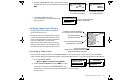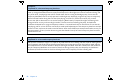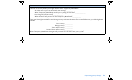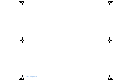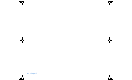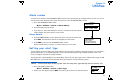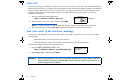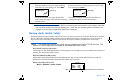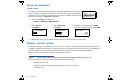User Manual
Table Of Contents
- Table of contents
- Glossary
- Before you begin...
- The basics...
- Basic programming
- Starting on insulin
- Using Bolus Wizard
- Optimizing pump therapy
- Insulin pump therapy follow-up
- Utilities
- Troubleshooting and alarms
- Troubleshooting
- My pump has a no delivery alarm...
- What happens if I leave the battery out too long?
- Why doesn’t my pump battery last very long?
- What is a CHECK SETTINGS alarm?
- My screen appears distorted...
- I can’t get out of the priming loop...
- The pump is asking me to rewind...
- My bolus stopped...
- My pump buttons are not acting right during a bolus...
- My pump won’t display my BG reading from my meter...
- I dropped my pump
- I submerged my pump in water
- Alarms
- Alarm conditions
- Troubleshooting
- Pump maintenance
- User safety
- Pump specifications
- Alarms and error messages
- Alarm history
- Backlight
- Basal
- BG target
- Bolus delivery
- Bolus history
- Bolus units
- Bolus Wizard
- Carb ratios
- Carb units
- Daily totals
- Default screen
- Delivery accuracy
- Drive motor
- Dual Wave bolus
- Easy bolus
- Infusion pressure
- (insulin) sensitivity
- Insulin type
- Low resv (reservoir) warning
- Meter value
- Normal bolus
- Occlusion detection
- Percent temp basal
- Power supply
- Prime function
- Prime history
- Program safety checks
- Pump size
- Pump weight
- Remote control
- Reservoir
- Square Wave bolus
- Status screen
- Temporary (temp) basal rate
- Time and date screen
- Water tight
- Bolus Wizard specifications
- Default settings
- Icon table
- Menu map
Optimizing pump therapy 87
3. In the SET TEMP BASAL screen, the temporary basal
rate will flash. Enter your temp basal rate, then press
ACT.
4. The BASAL MENU will appear.
Your temp basal is now set and delivering.
Exit the menus.
Verifying temp basal delivery
Temporary basal information is available in
the STATUS screen only.
During a temporary (temp) basal, the pump is
in Special mode (open circles appear). These
open circles will remind you that a temp basal
is active. Additionally, your pump will
beep/vibrate three times every hour during
delivery. During delivery, the STATUS screen
will show the current temp basal information.
Canceling a temp basal
Use the cancel temp basal function in the BASAL MENU to cancel a temporary basal. This function immediately
stops the temp basal and resumes the regular programmed basal delivery. To cancel a temp basal, do these steps:
1. Go to the BASAL MENU.
Main > Basal > Cancel Temp Basal
2.
Select Cancel Temp Basal and press ACT to accept.
The screen will return to the BASAL MENU. Your
temp basal is canceled and the programmed basal is now active again.
Exit the menus.
MiniMed
SET TEMP BASAL U/H
03:00
0.
05
U/H
MiniMed
SET TEMP BASAL %
03:00
60%
OR
appears if
Temp Basal Type is set
to “Insulin rate (U/H).”
appears if
Temp Basal Type is set
to “Percent of basal.”
Pump is in Special mode
during a temp basal
Select Patterns
BASAL MENU
Set/Edit Basal
MiniMed
Set/Edit Temp Basal
STATUS 7:07A U100fast
Temp Basal 0.60 U/H
Duration 0:30
Time left 0:22
Last Bolus N 3.8U
9:07A 11 NOV
Basal 1: 0.80 U/H
Units Remaining: 128U
Battery: Normal
Tue 11 NOV 2002
S/N# 000000
MiniMed
indicates a U/H temp basal of
0.6 units per hour is now active
regular programmed
basal rate that will resume after the
temp basal delivery is finished
temp basal delivery
will last 30 minutes
time remaining before temp
basal delivery is finished
Set/Edit Temp Basal
Cancel Temp Basal
Set/Edit Basal
BASAL MENU
MiniMed
ACT
BASAL MENU
MiniMed
Set/Edit Temp Basal
Basal Review
Set/Edit Basal