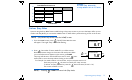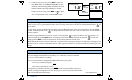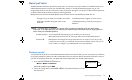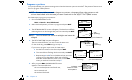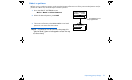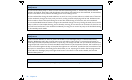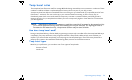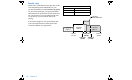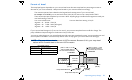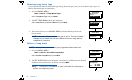User Manual
Table Of Contents
- Table of contents
- Glossary
- Before you begin...
- The basics...
- Basic programming
- Starting on insulin
- Using Bolus Wizard
- Optimizing pump therapy
- Insulin pump therapy follow-up
- Utilities
- Troubleshooting and alarms
- Troubleshooting
- My pump has a no delivery alarm...
- What happens if I leave the battery out too long?
- Why doesn’t my pump battery last very long?
- What is a CHECK SETTINGS alarm?
- My screen appears distorted...
- I can’t get out of the priming loop...
- The pump is asking me to rewind...
- My bolus stopped...
- My pump buttons are not acting right during a bolus...
- My pump won’t display my BG reading from my meter...
- I dropped my pump
- I submerged my pump in water
- Alarms
- Alarm conditions
- Troubleshooting
- Pump maintenance
- User safety
- Pump specifications
- Alarms and error messages
- Alarm history
- Backlight
- Basal
- BG target
- Bolus delivery
- Bolus history
- Bolus units
- Bolus Wizard
- Carb ratios
- Carb units
- Daily totals
- Default screen
- Delivery accuracy
- Drive motor
- Dual Wave bolus
- Easy bolus
- Infusion pressure
- (insulin) sensitivity
- Insulin type
- Low resv (reservoir) warning
- Meter value
- Normal bolus
- Occlusion detection
- Percent temp basal
- Power supply
- Prime function
- Prime history
- Program safety checks
- Pump size
- Pump weight
- Remote control
- Reservoir
- Square Wave bolus
- Status screen
- Temporary (temp) basal rate
- Time and date screen
- Water tight
- Bolus Wizard specifications
- Default settings
- Icon table
- Menu map
80 Chapter 6
Program a pattern
Your pump will keep your pattern settings even when the Patterns option is turned off. The patterns feature must
be on to program a basal pattern.
NOTE - Be aware. When you make changes to a pattern, the pump will use that pattern as the
current basal. Make sure the basal you want is selected in the SELECT PATTERNS screen.
Do these steps to program your patterns:
1. Go to the EDIT BASAL screen.
Main > Basal > Set/Edit Basal
2.
Select the basal pattern you want to program and press ACT.
3. The SET BASAL RATE 1 screen will appear. The basal rate will flash
indicating that it can be changed. Set your first rate and press ACT.
NOTE - The first basal rate starts at midnight and cannot be
changed.
4. The SET START TIME 2 screen will appear.
The start time will flash. If you want to use the same rate
for the whole day, press ESC and go to step 5.
If you want to program more rates, do these steps:
a. Set the start time for this rate and press ACT.
b. The rate will start flashing. Set the rate and press ACT.
c. Repeat steps a and b for each additional rate you want
to program for that pattern. Each rate will have a
different number (RATE 2, RATE 3, etc.). Press ESC
when you are done. Continue to step 5.
5. After you press ESC, the BASAL RATE screen
appears. The screen will show:
➠ the current basal pattern and basal rate,
➠ time it started, and
➠ the 24-hour basal total.
Standard
Pattern B
Pattern A
----.-- U
----.-- U
16.80 U
MiniMed
EDIT BASAL
ACT
Indicates programming is for Pattern
A
MiniMed
SET BASAL RATE 1
12:00A
__.- -
U
_
H
A
rate
(flashing)
- -.- -
U
_
H
MiniMed
SET START TIME 2
- - : - -
time
(flashing)
- -.- -
U
_
H
MiniMed
SET BASAL RATE 2
07:30A
rate will flash after
you set the start time.
- -.- -
U
_
H
MiniMed
SET START TIME 2
- - : - -
Set time
(flashing)
BASAL RATE A
Current Rate 0.80 U/H
Started #1 -12:00A
24 Hr. Total 19.20
Indicates
Pattern A is the
active pattern.
MiniMed