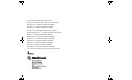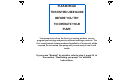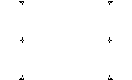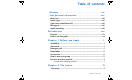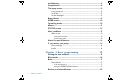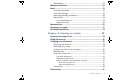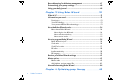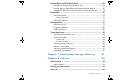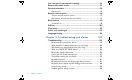Paradigm® 512 and 712 Infusion Pumps Models MMT-512 MMT-712 User Guide
© 2003, Medtronic MiniMed. All rights reserved. BD Logic™ is a trademark of Becton, Dickinson and Company Bolus Wizard™ is a trademark of Medtronic MiniMed. Dual Wave™ is a trademark of Medtronic MiniMed. Easy Bolus™ is a trademark of Medtronic MiniMed. Energizer® is a trademark of Eveready Battery Company. Glucagon Emergency Kit® is a trademark of Eli Lilly and Company. Paradigm® is a trademark of Medtronic MiniMed. Paradigm Link™ is a trademark of Medtronic MiniMed.
PLEASE READ THIS ENTIRE USER GUIDE BEFORE YOU TRY TO OPERATE YOUR PUMP. Your pump arrives from the factory in training mode so you can program your settings and practice without inserting a reservoir. The first rewind cancels training mode and installation of a reservoir will be required. Do not rewind your pump until you are ready to use it with insulin. If you press “Rewind” by mistake, refer to step 3, page 39, in the section, “Rewinding you pump” for detailed instructions.
Table of contents Glossary ........................................... xiii Your personal information ........................ xvii Basal rate ......................................................................................................... xvii Insulin type .................................................................................................... xviii Carb ratios (meal bolus info) ................................................................... xviii BG targets .......................
Install battery .................................................................................................... 6 Pump buttons .................................................................................................... 8 The pump screen ..............................................................................................9 Is my pump on? ..................................................................................................... 9 Scroll bar ...................................
Bolus details ......................................................................................................... 23 Maximum bolus limit ......................................................................................24 Basal ....................................................................................................................25 Start and stop times ........................................................................................ 25 Your basal settings .....................
Record keeping for diabetes management .......................................... 47 Determining your pump settings .............................................................48 Using your daily journal ................................................................................48 Chapter 5 Using Bolus Wizard ..................51 What is it? .......................................................................................................... 51 Information you need... .........................
Square Wave and Dual Wave bolus ..........................................................69 Dual Wave/Square Wave bolus on-off ..................................................... 69 Square Wave or Dual Wave bolus without Bolus Wizard ................... 70 Using Bolus Wizard for a Square Wave or Dual Wave bolus ............. 74 Easy bolus ..........................................................................................................76 Easy bolus setup .........................................
Low resv alert (Low reservoir warning) .................................................94 Review daily insulin totals ........................................................................... 95 Personal reminders ........................................................................................ 96 Alarm clock ...........................................................................................................96 Remote control option ..........................................................
Alarms .............................................................................................................. 109 What to do .......................................................................................................... 110 Alarm conditions ............................................................................................ 111 A (Alarm) .............................................................................................................. 111 Auto off ...................
Chapter 11 User safety ....................... 115 Indications ........................................................................................................115 Contraindications ..........................................................................................115 Warnings ...........................................................................................................115 Reservoir and infusion sets ...........................................................................
Infusion pressure .......................................................................................... 122 (insulin) sensitivity ....................................................................................... 122 Insulin type ..................................................................................................... 122 Low resv (reservoir) warning ................................................................... 122 Meter value .....................................................
x Table of contents
Practice lessons and examples Bolus examples Meal bolus Example #1 Normal meal bolus using the exchange system ................................................ 18 Bolus practice: ................................................................................................................................ 18 Normal meal bolus practice using exchanges: ......................................................................... 18 Example #2: Normal meal bolus using carbohydrate counting ......................
Bolus Wizard examples Example #1: Bolus Wizard, BG on target (normal BG) ..........................................................66 Example #2: Bolus Wizard, BG above target (high BG) .......................................................66 Example #3: Bolus Wizard, Blood glucose below target (low BG) .....................................67 Example #4: Bolus Wizard, Blood glucose above target (high BG) with active insulin .
Glossary A Accept - Pressing the ACT button to approve the selection or setting. Active Insulin - Bolus insulin that has been delivered to your body, but has not yet been used. Alarm - Audible or vibrating (silent) notice that indicates the pump is in Attention mode and immediate attention is required. Alarms are prefixed in the alarm history with the letter A. Alarm clock - Feature you can set to go off at specified times of the day.
CH - Carbohydrate Correction bolus - The amount of insulin needed to return a high blood glucose level back down to target range. Correction bolus factor - How much 1.0 unit of insulin will lower your blood glucose. This factor is used to calculate a correction bolus amount when your blood sugar is high. (BG level) – (BG target) = X. X ÷ (corr bolus factor) = corr bolus amount D Daily totals - Shows the total insulin delivered (basal and bolus) in the last 24-hours.
L LDL - low-density lipoprotein A complex of lipids and proteins, with greater amounts of lipid than protein, that transports cholesterol in the blood. Link - To turn on and setup the meter option that allows the pump to receive BG readings from the Paradigm Link meter. Low resv warning - Programmable warning that notifies you with an alert when either a specified number of units remain in the reservoir or a specified amount of time remains before the reservoir will be empty.
S Scroll - Press the up or down arrow buttons to move through the screen text. Select - Pressing the up or down arrow buttons to highlight a desired screen item. Set bolus - Selectable item available in the BOLUS MENU when Bolus Wizard is inactive. One method of programming a bolus without Bolus Wizard. (see “Manual bolus”) Special mode - Operating mode that indicates one or more special functions is active or a condition exists that requires attention.
Your personal information You may need the following information from your healthcare professional before going to your pump start appointment. If you are unsure, contact your healthcare professional or pump trainer for instructions. NOTE - This information is not for the Bolus Wizard. Refer to chapter 5 for Bolus Wizard settings. Basal rate Standard Basal insulin is required to maintain your target glucose values when you are not eating.
Insulin type Your pump is sent from the factory with the insulin type set to U100 fast acting. The insulin type can also be set to U100 regular acting. Carb ratios (meal bolus info) Your carb ratios are used to calculate your meal boluses. If you count grams: this ratio is the number of carb grams covered by one (1) unit of insulin. If you count exchanges: this ratio is the number of insulin units you need to cover one carb exchange.
Introduction Thank you for choosing Medtronic MiniMed as your partner in helping you gain better control of your diabetes. Whether you are beginning pump therapy for the first time or upgrading from a previous model, we believe that the combination of state-of-the-art technology and the simple, menu-driven programming of the pump will provide many benefits. Purpose This user guide is designed to help you to understand pump therapy and the operation of your pump.
How to use this guide NOTE - This user guide shows sample screens only. The screens in this user guide may be slightly different than your actual pump screens. For step-by-step instructions, refer to the applicable sections in this guide. Refer to the Glossary for definitions of terms and functions. The terms and symbols used in the step-by-step instructions are in the table below.
Chapter 1 Before you begin... Availability The pump and accompanying products are available from Medtronic MiniMed and authorized distributors. Assistance Medtronic MiniMed provides a 24-hour Product Help Line for assistance. The Help Line is staffed with technicians who are trained in the set-up and operation of the pump and are able to answer pump-related questions. When calling the Help Line or your local Medtronic MiniMed office, please have your pump and serial number available.
Disposables The pumps use disposable reservoirs and infusion sets for insulin delivery. Installation instructions for Paradigm reservoir and infusion sets are provided in chapter 4. ➠ Reservoirs: The 512 pump is intended for use with a 180-unit Paradigm reservoir (MMT-326). The 712 pump is intended for use with a 300-unit Paradigm reservoir (MMT-332), however it can also use the smaller 180-unit reservoir as well.
Practice, practice, practice... Before you begin pump therapy, it is important that you become familiar with your pump. Do ➠ ➠ ➠ ➠ ➠ ➠ ➠ ➠ Do NOT Read Book 1, “Introduction to Pump Therapy” Watch the instructional video Read this book Complete the practice exercises in this book (Refer to the table of contents for a list of practice exercises.
4 Chapter 1
Chapter 2 The basics... Your pump CAUTION: Never use sharp objects to press the buttons on your Paradigm pump as this can damage the buttons or compromise the seal of the pump. Some examples of sharp objects that may damage your keypad are fingernail files, pens or pencils, paperclips, knives, scissors, and keys. Take a look at your pump. The reservoir window allows you to view the insulin in the reservoir.
Install battery CAUTION: Do not use a rechargeable or carbon zinc battery in your pump. A new AAA Alkaline Energizer battery is strongly recommended. The use of any other battery type may not offer the same battery performance. Medtronic MiniMed designed the pump to only accept a NEW battery. As a safety measure, if you install a battery that does not have full power, the “failed batt test” alarm will sound. The pump uses one AAA alkaline battery. 1. Use the edge of a quarter to remove the battery cap.
5. While the pump turns on, it will show various screens until the HOME screen appears. MiniMed MiniMed 7 MiniMed MiniMed Ver 1.4A (HOME screen) If the HOME screen does not appear, do these steps: a. Check that the battery is inserted correctly. If the battery has been installed backwards, remove the battery and install a NEW battery. b. If your pump still does not turn on or you get a FAILED BATT TEST alarm, remove and replace the battery with a new one. c.
Pump buttons The buttons on the pump are used to navigate through the From the HOME screen... menus and screens, and to program the features of the pump. (Easy Bolus button) Shortcut to set and deliver an Easy Bolus. UP button (From the HOME screen, this is the EASY BOLUS button.) Turns the backlight on/off. Opens the MAIN MENU. DOWN button ACT EXPRESS BOLUS ESC (express bolus button) Short-cut to the BOLUS MENU to setup any bolus type.
The pump screen The screen shows five lines of text at one time. The first is the operating mode. The second is the current open menu or function. The last three lines show either information or text that you can select for the current function. NOTE - The screen text in the examples used in this guide might not exactly match the text on your pump screen. Please follow your pump screen instructions. If you have any questions, call the Medtronic MiniMed 24-hour Product Help Line.
HOME screen The HOME screen serves as the starting point to access the programming screens. When no buttons are pressed for about 30 seconds, the pump returns to this screen. in the HOME screen, the area below “MiniMed” is blank. MiniMed When you press ACT from the HOME screen, the MAIN MENU will appear. MiniMed ACT MAIN MENU Bolus Suspend Basal Operating modes The screen lets you know when a special feature is active or if there is a condition that needs your attention.
put the pump in Attention mode. For example, if the reservoir is empty, “Empty Reservoir” will appear on the screen. When the pump is in Attention mode, it will beep/vibrate periodically to remind you of the condition. The beep/vibrate frequency varies depending on the condition that caused the alarm. Refer to the section, “Alarm conditions” in chapter 9 for the conditions that will trigger the Attention mode. When the pump is in “Attention mode,” all insulin deliveries are stopped.
STATUS screen The STATUS screen shows information about what your pump is doing. The information that shows on the STATUS screen depends on the current activities and conditions of your pump. The screen includes information about: recent insulin deliveries (basal and bolus) ➠ reservoir status ➠ special features that are turned on ➠ battery status ➠ time and date ➠ insulin type ➠ Refer to chapter 12, “Specifications” for a complete list of the information that is available is in the STATUS screen.
Alert conditions Your pump has a sophisticated network of safety checks and systems. If it detects an unusual condition that requires your immediate attention, it will beep or vibrate periodically to alert you. The pump will go into Special mode (open circles will display), and the backlight will illuminate. Additionally, the alert message will appear on the screen. ➤ Why are alerts important? Your pump monitors activities and will alert you if a Special mode is active.
Alerts for special features Some features put the pump in Special mode, letting you know that an extended feature is active. When the feature is no longer active, the pump will return to Normal mode. Your pump will alert you (with open circles) if any of these extended features are active: Dual Wave or Square Wave bolus delivery ➠ Pattern A or B is active ➠ MiniMed Temp basal delivery ➠ Block feature is on ➠ If you remove your pump...
Chapter 3 Basic programming Setting the time and date Setting the correct time and date in your pump is necessary for accurate basal insulin delivery and allows you to keep an accurate record of your insulin delivery and other pump functions. You can select a 12-hour or 24-hour clock. You must reset the time and date if you receive a CHECK SETTINGS alarm or you clear your pump (Clear Pump function). 1. Go to the TIME/DATE SETUP screen.
5. The TIME SET AT screen will show the settings that you programmed. Press ACT and exit the menus. Your time/date settings are complete. MiniMed TIME SET AT 8:33 AM After a “clear pump” function only: The TIME DATE CORRECT? screen will appear after you set the DAY. Select Yes to confirm the settings and press ACT. Your time/date settings are complete. You must now rewind your pump as described in the section, “Rewinding your pump” in chapter 4.
Bolus There are three bolus types: Normal, Square Wave, and Dual Wave. This section gives instructions for a Normal bolus using the express bolus button and navigating through the menus. (For information about Square Wave and Dual Wave boluses, refer to chapter 6, “Optimizing pump therapy.”) The Normal bolus delivers an immediate food or correction bolus. It can be delivered at any time except during another Normal bolus.
NOTE - The pump will beep/vibrate at the start of the bolus. When the bolus is finished, the pump will beep/vibrate again and the HOME screen will appear. MiniMed Example #1 Normal meal bolus using the exchange system Normal bolus can be used to cover the carbohydrate in a meal or snack and to correct a blood glucose that is higher than the target that was chosen for you.
Example #2: Normal meal bolus using carbohydrate counting Lydia has been taught that she needs to take 1 unit of insulin for every 10 grams of carbohydrate. This is her insulin to carbohydrate ratio. For dinner she will have: 4 oz. broiled chicken 2/3 cup of rice ½ cup cooked broccoli 1 oz. Dinner roll 1 tsp Margarine total grams of carbohydrates = 0 grams 30 grams 5 grams 15 grams 0 grams ____________ 50 grams Lydia's dinner totals 50 grams of carbohydrate.
Example #3: Meal bolus, correction bolus and insulin sensitivity 3a. Jason is ready to eat his breakfast. He has calculated that he will need 4.0 units for his food. He tests his blood glucose and finds that it is 200 mg/dl (11 mmol/L). Jason knows that his blood glucose level is above his pre-meal blood glucose target and will need additional insulin before he eats. Jason's healthcare professional has determined the following for him: pre-meal target BG: 110 mg/dL (6.
Practice: Meal bolus You have determined your meal bolus as: _______ units. Your pre-meal target blood glucose range is: _______ to _______ (average is _______ ). Your current blood glucose level is: _________. Your correction factor is: 1 unit of insulin will drop your BG _________. You will take ________ unit(s) of insulin to correct your high BG level. Your total bolus (meal bolus plus correction bolus) is _________.
Review your bolus deliveries You can view a list of your bolus deliveries in the BOLUS HISTORY screen. This screen shows a list of the dates, times, units, and types for your last 24 boluses. This feature is helpful for record keeping or to check if you bolused for your last meal. If a bolus was stopped before delivery was complete, the BOLUS HISTORY screen will show only the amount actually delivered. Refer to the next section, “Bolus details” for instructions about viewing bolus details.
Bolus details You can view the details for any of the deliveries in the BOLUS HISTORY screen. The details include: ➠ bolus type: N (Normal), S (Square), D (Dual), DS (Dual Square portion), DN (Dual Normal portion). ➠ programmed bolus amount ➠ delivered bolus amount ➠ Bolus Wizard information (if used) To see the details for any bolus, do these steps: 1. In the BOLUS HISTORY screen, select the bolus that you want to review and press ACT. 2. The details for that bolus will appear on the screen.
Maximum bolus limit The maximum bolus (max bolus) is a safety feature that limits the amount of insulin that can be delivered in a single bolus. The factory setting is 10.0 units. You can specify the limit from 0.0 to 25.0 units. It is important to discuss this feature with your healthcare professional to determine your maximum bolus amount. To set the maximum bolus limit, do these steps: 1. Go to the MAX BOLUS SETUP screen. Main > Bolus > Max Bolus MiniMed MAX BOLUS SETUP 0-25 U 10.0 2.
Basal Basal insulin is required to maintain your target glucose values when you are not eating. Your healthcare professional will calculate this rate for you. Your basal insulin should account for approximately one half of the body’s total daily insulin requirements. Your pump mimics your pancreas by delivering insulin continuously over 24hours. You can set your insulin pump to change rates during the day to match your needs. Your needs depend on your lifestyle and insulin requirements.
Your basal settings You must program your basal settings before you can deliver basal insulin. Keep a written record of your basal settings. It is recommended that you set your basal rates with the assistance of your healthcare professional. If you plan to take off your pump for an extended period of time, i.e. more than a day, set the basal rate to 0.0U/H. This will ensure that the insulin delivery records in your pump are accurate.
If you need to program more than one basal rate for the day, do these steps: a. In the SET START TIME 2 screen, enter the start time for the next rate and press ACT. b. The SET BASAL RATE 2 screen will appear. Enter the rate and press ACT. c. Repeat steps a and b for each additional basal rate. Each rate will have a different number (i.e. Basal Rate 1, Rate 2, Rate 3, etc.). MiniMed SET START TIME 2 --:-- _._ _ MiniMed U ACT SET BASAL RATE 2 07:30A _.
Basal review Temporary basal information is only available in the STATUS screen. Current basal delivery The STATUS screen shows your current basal information. MiniMed standard basal is the current basal STATUS 2:12P U100fast Last Bolus N 3.8U 9:07A 11 NOV Basal 1: 0.80 U/H Units Left: 128.0U Battery: Normal Remote: On Tue 11 NOV 2002 S/N #000000 Model 512 VER 1.4A 1.
2. If you do not use patterns: If you use patterns: The delivery details for your standard The screen will show the basal patterns. The current basal pattern will be highlighted. basal will appear. Select pattern you want to view. Press ACT. MiniMed STANDARD 16.80 U The start time and units for each 0.60U/H 1) 12:00A delivery rate in that pattern will appear. 2) 11:30A 1.00U/H 3) 12:00P 0.
Max basal rate Maximum basal rate is a safety limit for the amount of basal insulin that is able to be delivered per hour. This maximum rate will apply to every basal that is set, including a temporary basal. It is important to discuss what your max (maximum) basal rate should be with your healthcare professional. Your pump is sent from the factory with the maximum basal set to two (2.0) units per hour.
Stopping your pump You can stop your pump with the suspend function. Suspend stops all insulin delivery including the current basal and any bolus or prime deliveries that are in progress. While suspended, your pump will not deliver insulin until you Resume your pump. When basal is resumed, the pump is taken out of the Suspend mode. The pump will beep or vibrate about every 15 minutes on the hour to remind you that it is not delivering insulin. Example: You suspend your pump at 11:20AM.
Example: Suspend function 1. Josh has been on a Medtronic MiniMed pump for several months. He is very active in soccer and basketball. He and his healthcare professional have determined that he does not need his basal insulin during his games, and that he is able to take the pump off for these short amounts of time. Josh uses the “Suspend” feature on his pump to stop the basal insulin during the time that he is disconnected from his pump. He will “Resume” delivery when he reconnects the pump. 2.
Resume pump delivery When the pump is suspended, it defaults to the HOME screen with solid circles. Do these steps to resume your pump and basal delivery: 1. From any screen, press ACT until the RESUME screen appears. Press ACT again. 2. Your pump will beep once, then the HOME screen will appear (with no circles). MiniMed ACT MiniMed Stopped at 1:05P NOTE - A bolus or fixed prime that was stopped by suspend will not restart when you resume your pump.
34 Chapter 3
Chapter 4 Starting on insulin Prepare your pump for use Before continuing with the steps in this chapter, we recommend that you watch your pump training video and complete your pump start training. When you are done practicing and ready to use your pump with insulin, you must: 1. do a “Clear pump” function Refer to the applicable chapters. 2. set the time and date, 3. program your settings as instructed by your healthcare professional, 4. install the reservoir, and 5. prime the infusion set.
Filling the reservoir WARNING: Your pump will not accurately deliver insulin if air bubbles are in the reservoir or the infusion set. To prevent this, take care to remove air bubbles when filling your reservoir. 1. Remove reservoir from package. Make sure plunger rod is fully extended. plunger rod 2. Swab vial with alcohol. Making sure you do not push down on the plunger, press the transfer guard onto the vial. reservoir transfer guard 3. Snap transfer guard into locked position.
5. With the vial up, slowly pull down on the plunger to fill the reservoir. 6. Tap the side of the reservoir to make any air bubbles rise to the top of the reservoir. 7. Slowly push up on the plunger just enough to remove any air bubbles from the reservoir. Slowly pull down on the plunger to completely fill the reservoir. 8. While holding the reservoir, turn it counter- clockwise then pull straight up to remove it from the transfer guard and vial. 9. Put the tubing connector on the reservoir.
Changing your infusion set Removing the reservoir Each time you remove and replace a reservoir in your pump, you have to rewind and prime your pump. Priming requires insulin. 1. Remove the entire infusion set from your body. 2. If attached, remove the activity guard. 3. Turn the tubing connector 1/2-turn counterclockwise, then pull the reservoir and connector out from the pump. 4. Safely dispose of the used reservoir and infusion set items. 5.
Rewinding your pump Before you continue, make sure the pump is NOT connected to your body. WARNING: Make sure the infusion set is disconnected from your body before you rewind or prime the pump. Never insert the reservoir into the pump while the tubing is connected to your body. Doing so could result in an accidental infusion of insulin. 1. If you removed your reservoir and are replacing it, go to the REWIND screen.
Inserting the reservoir in your pump If your reservoir is already inserted in your pump, continue to the next section, “Manual prime.” You must do these steps in the order described. Your pump screen will show instructions to help you with these steps. If you are practicing, do NOT insert the reservoir in your pump. CAUTION: You must rewind your pump before installing a new reservoir. As part of the pump’s function, it measures the reservoir volume.
Manual prime Manual prime fills the infusion set tubing with insulin before you attach it to the infusion site. Manual prime is only available after you rewind your pump. WARNING: Make sure the infusion set is disconnected from your body before you press ACT to prime the pump. Never insert the reservoir into the pump while the tubing is connected to your body. Doing so could result in an accidental infusion of insulin. 1. After you rewind your MiniMed pump, the MANUAL PRIME screen will appear.
MiniMed IS PRIMING COMPLETE? If your manual prime uses more than 30U insulin, the pump will ask you, “is priming complete?” If you get this message, do these steps: Disconnect from body. See user guide for instruction. ESC, ACT to clear a. Make sure you are not connected to the pump. b. Read the message on the screen, then press ESC, ACT to clear. c. If your manual prime is complete (you see droplets on the tip of the infusion set needle), press ESC and continue to step 5.
Quick-set infusion set (with Quick-serter®) Instructions are also included with the infusion set. 1. Wash your hands. 2. Clean and dry the infusion site. 3. 6. 4. 5. 7.
8. 11. 44 Chapter 4 9. 10. 12.
Disconnecting Quick-set The Quick-set allows you the freedom to temporarily disconnect from your pump without removing the infusion set from your body. Squeeze the side grips of the connector part with your fingers. Remove the connector from the site. Reconnecting Quick-set Place the connector part (flat-side facing down) on the infusion set until it is fully seated. Do not grip the connector part by the flat side-grips.
Fixed prime A fixed prime fills the soft cannula with insulin and is required after the infusion set is inserted into your body. You will start the fixed prime after the introducer needle is removed. Additionally, a fixed prime is required if you disconnect your quick release and you need to reprime the infusion set or if you change your infusion set without changing the reservoir. NOTE - Prime amounts depend on the type of infusion set you are using.
Prime history Do these steps to see a list of the delivered primes. 1. Go to the PRIME MENU. 3. The PRIME HISTORY screen 4. Scroll through the list of prime Main > Prime will appear. 2. Select Prime History and press ACT. M manual prime MiniMed MiniMed PRIME MENU Fixed Prime Rewind Prime History deliveries. The “F” at the end of the text line indicates a fixed prime. An “M” indicates a manual prime. Exit the menus. ACT PRIME HISTORY 01JAN 12:05P 22.5M 03JAN 01:15P 0.5F 03JAN 01:17P 1.
Determining your pump settings Your healthcare professional will use your daily blood glucose journal records to program your pump. It is very important to keep good records during the first weeks after you start on pump therapy. Not only must you record your blood glucose readings, but it will be important to eat regularly scheduled meals and to keep your activity as consistent as possible.
8. Record the food you eat in the “breakfast,” “lunch,” and “dinner” columns. 9. In the “notes” section, write down any information that may explain your blood glucose values or diabetes management decisions. Use this section as you would a personal journal. 10. At the end of the journal, there are blood glucose graphs. To draw your blood glucose graph for the day, find the time you tested and follow the line up until you reach the corresponding blood glucose on the left.
50 Chapter 4
Chapter 5 Using Bolus Wizard What is it? The Bolus Wizard is an optional feature of the pump that calculates an estimated bolus: ➠ to support your food intake AND/OR ➠ to correct high blood glucose Information you need... Food entry You need to know how many exchanges or grams of carbohydrates you are going to eat. (You need to know what foods contain carbohydrate and understand carbohydrate counting.) Your BG reading You need to know your BG reading.
Make sure you receive your Bolus Wizard settings from your healthcare professional. Bolus Wizard settings table Name:_________________________________ Date: __________ Refer to this table when you setup the Bolus Wizard as described in the section, “How to program Bolus Wizard.” Information Carb units: Carb ratios: Bolus Wizard uses this for your food bolus calculations.
Bolus wizard settings table (continued) Name:_________________________________ Date: ______________ Information Insulin sensitivity: Bolus Wizard uses this ratio for your correction bolus calculations. Setting BG units reduced / 1 unit of insulin start time #1: _________ (midnight) #2: _________ This ratio is the BG units reduced by 1.0 unit of insulin range: 10 – 250 mg/dL or 0.5 - 13.9 mmol/L NOTE - Your insulin sensitivity may vary throughout the day.
How the Bolus Wizard works If you are going to eat and you want Bolus Wizard to estimate your food bolus: Enter your food intake (carbs or exch) and/or If you believe your BG is high and you want Bolus Wizard to estimate your correction bolus: Enter your BG Reading - automatically from the Paradigm Link meter (refer to the section, “Meter option”) or - manually NOTE - If you are using the Paradigm Link meter, you can program your pump to automatically receive your meter readings.
About maximum delivery Bolus Wizard will not deliver more than the limit set for your maximum bolus. If Bolus Wizard calculates a bolus amount that is larger than your max bolus limit setting, the message, “MAX BOLUS EXCEEDED” will appear. If this happens, do these steps: MiniMed MAX BOLUS EXCEEDED ACT 1. In the MAX BOLUS EXCEEDED screen, press ACT to continue your bolus programming. The estimate and maximum bolus amounts will appear for your information. Continue to step 2.
How to program Bolus Wizard You need your personal settings from the Bolus Wizard settings table to setup the Bolus Wizard. Your Bolus Wizard settings are programmed in the EDIT SETTINGS screen. Main > Bolus > Bolus Wizard Setup > Edit Settings Once the settings are programmed, you do not have to program them again unless the values change. After you program one setting, the screen will automatically go to the next required setting.
Carb/Exch ratios If you use grams as your carb units: Carb ratio is the number of carb grams that are covered by one unit of insulin. If you use exchanges as your carb units: Carb ratio is the number of insulin units that are needed to cover one (1.0) carb exchange. Because this ratio may vary throughout the day, your pump allows you to set up to eight (8) settings. Your healthcare professional may only have you program one or two carb ratios when you first start using the Bolus Wizard feature. 4.
7. The screen will return to the EDIT SETTINGS screen. Set your BG Units as described in the next section. MiniMed EDIT SETTINGS Wizard On Carb Units: grams Carb Ratios: -> BG units You can select mg/dL or mmol/L as your Blood Glucose Unit (measurement type). NOTE - If you make changes to your BG units setting, you must reprogram your insulin sensitivity and BG targets. 8. In the EDIT SETTINGS screen, select BG Units and press ACT.
3. The SET START TIME 2 screen will appear. To set just one ins sensitivity: To set more than one ins sensitivity: Press ESC. a. Set the start time for MiniMed SET START TIME 2 _:_ mg/dL per unit insulin __ MiniMed SET START TIME 2* _:_ mg/dL per unit insulin ins sensitivity 2 and press ACT. __ (flashing) set, then press ACT (flashing) b. Set the value for MiniMed INS SENSITIVITY 2* _:_ mg/dL per unit insulin ins sensitivity 2 and press ACT. __ c.
3. To set just one BG Target: a. Press ESC. To set more than one BG Target: MiniMed a. Set the start time for BG Target 2 and press ACT. SET START TIME 2 _:_ -- mg/dL (flashing) press ESC MiniMed SET START TIME 2* _:_ -- mg/dL (flashing) set, then press ACT b. Set the value for Target BG 2 and press ACT. c. Repeat steps a and b to set more BG Targets. d. Press ESC when you are done.
Review your Bolus Wizard settings Check your Bolus Wizard settings in the REVIEW SETTINGS screen. If necessary, compare this information with your information in the Bolus Wizard settings table. Bolus > Bolus Wizard Setup > Review Settings 1. In the REVIEW SETTINGS screen, scroll through the text to view your Bolus Wizard settings. 2. If an arrow appears next to an item, that item has more than MiniMed WIZARD SETUP Edit Settings Review Settings ACT one setting. You can review these settings. a.
Meter rules If you want your pump to communicate with the Paradigm Link meter, the following conditions must apply: 1. The meter option must be turned on and programmed. Refer to the instructions in this section. 2. Your pump must be within 4 feet (1.22 meters) of your Paradigm Link meter to receive the BG reading. 3. The pump cannot have a LOW BATTERY alert condition. 4. When programming a bolus, the BG measurement from the Paradigm Link meter will appear as the default BG value in the ENTER BG screen.
2. Add, delete or review your meter ID(s) as desired. Add a. Select Add ID and press ACT. Delete a. Select Delete ID and press ACT. Review a. Select Review ID and press ACT. b. Enter each of the six ID numbers. Press ACT after b. Select the meter ID that you want to delete and press ACT. b. The programmed IDs will show each entry. MiniMed MiniMed ADD METER ID ------ (flashing) c. After you set the last number of the ID, the screen will return to the METER ID MENU.
Normal bolus using Bolus Wizard After the Bolus Wizard is turned on and the settings are programmed, Bolus Wizard can calculate an estimate of insulin you need for your correction bolus and/or your food bolus. You have the option of using the estimate or changing it as necessary. Additionally, your pump can receive your BG reading from the Paradigm Link meter, if they are linked. Use to deliver a Normal bolus at any time except during another Normal bolus.
4. In the ENTER FOOD screen, if this is a food bolus: enter the food value you will eat and press ACT. if this is a correction bolus: select 0 (zero) as the value and press ACT. MiniMed MiniMed ENTER FOOD 45 ENTER FOOD grams* grams* * or exch (flashing) 5. Review the information in the ESTIMATE DETAILS screen. Press ACT to continue to step 6. If you need to make any changes, press ESC to return to the ENTER BG screen (step 3) and make changes as necessary.
Bolus Wizard examples For the scenarios that follow, Michael has his Bolus Wizard turned on with the following settings: Carb ratio: 15 grams per unit of insulin Insulin Sensitivity: 40 mg/dL per unit of insulin Target BG: 120 mg/dL Example #1: Bolus Wizard, BG on target (normal BG) Michael awakens in the morning before school and his mother has breakfast waiting for him.
Example #3: Bolus Wizard, Blood glucose below target (low BG) On another morning, Michael sits down before eating the same breakfast. He tests his BG with his Paradigm Link meter and finds it at 80 mg/dL, which is below his target. His reading is automatically sent to his pump. When prompted by Bolus Wizard, he enters his carbohydrate amount of 60 grams in the ENTER FOOD screen. Based on his settings, the pump will suggest that he only take 3.0 unit of insulin. (4.0 for food minus 1.
68 Chapter 5
Chapter 6 Optimizing pump therapy Square Wave and Dual Wave bolus Square Wave bolus delivers a bolus evenly over a specified period of time (30 minutes to 8-hours). This bolus can be used for insulin delivery when you have eaten a long meal with extended snacking. It can also be useful if you have delayed food digestion due to gastroparesis or meals high in fat. A Square Wave bolus can be useful if a Normal bolus drops your BG too rapidly.
Square Wave or Dual Wave bolus without Bolus Wizard NOTE - To deliver a Square Wave or Dual Wave bolus, the dual/square bolus option must be on. 1. Make sure the dual/square option is on. 2. Calculate your food and/or correction bolus amount. 3. Press on your pump, or go to the BOLUS MENU and select Set Bolus (or Manual Bolus), then press ACT. 4. The BOLUS TYPE (or MANUAL BOLUS TYPE) screen will appear. For a Square Wave bolus do these steps: a. Select Square Wave Bolus. Press ACT.
Example #2: Square Wave bolus, (gastroparesis) Lisa has had diabetes for many years. She has been diagnosed with gastroparesis, a condition of the digestive system that slows down the emptying of food from her stomach. This makes her carbohydrate digestion unpredictable. Because of this, Lisa has had a lot of trouble with blood glucose control. It has been suggested to her that she use the Square Wave bolus feature before meals to more evenly match her insulin with her carbohydrate digestion.
Example #1: Dual Wave bolus Set a Dual Wave bolus for a barbecue style dinner Carol is going to a barbecue at a friend's house. Her meal consists of: mixed green salad potato salad fruit salad baked beans a dinner roll and margarine pork ribs with barbecue sauce. She calculates her total carbohydrates and determines her total meal bolus amount.
Your turn: Dual Wave bolus practice Can you think of any meals where this feature would help you with blood glucose control? Your target pre-meal blood glucose range is ______ to _______ Check your pre-meal blood glucose. Are you within your target? _____ If yes, continue. If no, try this test when your pre-meal blood glucose is within your target range: TEST: Choose a meal that has a combination of both rapidly absorbed and slowly absorbed carbohydrates. Determine your meal bolus amount.
Using Bolus Wizard for a Square Wave or Dual Wave bolus If you are using Bolus Wizard to calculate your Square Wave or Dual Wave bolus amounts, you will be prompted to enter your BG reading and/or the (carb or exchange) units you will eat. Bolus Wizard will use this input to calculate your suggested correction and/or food bolus amount. If you do not want to use the Bolus Wizard estimate, you can change it, if desired. 1. Bolus Wizard must be turned on and the settings must be programmed.
4. For a Square Wave bolus: The SET SQUARE BOLUS screen will appear. Change the amount if desired. Press ACT to accept. MiniMed SET SQUARE BOLUS Estimate 4.0U ACT For a Dual Wave bolus do these steps: NOTE - The number of units you program for the SET DUAL BOLUS TOTAL is a total of both the Normal and Square Wave bolus units. a. The SET DUAL BOLUS TOTAL screen will appear. Change the amount if desired. Press ACT to accept. MiniMed SET DUAL BOLUS TOTAL Estimate 4.0U ACT b.
Easy bolus The EASY BOLUS button allows a quick way to deliver a Normal bolus. You will pre-set the settings for this feature in the EASY BOLUS OPTION screen in the BOLUS MENU. Your pump is sent from the factory with the Easy Bolus feature set to on. If you do not want to use Easy Bolus, turn it off. NOTE - If you are using the remote control, the Easy Bolus must be set to on. After you setup Easy Bolus, with each press, you can increase the Normal bolus amount by a fixed amount, called a “step.
Total # Steps = 4 Total # Button Presses = 4 4 Example: 2.0 unit Easy bolus with a step amount set at 0.5 units 1 Step = 0.5 units 3 1 Step = 0.5 units 2 1 Step = 0.5 units 1 0 1 Step = 0.5 units 0 0.5 1.0 Total # Units 1.5 2 Deliver Easy Bolus Practice using the Easy Bolus feature while looking at the pump screen as you count the beeps. After you are familiar with Easy Bolus, you can use the audible tones for bolus delivery without having to look at the screen.
3. If this amount is correct, press ACT to start the Easy Bolus delivery. The BOLUS DELIVERY screen will show the units being delivered. When the total bolus is finished, the pump will beep or vibrate. MiniMed MiniMed SET EASY BOLUS 1.0 If this amount is wrong, press ESC or to start over. The pump will return to the HOME screen. ACT to accept U ESC to cancel BOLUS DELIVERY 1:32P Normal 0.1 U MiniMed Example #1: Easy bolus Alexander is a busy executive with an accounting firm.
Basal patterns The Basal Patterns feature is optional for pump users. You can set your pump to deliver a standard basal and two additional basal patterns to meet your individual daily, weekly, or monthly needs. Keep a paper copy of your programmed patterns with you at all times in case you need to reprogram your pump. To select and use pattern A or pattern B, the patterns option must be on and programmed.
Program a pattern Your pump will keep your pattern settings even when the Patterns option is turned off. The patterns feature must be on to program a basal pattern. NOTE - Be aware. When you make changes to a pattern, the pump will use that pattern as the current basal. Make sure the basal you want is selected in the SELECT PATTERNS screen. Do these steps to program your patterns: 1. Go to the EDIT BASAL screen. MiniMed EDIT BASAL 16.80 U Standard ----.-- U Pattern A ----.
Select a pattern Before you try to select a pattern, make sure the Patterns feature is on. After your standard pattern and/or pattern A or B are set, do these steps to select a pattern: 1. Go to the SELECT PATTERNS screen. Main > Basal > Select Patterns 2. Select the desired pattern, press ACT. MiniMed SELECT PATTERNS Standard 16.80 U Pattern A 19.60 U Pattern B - -.- - U ACT 3. The screen will return to the BASAL MENU. Your basal pattern is now active. Exit the menus.
Example #1: Basal patterns Ken has had his insulin pump for about a month. He tests his blood glucose 4 - 6 times a day and records his results in his logbook. He is happy with his glucose control during the week but on the weekends, he noticed that he has to eat more food to prevent his blood glucose from running too low. Ken has realized that during the week while he is at work, he is very inactive and sits at a desk most of the time.
Temp basal rates The temp basal rate feature is useful to manage BG levels during unusual short-term activities or conditions. These conditions could be an illness or unplanned physical activity that is not part of your daily routine. A temporary basal rate allows an immediate short-term change to your basal insulin for a specified period of time (30 minutes – 24-hours). This rate can be up to your maximum basal rate setting.
Insulin rate Insulin rate is a fixed basal in units per hour (U/H). This temp basal type is independent of your current basal. When you select Insulin rate (U/H) for your temp basal type, your pump will deliver the fixed amount you have set for the duration as set. The amount of your temp basal insulin rate can be set up to your maximum basal rate setting. temp basal settings temp basal type: Insulin rate (U/H) duration: 4:00 hours (1:05p - 5:05p) rate: 3.50 U/H 3.
Percent of basal The temp basal type is dependent on your current basal rates. Percent temp basal is a percentage increase or decrease of your current basal (0 - 200 percent limited to your maximum basal rate setting). The maximum percent limit is based on the largest basal rate segment of your current basal. For example: It’s 6:00PM (your current basal rate is 1.30 U/H). You want to set a temp basal of 150%. The maximum percent temp basal you can set is 105%.
Selecting temp basal type Your pump will remember the temp basal type setting. Once the type is set, you do not have to set it again. To select a temp basal type, do these steps: 1. Go to the BASAL MENU. Main > Basal > Temp Basal Type Select Temp Basal Type and press ACT. MiniMed BASAL MENU Max Basal Rate Patterns Temp Basal Type ACT 2. The SET TEMP BASAL AS screen will appear. Select Insulin Rate or Percent of Basal and press ACT. MiniMed SET TEMP BASAL AS Insulin Rate U/H Percent of Basal ACT 3.
3. In the SET TEMP BASAL screen, the temporary basal rate will flash. Enter your temp basal rate, then press ACT. MiniMed SET TEMP BASAL U/H 03:00 0.05 MiniMed SET TEMP BASAL % OR 03:00 appears if Temp Basal Type is set to “Insulin rate (U/H).” 4. The BASAL MENU will appear. Your temp basal is now set and delivering. Exit the menus. 60% U/H appears if Temp Basal Type is set to “Percent of basal.
Example #1: Temp Basal for a decreased temporary basal rate Ramon and his friends got together for an unplanned game of soccer. Before using the pump, he was taking shots to manage his diabetes. Ramon experienced frequent low blood glucose reactions sometime during, and very often after, he played games with his friends. Now that he is using his Paradigm pump, he can use the Temporary Basal Rate feature to help prevent low blood glucose.
Your turn: Think of an activity where you might need to use a Temporary Basal Rate. At what rate is your current basal rate running? ____________ What Temporary Basal Rate would you try using at this time? ___________________ How long will you be active?___________________ What duration will you set for the Temporary Basal Rate?________________ Test your blood glucose before and during activity and several times after as well.
90 Chapter 6
Chapter 7 Insulin pump therapy follow-up We hope that you are now comfortable using the pump and your blood glucose values have improved through insulin pump therapy. Diabetes management requires much more than blood glucose control. You need to take care of your complete physical and mental health. This includes seeking treatment for any condition both directly related to and not related to diabetes. The following recommendations apply to general diabetes as well as insulin pump therapy follow-up.
92 Chapter 7
Chapter 8 Utilities Alarm review You can review alarms in the ALARM HISTORY screen. This screen shows up to 36 past alarms and/or errors. You can also review the details for each alarm when you are in the ALARM HISTORY screen. 1. Go to the ALARM HISTORY screen Main > Utilities > Alarm > Alarm History 2. Scroll through your past alarms. MiniMed ALARM HISTORY 11OCT 10:35P LoRes 08OCT 04:08P ChkSet 05OCT 11:35A LoBat 3.
Auto-off The factory setting for this feature is off (set to 0 hours). This is a safety feature that stops insulin delivery after a defined time period (from 1 to 24-hours). If the pump detects that no buttons have been pressed for the selected amount of time, insulin delivery will stop. You may choose to program this feature into your pump based on the numbers of hours that you usually sleep at night. Discuss what uses and settings are best for you with your healthcare professional. 1.
For “Time”: Enter the amount of remaining time you want for the first warning. Press ACT. For “Insulin units”: Enter the number of units you want remaining when the first warning will go off. Press ACT. MiniMed __ MiniMed (flashing) WARNING UNITS (flashing) WARNING TIME __:__ U The pump will alarm first when the specified units remain, then again when half that remaining amount is used. Hours The pump will alarm first when the specified time remains, then again one hour before empty.
Personal reminders Alarm clock The alarm clock is a feature that allows you to set daily reminders for various events (8 max). The factory setting for this feature is off. The alarm clock can be useful to remind you when to check your blood glucose, eat, bolus, etc. When the alarm clock goes off, the message, “REMINDER” will appear. MiniMed 12:40P REMINDER ESC, ACT to clear 1. Go to the ALARM OPTION screen. Main > Utilities > Alarm Clock 2. Select On/Set. Press ACT. 3. Select Add Alarm. Press ACT.
Turn on remote control option WARNING: If there is “Low Battery” condition, the pump will not receive signals from the remote. To ensure the pump communicates with the remote control, make sure the pump does not have a low battery. (Replacing the low battery with a new battery will restore remote control function.) 1. Go to the REMOTE OPTION screen. Select On and press ACT. Main > Utilities > Remote Options MiniMed REMOTE OPTION Off On ACT 2. The REMOTE ID MENU screen will appear.
Add Delete Select Add ID and press ACT. Enter each of the six ID numbers. Press ACT after each. Select Delete ID and press ACT. Select Review ID and press ACT. Select the remote ID that you want The programmed IDs will show in to delete and press ACT. the REVIEW REMOTE ID screen. MiniMed ADD REMOTE ID (flashing) ------ Review MiniMed MiniMed DELETE REMOTE ID 1 111111 2 222222 3 ------ REVIEW REMOTE ID 1 -----2 222222 3 ------ After you set the last number of the The selected ID is now deleted.
Example #1: Block Nicholas is a very active toddler who wears a Paradigm pump. His parents don't want to worry that he will play with the pump and accidentally change his programmed settings. They simply activated the Block feature, and now, except for the Suspend and Self-Test, no other features are active when using the pump buttons. When Nicholas needs a bolus, his parents and caregivers simply program it with the Remote Control.
Selftest Selftest is a safety utility that allows you to check if your pump is operating properly. This self-diagnostic feature can be used for maintenance or to check your pump if it operates unusually. During selftest, your pump will automatically run internal tests, including a check for proper operation of the beep and vibrate modes. The selftest is additional to the routine tests that run independently while the pump operates.
Clear pump The clear pump function resets the time and date and clears all pump settings except for language. The pump settings are restored to the factory defaults. When you clear your pump, you must reprogram all your settings before you can use your pump again. The pump does not clear the internal pump memory. WARNING: Do not clear your pump while it is connected to your body. CAUTION: Do not clear your pump unless directed by your healthcare professional or a Medtronic MiniMed representative.
Select your insulin type WARNING: Do not change your insulin type unless your healthcare professional has instructed you to do so. Make sure you select the correct insulin type. The correct insulin type is essential for proper use of the Bolus Wizard. The factory setting for the insulin type is 100U fast-acting.
Language setting The language shown on the pump screens can be changed. Some languages will not be available on all pumps. To change the language for your pump, do these steps: 1. Go to the LANGUAGE MENU. Select your language and press ACT. Main > Utilities > Language 2. The language setting is now changed. Exit the menus.
104 Chapter 8
Chapter 9 Troubleshooting and alarms NOTE - It is recommended that you read your warranty statement included with your pump for information on what is covered during your warranty period. Troubleshooting My pump has a no delivery alarm... When a “No Delivery” alarm occurs, it means the pump is working correctly. Your pump is not broken, but it has detected that something is preventing insulin from being delivered. Do the following steps: 1. Check your blood glucose and take an injection if needed. 2.
What happens if I leave the battery out too long? If you leave the battery out too long (more than five minutes) you may receive a BATT OUT LIMIT alarm message when you install the new battery. Do the following steps: 1. Set your pump clock to the correct time, date, and year. 2. Check to make sure that all your settings, such as basal rate, are set as desired. Why doesn’t my pump battery last very long? Battery life in your pump is variable and based on the conditions below.
I can’t get out of the priming loop... 1. Is there a filled reservoir in the pump? ➠ If no, place a filled reservoir or shipping cap in the pump. ➠ If yes, make sure you are disconnected from the pump. 2. Hold the ACT button until the second set of beeps and numbers appear on the screen. ➠ If yes, your pump is okay, go to step 4 in the section, “Manual prime” (chapter 4) to finish the manual prime.
My pump won’t display my BG reading from my meter... 1. Make sure you are using the correct meter (Paradigm Link Blood Glucose Monitor Powered by BD Logic Technology). Your 512 pump will communicate with this meter only. 2. Make sure your meter is on (set to “snd”) and working correctly. 3. Make sure the meter option in your pump is set to “on” and your meter ID is programmed correctly. 4. Make sure your pump does not have a low battery alert condition. 5. Make sure the meter is within 4 feet (1.
I submerged my pump in water Your pump is water tight but should not be deliberately submerged in water during bathing, swimming, or other water activities. 1. Pat the outside of the case until dry. 2. Open the reservoir compartment and check the compartment and reservoir for water. If wet, dry it completely within ten (10) minutes of exposure to water. Exposure to liquids, including water or insulin can corrode the mechanism. 3. Dry the reservoir completely - do NOT place a wet reservoir in the pump. 4.
What to do When an alarm is triggered, the pump goes into Attention mode and an alarm message will show on the screen. The pump will then default to the HOME screen. Do these steps when you get an alarm: 1. View the alarm: From the HOME screen, press any button to see the alarm message. MiniMed (any button) 2. Read all of the alarm text. There will be instructions on how to fix the alarm condition. (Press to read more text, if available.) MiniMed ALARM MESSAGE / 3.
Alarm conditions Alarms put the pump in “Attention” mode. A (Alarm) MiniMed Axx This alarm will show an “A” Pump reset Settings preserved followed by two numbers. ESC, ACT to clear A-alarms cause all insulin XX indicates delivery to stop. Your pump the alarm number settings are retained. If this alarm repeats often, call the Medtronic MiniMed 24-hour Product Help Line for assistance.
Failed batt test FAILED The pump tests the voltage of BATT TEST each battery installed. This Delivery stopped Replace battery now test ensures a battery with Use 1 AAA alkaline low voltage is not used. If the ESC, ACT to clear battery does not have enough voltage, this alarm will occur. The pump will not function and the battery must be replaced. (Always make sure that you install a NEW battery into the pump.
Chapter 10 Pump maintenance It is recommended that you read your warranty statement included with your pump for information about what is covered during your warranty period. Battery The Paradigm pump uses a AAA alkaline battery. As a safety measure, Medtronic MiniMed has designed the pump to only accept a NEW battery. The pump is very particular, if you insert a used battery, an alarm will be triggered. Refer to the section, “Install battery” in chapter 2 for instructions.
Cleaning your pump 1. Use only a damp cloth and mild detergent mixed with water to clean the outside of your pump. 2. After wiping down the pump, rinse with clean water and dry with a cloth. 3. Never use organic solvents, such as lighter fluid, nail polish remover, or paint thinner to clean your pump. 4. Keep the reservoir compartment and battery compartment dry and away from moisture. 5. Do not use any lubricants with your pump. 6. Use a 70 percent alcohol wipe to disinfect your pump.
Chapter 11 User safety Indications The pump is indicated for the continuous delivery of insulin, at set and variable rates, for the management of diabetes mellitus in persons requiring insulin. Contraindications Pump therapy is not recommended for people who are unwilling or unable to perform a minimum of four (4) blood glucose tests per day and to maintain contact with their healthcare professional.
Precautions Although the pump has multiple safety alarms, it cannot notify you if the set is leaking or the insulin has lost its potency. It is essential, therefore, that you test your blood glucose levels at least four times per day. If your BG is out of range, check the pump and the infusion set to ensure that the necessary amount of insulin is being delivered.
Notice CAUTION: Any changes or modifications to the devices not expressly approved by Medtronic MiniMed could void your ability to operate the equipment. Insulin pump and RF accessories The pump, Paradigm Link meter and remote control comply with the United States Federal Communications Commission and international standards for Electromagnetic Compatibility. Do not use the RF meter to send your BG reading to the pump while onboard aircraft. Manually enter your BG.
118 Chapter 11
Chapter 12 Pump specifications This section provides detailed information on specifications related to your pump. The safety features of your pump are individually listed and described. Alarms and error messages Indicators: audible tone (beep) or vibration (silent) All alarms and errors show messages on the pump’s screen and provide instructions on what to do. Unresolved alarms will escalate to siren mode for added safety.
Bolus delivery Insulin delivered/ stroke Fluid delivered/ stroke Time between delivery strokes Delivery rate (per minute) 0.05u 0.5 µL 2 seconds 1.5u Bolus history Maximum records shown: 24 Bolus units Increments: 0.1 units Bolus Wizard (see end of this section for information) Carb ratios Maximum ratio settings: 8 range: 3 – 75 grams/u 0.2 – 5.0 u/exch warning limits: less than 5 or greater than 50 grams/u less than 0.3 or greater than 3.
Delivery accuracy Delivery accuracy: ±5%. Displacement (piston) accuracy: ±2% 100 80 Maximum Error (%) Minimum Error (%) Overall Flow Error (%) Percent Error (%) 60 40 20 0 0 15 30 45 60 75 90 105 120 135 150 165 180 195 210 -20 -40 -60 -80 -100 Time Interval (Minutes) Drive motor The pump motor has a unique, patented design with an integrated safety check system. The system delivers in precise increments.
Easy bolus Features programming using audible tones (or vibrate pulses) in user-determined increments. Beep mode range: 0 to maximum bolus; Vibrate mode range: 0 to 20 steps or maximum bolus, whichever comes first. Default step increment: 0.1 unit Step size < maximum bolus. Adjustable step size: 0.1 to 2.0 units per step. Accessible from the remote control or pump buttons. Infusion pressure Maximum infusion pressure and occlusion pressure: 13.7 PSI.
Normal bolus Range 0.1 – 25.0 units of insulin (limited by maximum bolus setting). Occlusion detection When occlusion is detected, the “no delivery alarm” will occur. The occlusion alarm is triggered by an average of 2.35 units of “missed” insulin. This table shows occlusion detection for 3 different situations when using U100 insulin. Rate bolus delivery (1.5 u/minute) Minimum time before alarm 26 seconds Typical time before alarm 94 seconds Maximum time before alarm 2.5 minutes basal delivery (1.
Pump size The dimensions of the pump are: 512 Pump: 2.0 x 3.0 (2.8 at the battery cap) x 0.77 inches [5.0 x 7.6 (7.1 at the battery cap) x 2 cm] 712 Pump: 2.1 x 3.7 (3.5 at the battery cap) x 0.8 inches [5.3 x 9.4 (8.9 at the battery cap) x 2.0 cm.]. Pump weight 512 and 712 pump: approximately 103 grams (with battery installed) Remote control Uses radio signals to allow users to program Normal boluses or to suspend/resume their pumps.
Status screen ➠ Time and insulin type (always appears) ➠ Status of pump (i.e., Rewind, Suspended, Low Reservoir, Set Time, etc.
Temporary (temp) basal rate Allows you to temporarily change the current basal rate for a duration of 30 minutes up to 24-hours (limited by maximum basal setting). The temp basal rate can be set to either Percent of basal or Insulin rate. Time and date screen Pump users have the choice of 12-hour or 24-hour formats. Pump users set the time/date, including the year, month and day. The date/time always appears in the status screen. Water tight Conforms to IEC60601-1 sub-clause 44.
Bolus Wizard specifications estimate = food estimate + food carb ratio correction estimate (current BG - BG Target) insulin sensitivity notes: ■ Active insulin is based on timing of previous bolus insulin and insulin type. Four to six hours after a bolus, the majority of insulin has been absorbed, but a very small amount is active for a few more hours. The Bolus Wizard automatically calculates this and subtracts the appropriate amount.
■ Active insulin only reduces the correction portion of the estimate, not the food portion. ■ If the active insulin is more than the correction estimate, the correction portion of the estimate will be changed to zero (0). ■ If the current BG is lower than target, the correction portion of the estimate will reduce the total estimate. ■ If a Dual Wave bolus is less than the estimate due to the max bolus limit or user change, the square (sq) portion is reduced first.
#4: Previous bolus activity results in a calculation of 1.5 units unabsorbed (active) insulin. User inputs 60 grams of carbs and a BG of 200. (correction) + (food estimate) 60g = 2 units 30g/u 200mg/dL - 120mg/dL 40mg/dL/u - 1.5mg/dL (active insulin) = 2 - 1.5 = 0.5 units = 2 + 0.5 = 2.5 units estimate = 2.5 units #5: Previous bolus activity results in a calculation of 3.5 units unabsorbed (active) insulin. User inputs 60 grams of carbs and a BG of 200.
Default settings Menu Bolus Menu: Basal Menu: Item Default Setting *Bolus wizard: Easy bolus: Easy bolus step: Dual/Square bolus: Maximum bolus: BG reminder: Patterns: Maximum basal rate: Basal rate: Temp basal type: Insulin type: Off On 0.1 u/h Off 10.0 u/h Off Off 2.0 u/h 0.
Icon table Do not reuse: k Attention: See Instructions for Use w Method of sterilization using ethylene oxide: r Date of manufacture (year - month): Batch code: l Use by: (year - month) Catalogue number: REF Device serial number: SN Storage temperature range: -68ºF (-20ºC) +131ºF (+55ºC) Fragile product: Type BF equipment: (Protection from electrical shock) Pump: water tight Remote transmitter: splash proof IPX7 IPX4 Country Language of Instructions for Use: Recycle: Q Radio communication:
132 Chapter 12
Index A accessories 2 accessories, activity guard 2 holster 2 meter 2 pump clip 2 remote control 2 ACT 8 active insulin 55 alarm clock 96 Alarm conditions 111 ALARM HISTORY screen 93 Alarm types, A- alarm 111 auto off 111 batt out limit 111 bolus stopped 111 check settings 106, 111 E- (error) 111 empty reservoir 111 failed batt test 112 max delivery 112 no delivery 105 Alarms, Alarm details 93 responding to 109 review 93 alert type, Setting your 93 alerts, for alert conditions, low battery alert 13 low res
buttons, pump 5, 8 C Carb ratios xviii Carb ratios, exchanges 57 grams 57 Carb units 56 CHECK BG message 16 Child block 98 cleaning the pump 114 clear pump 101 correction bolus xviii, 17, 53, 54, 64, 65 D DAILY TOTALS screen, Review 95 default settings 130 disposables 2 Dual Wave bolus programming, with Bolus Wizard 74 without Bolus Wizard 70 dual/square option, on-off 69 E Easy 76 Easy bolus 76 Easy bolus, cancel 77 deliver an 77 step value 76 emergency kit 1 ESC xx, 8 ESC, cancels programming 12 expres
on/off 79 pattern A, B 79 Program a basal pattern 80 Select a basal pattern 81 standard basal pattern 79 Personal reminders 96 personal settings 51 practicing 3, 39 prime, fixed 46 history 47 manual 41 Pump school online 3 pump, battery cap 6 battery compartment 5 buttons 5, 8 if you remove your 14 reservoir window 5 screen 5, 9 using in water 109, 114, 126 R Reminder, alarm clock 96 remote control 2 remote control IDs, add, delete, review 97 Remote control option, turn on 97 removing your pump 14 reservoi
136
Menu map MiniMed STATUS 12:17P U100fast Tmp Basal 2.0U/H Duration 0:30 Time left 0:17 Last Bolus N 0.9U 9:00A 29 APR Basal 1: 1.5U/H Reservoir Started: 28APR, 7:05A Units left: 153.3U Time left: > 24 Hours Meter: On Battery: Normal Tues 29 APR 2003 S/N# 000000 Model 512 VER 1.2A 1.
BOLUS Set Bolus Use Bolus Wizard Manual Bolus Bolus History Bolus Wizard Setup Edit Settings Wizard Off/On Carb Units (grams/exch) Carb Ratios BG Units Sensitivity BG Targets Review Settings Max Bolus Max Bolus Setup Dual/Square Bolus Off/On Easy Bolus Off/On BG Reminder Off/On SUSPEND Press ACT to Stop Pump BASAL PRIME Set/Edit Temp Basal Manual Prime 0:30 - 24:00 Fixed Prime Cancel Temp Basal 0 - 10 Select Patterns Rewind Standard, A, B Prime History Set/Edit Basal Insulin Change Standard, A, B U100 F