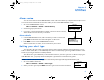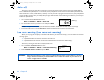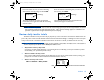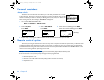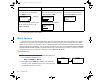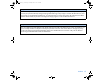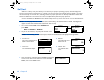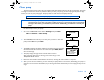User Manual
Utilities 95
Turn on remote control option
1. Go to the REMOTE OPTION screen. Select On and
press
ACT.
Main > Utilities > Remote Options
2. The REMOTE ID MENU screen will appear. Add, delete or
review your remote ID as described in the next section.
Exit the menus if you are done.
Add, delete, review remote control IDs
Each remote control has its own unique ID. Up to three (3) different remote control IDs can be programmed in
your pump. The remote control programming screens are very similar to those for the meter. Make sure to select
“Remote Options” (in the UTILITIES MENU) when programming your remote control.
If you are not sure that your remote control ID is entered in your pump, check the REVIEW REMOTE ID screen.
You have to turn on the remote option to add, delete or review the remote control ID(s) programmed in your
pump.
1. In the REMOTE OPTION screen, select
On and press ACT.
The REMOTE ID MENU will appear.
2. Add, delete or review your remote ID(s) as desired.
NOTE - The remote control RF ID code is on the back of
the remote control.
WARNING: If there is “Low Battery” condition, the pump will not receive signals from the remote.
To ensure the pump communicates with the remote control, make sure the pump does not
have a low battery. (Replacing the low battery with a new battery will restore remote control
function.)
MiniMed
REMOTE OPTION
Off
On
ACT
MiniMed
REMOTE ID MENU
Delete ID
Review ID
Add ID
MiniMed
REMOTE OPTION
Off
On
MiniMed
REMOTE ID MENU
Delete ID
Review ID
Add ID
ACT
mp6024875_012_a.book Page 95 Monday, June 23, 2003 10:54 AM