User's Manual
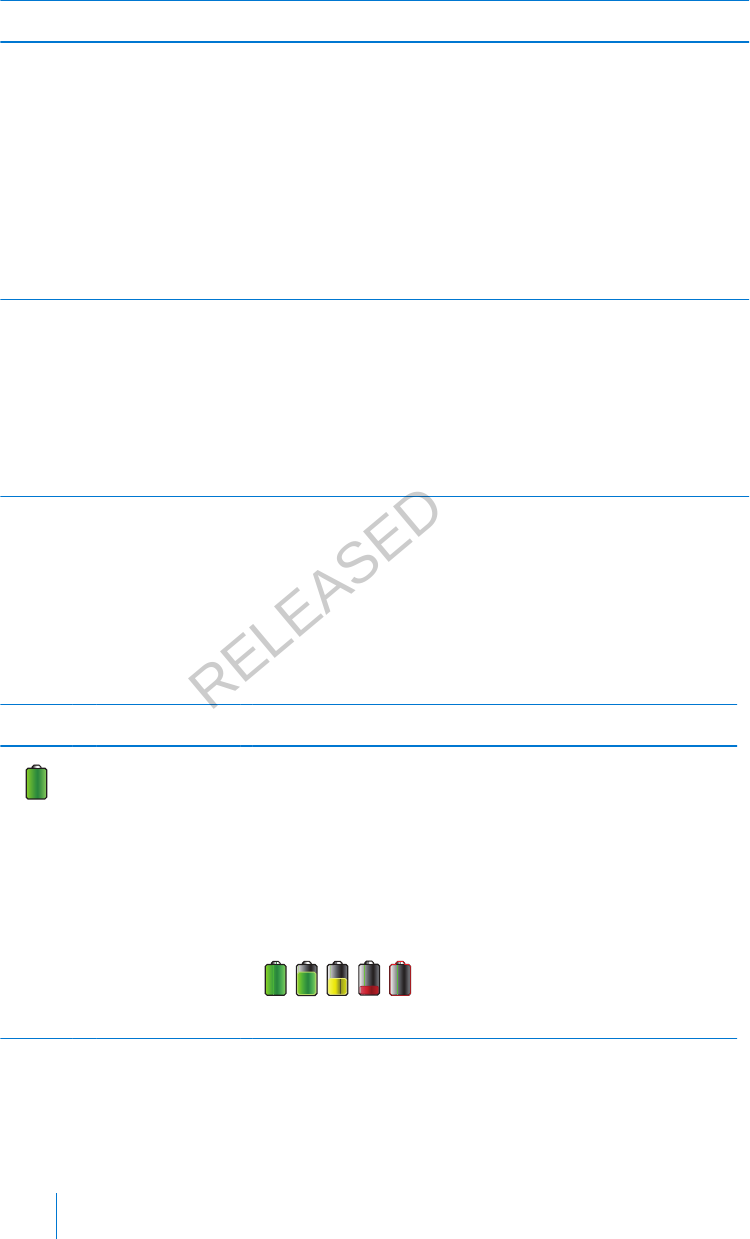
Item Description
Bolus Allows you to access your bolus delivery options, and provides access to
all of your insulin settings. For details about entering your bolus settings
and delivering bolus insulin, see the Bolus chapter on page 59.
If you have not set up the Bolus Wizard and Preset Bolus features, you
only have access to Manual Bolus from this screen. For details about
setting up the Bolus Wizard feature, see Bolus Wizard, on page 65. For
details about setting up the Preset Bolus feature, see Preset Bolus, on
page 85.
Basal Allows you to access your basal delivery options, and provides access to
all of your insulin settings. For details about entering your basal settings
and delivering basal insulin, see the Basal chapter on page 39.
To access all of your basal options from this screen, you must have set up
a Preset Temp basal rate. For details about setting up Preset Temp basal
rates, see Preset Temp basal rates, on page 49.
Status bar
The status bar appears at the top of the Home screen to provide a way for you to
quickly check the status of your system. The status bar contains the icons that are
described in the following table, along with the current time. For information on
viewing detailed status screens, see Status screens, on page 31.
Icon Icon name What it means
Battery The charge level of your pump battery. The color and
the fill level of the icon indicate the status. When your
battery is full, the icon is solid green. As your battery
life is used, the icon changes, as shown in the following
example. For more details about batteries, see About
batteries, on page 21.
28 Chapter 2
MP6025958-022 / A
RELEASED










