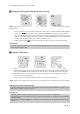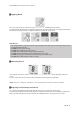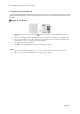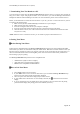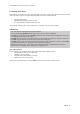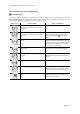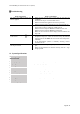User's Manual
ETF-RD-BKQ-02. Instructions for Use (Rev.0)
Page22 / 27
7. Downloading Your Test Results to a PC
You can transfer test results from the Medisign KT26 BT blood β-ketone meter to a computer. The program can
help you to make a report with graphs and tables. To use this feature, you need the Medisign Link Diabetes
Management Software and the Medisign Link Cable. For more information, please contact Customer Service.
Before you download the test result data from the meter to your PC, you have to connect the meter to your PC
according to the following steps:
1. Make sure that you have installed Medisign Link Software on your computer.
2. Make sure that your meter is turned off.
3. Insert the rectangular cable end into your computer's USB port.
4. Insert the round cable end into the meter data port, located at the bottom of the meter.
5. When the meter is turn on, "PC" will be shown on the meter. The communication between the meter
and your PC is ready.
NOTE: While the meter is connected to the PC, you are unable to perform a blood ß-ketone test.
8. Pairing Your Meter
█ Before Pairing Your Meter
Pairing must be completed between the Medisign KT26 BT blood β-ketone meter and your Bluetooth mobile
device before your meter can communicate with your mobile device. Both devices must be within ten meter (10
M) range apart of each other in order to sync properly. The meter can be paired with only one smart device at a
time. To avoid malfunctions when transferring data, please remove the meter from the list of paired devices
before setting up any new pairing.
The Medisign KT26 BT blood β-ketone meter is compatible with:
• Android device (requires OS 4.3 or higher)
• Apple iOS device (requires iOS 8.0 or higher)
• Mobile devices compatible with Bluetooth 4.0
█ How to Pair Your Meter
1. Press the button to turn on the meter.
2. If your mobile device is set to search for other devices, you can find the Medisign KT26 BT blood β-
ketone meter name along with the serial number displayed.
3. Select or tap the name of the meter displayed you wish to connect.
4. If your mobile device and the meter are successfully connected, the will be shown on the meter
display.
5. If you are prompted to pair your mobile device after connecting, you may need to enter the pairing
password on the display. The pairing password is “000000” (six zeros).