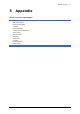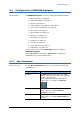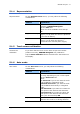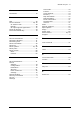User`s manual
MEDION-Navigator 4.4
Appendix - 72 -
5.1.4 Representation
Representation On the REPRESENTATION screen, you may effect the following
modifications:
Element Signification
Skin
Skins are made to personalize the user
interface of MEDION-Navigator.
Tap the Skin field.
Select one of the available skins and tap
OK.
Brightness battery
Tap this entry field and select a brightness
degree (1 to 8) when the device is powered
by its internal battery.
Brightness AC
Tap this entry field and select a brightness
degree (1 to 8) when the device is
connected to an external power supply.
5.1.5 Touch screen calibration
Touchscreen
calibration
If you think that the touch screen does not perceive contact
positions correctly, MEDION-Navigator may calibrate it.
Tap the Start calibration button and follow the instructions on
the display.
5.1.6 Auto mode
Auto mode On the AUTO MODE screen, you may effect the following
modifications:
Element Signification
Autozoom
Autozoom increases or reduces the scale of
the map, depending on your current speed.
Tap the Autozoom field.
Select
No autozoom if you do not want the scale
to be modified in navigation mode.
Standard autozoom if you want the scale
to be modified continuously in navigation
mode.
Low autozoom if you want to increase the
scale quicker than with normal autozoom.
High autozoom if you want to reduce the
scale quicker than with normal autozoom.
Make your choice and tap OK.
Map
Tap this button to orientate the map by
default to the north or in driving direction.