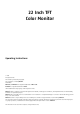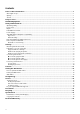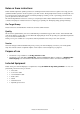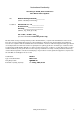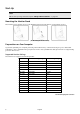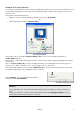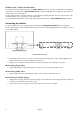22 Inch TFT Color Monitor Operating Instructions © 2008 All rights reserved. This manual is protected by Copyright. ® The Copyright is owned by Medion . Trademarks: ® ® ® MS-DOS and Windows are registered trademarks of Microsoft . ® ® Pentium is a registered trademark of Intel . Other trademarks are the property of their respective owners.
Contents Notes on these instructions ............................................................................................................... 1 Our Target Group............................................................................................................................................... 1 Quality................................................................................................................................................................ 1 Service .....................
Notes on these instructions Please read through these operating instructions carefully and follow the instructions given. In this way you will guarantee reliable operation and a long life for your TFT monitor. Always keep these instructions handy and close by your TFT monitor. Keep the instructions and the packaging so that if you sell or give away your TFT monitor you can give them to the new owner.
Safety and Precautions Operating Safety • Do not allow children to play unattended on electrical equipment. Children may not always correctly recognize danger. • Keep the packing materials, such as foil away from children. The danger of suffocation could arise in the case of misuse.
Intended Environment • The TFT monitor can be operated at an ambient temperatures of between +41°F and +95°F (5° C to 35° C) and at a relative humidity of between 20% and 85% (without condensation). • When switched off, the monitor can be stored at between -4°F and +140°F (-20° C - +60° C), up to the maximum height of 39,000 ft (12,000 m) above sea level at a relative humidity of between 20% and 80% (without condensation).
Electrical Safety EN 60950 Safety of information technology equipment. • The connection of devices is limited to equipment that complies with EN60950 “Safety of information technology equipment” or EN60065 “Audio, video and similar electronic apparatus. Safety requirements” • For U.S. / Canadian purposes: The PC should only be connected to equipment which complies with UL 60950 / CAN CSA 22.
Declaration of Conformity According to 47CFR, Parts 2 and 15 for Class B Personal Computers: We: Medion Aktiengesellschaft____________ (Name of the Responsible Party) Located at: Gänsemarkt 16 – 18_________________ D-45127 Essen_____________________ Germany__________________________ (Address, City, State, Zip Code) Fax : 0 201 / 81 081 – 227____ (Facsimile Number for conformity issues only) Declare under sole responsibility that the product identified herein, complies with 47CFR Parts 2 and 15 of the FC
Start-Up Note Before start-up always read the Chapter "Safety and Precautions" on page 1ff. Mounting the Monitor Stand Mount the monitor stand as shown in the diagram. Perform this step before connecting the monitor. (Ill.: Mounting the monitor stand) Preparations on Your Computer If you have operated your computer previously with a CRT monitor, it will be necessary for you to make a few preparations.
Windows XP: Display Properties This Windows program offers you the possibility of adapting the display to your monitor. This includes items such as the background image, the screen saver, the Active Desktop (Web) as well as other settings for your monitor and video card. The program can be started as follows: • Right mouse click on Windows desk top and left mouse click on "Properties". Or • Start the "Display" program in "System control". n o p (Ill.
Windows Vista®: Display Personalization The integral screen has a native resolution of 1680 x 1050 pixels. If you change to a presentation with different characteristics in the Windows “Personalization” Help Program, the display will not appear on the whole area of the screen, among other effects. Using a higher resolution can lead to distortion of the display, especially with text. Using a lower resolution may cause the display to use only a portion of the screen area.
Positioning of the Monitor Please ensure that the monitor is set up in such a way that that reflections, glare and light-dark contrast are avoided (as this will make the screen less attractive to look at). (Ill.: Monitor positioning) Your posture Sitting in one position for long periods can be uncomfortable. To minimize the potential for physical discomfort or injury, it's important that you maintain proper posture.
Working Ergonomics (Ill.: Workplace) • Hand’s support rest: 2” – 4” • Top line of screen should keep eye’s level or be a little beneath • Eye’s distance to screen: 20” – 28” • Legroom (vertical): at least 26” • Legroom (horizontal): at least 24” The illustration above should give you a guideline for an ergonomic workplace.
Controls (Ill.: Front view controls) Function Menu/Enter Decrease volume Increase volume Auto Power Operation indicator Description When this key is pressed the OSD (ON screen display) starts on your TFT monitor Confirm you selection by pressing this key. When OSD is active this key sets a parameter value and decreases it. Executing it directly lowers the volume. When OSD is active this key sets a parameter value and increases it. Executing it directly raises the volume.
Setting the TFT Monitor You can set certain parameters for the TFT monitor on the OSD menu (ON screen display). How to operate the OSD menu 1. Press the menu key to activate the OSD. 2. Select the options from the main menu with the function selection keys / . 3. Confirm your choice with the MENU key. 4. Select the options from the sub-menu with the function selection keys / . 5. Confirm your choice with the MENU key. 6. Set the desired value with the function selection keys / .
Icon Item Phase To improve focus clarity and image stability. Color Select To adjust color temperature. Auto Auto adjust display mode to its utmost performance according to VGA setting. Reset Reset the currently highlighted control of the factory setting. Language Language selection of OSD. OSD H. Position V. Position Exit To exit the OSD. Saving Energy This monitor can be switched into various states of energy saving by the respective computer or operating system.
Service Troubleshooting If your TFT monitor should have problems please check if it is properly installed and plugged according to the information given in the “Start-Up” section beginning on page 6. If the problems cannot be solved, read the following chapter for possible solution. Finding the problem Many times, problems have simple causes. We would like to give you some tips to solve some common problems.
Do you require additional Support? If the suggestions in the above section have not solved your problem, please contact the hotline. We will try and help you over the telephone.
Specifications • Visible display size 22” (55,88 cm), TFT • Input voltage Power consumption AC 100-240 V ~ 50/60 Hz 1.2 A max. 40 Watt • Resolution max. 1680 x 1050 • Brightness 300 cd/m2 (typ.) • Contrast 1000:1 (typ.) • Reaction time 5ms (typ.) • Viewing angle h CR >10 85°/85° (typ.) • Viewing angle v CR >10 80°/80° (typ.) • Viewing angle h CR >5 89°/89° (typ.) • Viewing angle v CR >5 89°/89° (typ.
Pixel Defects on TFTs (LCD-Displays) Active matrix TFTs (LCD) with a resolution of 1680 x 1050 pixel (WSXGA), which are in turn composed of three sub-pixels each (red, green, blue), contain about 5.3 million addressable transistors. Because of this very high number of transistors and their extremely complex production process occasionally defective or incorrectly addressed pixels or sub-pixels may occur. There have been several attempts in the past to define the acceptable number of defective pixels.
Example 1: A 15” - XGA-display consists of 1024 horizontal and 768 vertical picture dots (pixel), which amounts to a total of 786,432 pixel. Related to one million pixels this translates into a factor of about 0.8. Class II type failure consequently allows for two defects each of type 1 and type 2 and 4 defects of type 3 and 2 clusters of type 3. Example 2: A 17” - SXGA-display consists of 1280 horizontal and 1024 vertical picture dots (pixel), which amounts to a total of 1,31 million pixels.
Restricted Warranty I. General Conditions of Warranty 1. General This warranty covers defects relating to workmanship and manufacture in MEDION products.
2. Scope Subject to any exclusions set out within this warranty, where there is a defect in your MEDION product covered by this warranty, MEDION will repair or replace the MEDION product. The decision whether to repair or replace the product will be made solely at the discretion of MEDION.
II. Special warranty conditions for MEDION PC, notebook, pocket PC (PDA) and navigation devices (PNA) The following terms apply to MEDION PC, notebook, desktop, pocket PC and laptop products and optional items included with such products. If one of these items has a fault, you also have a warranty claim for its repair or replacement, from MEDION. The warranty covers the costs of materials and labour for repairing or replacing the defective MEDION product or the optional item in question.
22 English