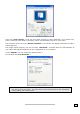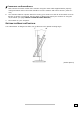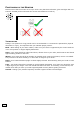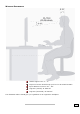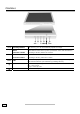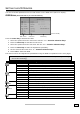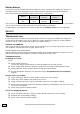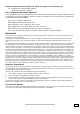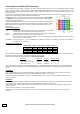Operating instructions
E
E
N
N
G
G
L
L
I
I
S
S
H
H
14
SAVING ENERGY
This monitor can be switched into various states of energy saving by the respective computer or
operating system. This meets the current requirements for reduction of power consumption.
The monitor supports the following states of low energy consumption:
Status
Power
Consumption
Colour of the
indicator
Standby mode
(approx.)
ON
OFF
< 35 W
< 5 W
Blue
Orange
-
3 seconds
The monitor remains – depending on the operating system – in the state of low power consumption,
until you press a button of the keyboard or move the mouse (if available).
It takes approx. 3 seconds for the monitor to switch from standby mode to normal operation.
S
S
E
E
R
R
V
V
I
I
C
C
E
E
TROUBLESHOOTING
If your LCD monitor should have problems please check if it is properly installed and plugged ac-
cording to the information given in the “Start-Up” section beginning on page 6). If the problems
cannot be solved, read the following chapter for possible solution.
FINDING THE PROBLEM
Many times, problems have simple causes. We would like to give you some tips to solve some com-
mon problems. Should these tips not help, please call us!
CHECK CONNECTIONS AND CABLES
Start by carefully checking all cable connections visually. If the indicator lamps do not function, ensure
that the LCD monitor and computer are properly connected to the line power.
TROUBLESHOOTING
No display on screen:
Check:
Image refresh frequency.
The current image refresh frequency must be suitable for the LCD monitor.
Power saving mode. Press any desired key and move the mouse to deactivate the mode.
Signal cable pins. If pins are bent, please contact your service dealer.
Set the appropriate values for your LCD monitor (see "Preparations on your computer",
page 6).
Picture runs or not stable:
Signal cable pins. If pins are bent, please contact your service dealer.
Video card. Check whether the settings are correct.
Image refresh frequencies. Select permissible values for your graphic settings.
Remove any interfering equipment (portable telephones, loudspeakers, etc.) from the vicin-
ity of your LCD monitor.
Avoid using monitor extension cables.
Colors not displayed cleanly:
Check the signal cable pins. If pins are bent, please contact your service dealer.
Readjust the corresponding settings.
Avoid using monitor extension cables.