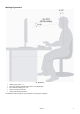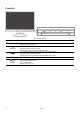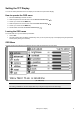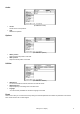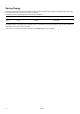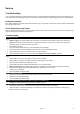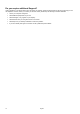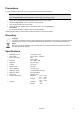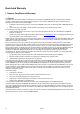Operating instructions
English 12
Picture
(Ill.: OSD menu - picture)
• auto adjust
Perform an automatic adjustment by means of the MENU key. The optimal values for H. Position, V. Position, Phase
and Clock of your TFT screen are set automatically.
• brightness
Adjust the brightness of your TFT monitor with the keys and .
• contrast
Adjust the contrast of your TFT monitor with the keys and .
• h. position
Adjust the horizontal picture of the TFT monitor.
• v. position
Adjust the vertical picture of the TFT monitor.
• phase
Adjust the phase to optimize the display of your monitor.
• clock
Ajust the clock of the monitor. The larger the value the wider the display will appear. The lower the value the denser the
display will appear.
Advanced
(Ill.: OSD menu - advanced)
• sharpness
Control the sharpness of the picture (only if the resolution is lower than 1280x1024).
• color
Select a general colour temperature: user, natural, warm or cool.
• cool
Blue colour temperature. Predefined colour settings of the colour components red, green and blue; the colours
cannot be adjusted independently of each other.
• fast
Optimized for moving images as games and videos. Predefined colour settings of the colour components red, green
and blue; the colours cannot be adjusted independently of each other.
• warm
Red colour temperature. Predefined colour settings of the colour components red, green and blue; the colours cannot
be adjusted independently of each other.
• sRBG
Standard colour profile for realistic colours. Predefined colour settings of the colour components red, green and blue;
the colours cannot be adjusted independently of each other.
• user
Allows the independent adjustment of the colour components red, green and blue.